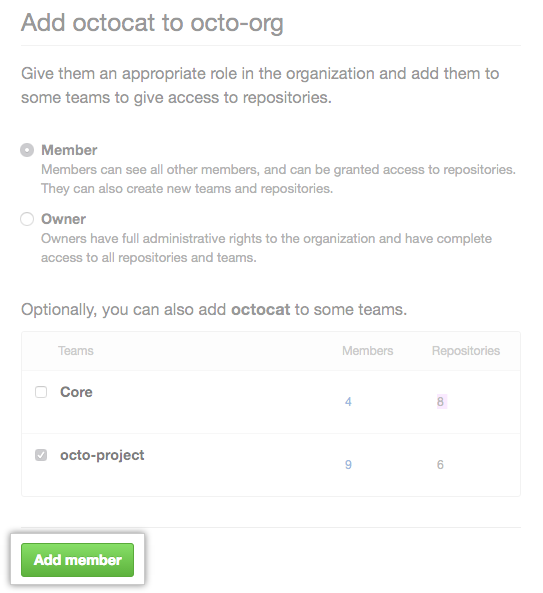When an outside collaborator's access to your organization's private repositories is removed, the user's access privileges and settings are saved for three months. You can restore the user's privileges if you add them back to the organization within that time frame.
When you reinstate a former outside collaborator, you can restore:
- The user's former access to organization repositories
- Any private forks of repositories owned by the organization
- Membership in the organization's teams
- Previous access and permissions for the organization's repositories
- Stars for organization repositories
- Issue assignments in the organization
- Repository subscriptions (notification settings for watching, not watching, or ignoring a repository's activity)
Tips:
- Only organization owners can reinstate outside collaborators' access to an organization. For more information, see "Roles in an organization."
- The reinstating a member flow on your GitHub Enterprise Server instance may use the term "member" to describe reinstating an outside collaborator but if you reinstate this person and keep their previous privileges, they will only have their previous outside collaborator permissions.
-
在 GitHub Enterprise Server 的右上角,单击� 的个人资料照片,然后单击“� 的组织”。
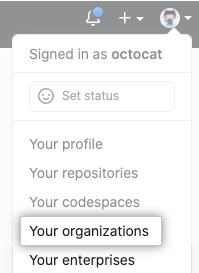
-
单击您的组织名称。

-
在� 的组织名称下,单击 “人员”。
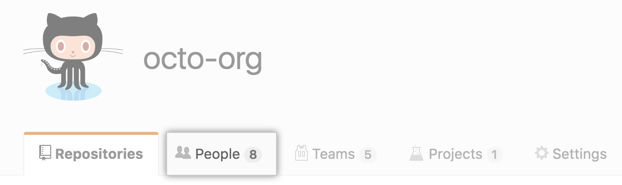
-
在“人员”选项卡上,单击“添� 成员”。
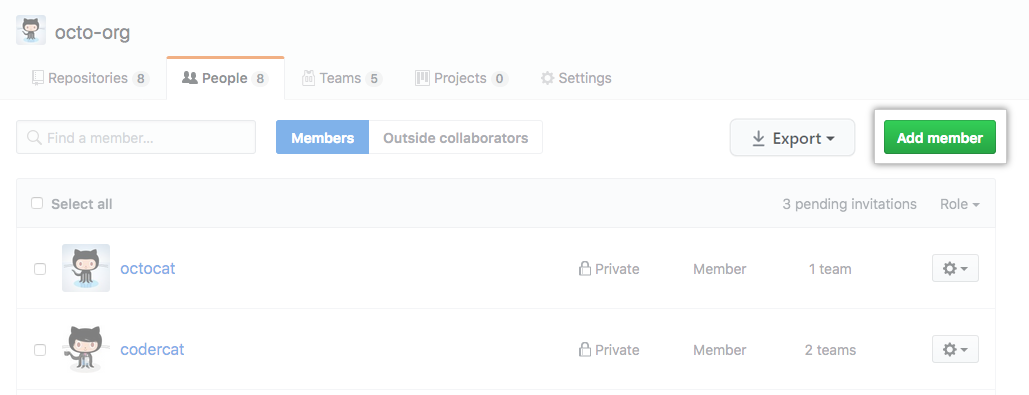
-
输入要恢复身份的人的用户名,然后单击“邀请”。
-
Choose to restore the outside collaborator's previous privileges in the organization by clicking Add and reinstate or choose to clear their previous privileges and set new access permissions by clicking Add and start fresh.
Warning: If you want to upgrade the outside collaborator to a member of your organization, then choose Add and start fresh and choose a new role for this person. Note, however, that this person's private forks of your organization's repositories will be lost if you choose to start fresh. To make the former outside collaborator a member of your organization and keep their private forks, choose Add and reinstate instead. Then, you can convert them to an organization member by adding them to the organization as a member.
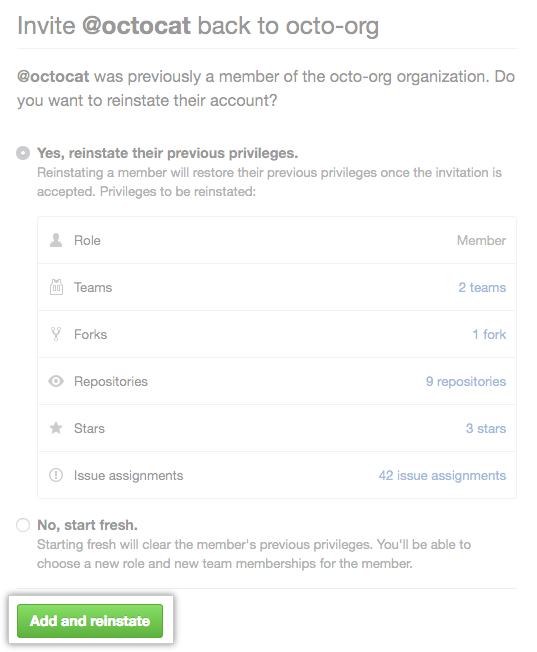
-
If you cleared the previous privileges for a former outside collaborator, choose a role for the user and optionally add them to some teams, then click Add member.