About code review settings
When you enable auto assignment, any time your team has been requested to review a pull request, the team is removed as a reviewer and a specified subset of team members are assigned in the team's place. Code review assignments allow you to decide whether the whole team or just a subset of team members are notified when a team is requested for review.
When code owners are automatically requested for review, the team is still removed and replaced with individuals unless a branch protection rule is configured to require review from code owners. If such a branch protection rule is in place, the team request cannot be removed and so the individual request will appear in addition.
Routing algorithms
Code review assignments automatically choose and assign reviewers based on one of two possible algorithms.
The round robin algorithm chooses reviewers based on who's received the least recent review request, focusing on alternating between all members of the team regardless of the number of outstanding reviews they currently have.
The load balance algorithm chooses reviewers based on each member's total number of recent review requests and considers the number of outstanding reviews for each member. The load balance algorithm tries to ensure that each team member reviews an equal number of pull requests in any 30 day period.
Any team members that have set their status to "Busy" will not be selected for review. If all team members are busy, the pull request will remain assigned to the team itself. For more information about user statuses, see "Setting a status."
Configuring auto assignment
-
在 GitHub Enterprise Server 的右上角,单击� 的个人资料照片,然后单击“� 的组织”。
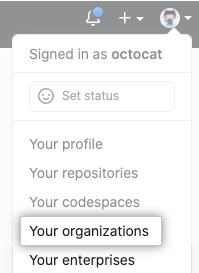
-
单击您的组织名称。

-
在组织名称下,单击 “团队”。
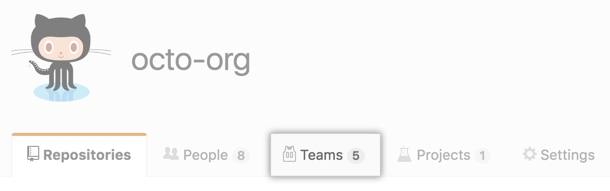
-
在 Teams(团队)选项卡上,单击团队名称。
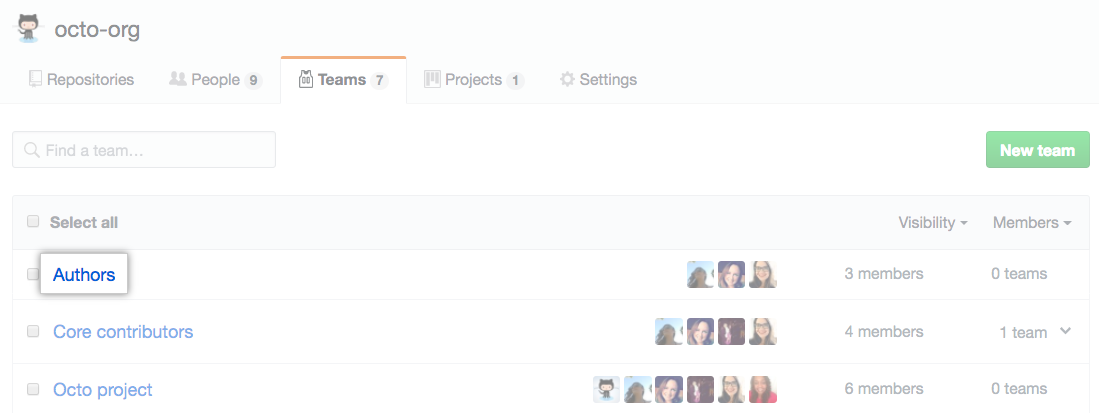
-
在团队页面顶部,单击 “设置”。

-
In the left sidebar, click Code review
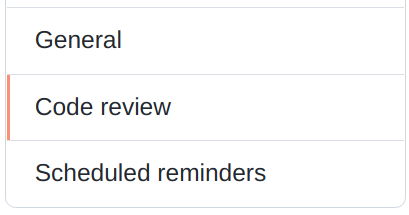
-
Select Enable auto assignment.

-
Under "How many team members should be assigned to review?", use the drop-down menu and choose a number of reviewers to be assigned to each pull request.
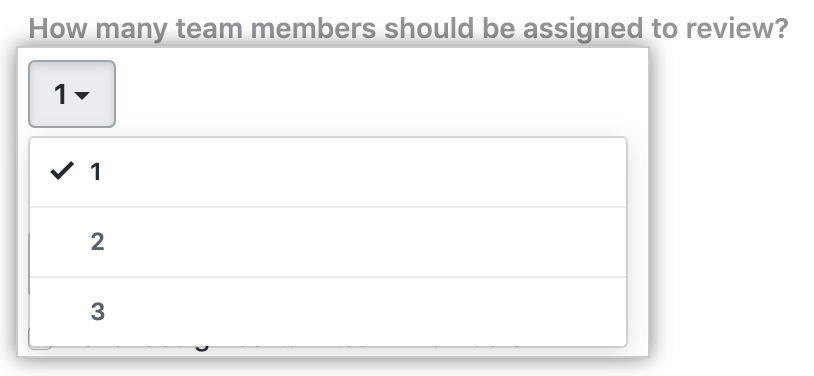
-
Under "Routing algorithm", use the drop-down menu and choose which algorithm you'd like to use. For more information, see "Routing algorithms."
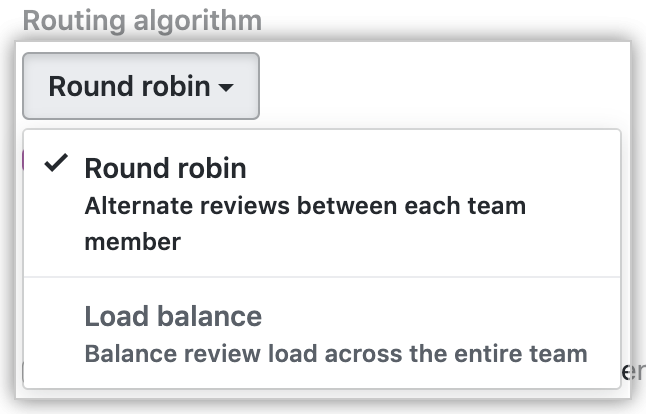
-
Optionally, to always skip certain members of the team, select Never assign certain team members. Then, select one or more team members you'd like to always skip.
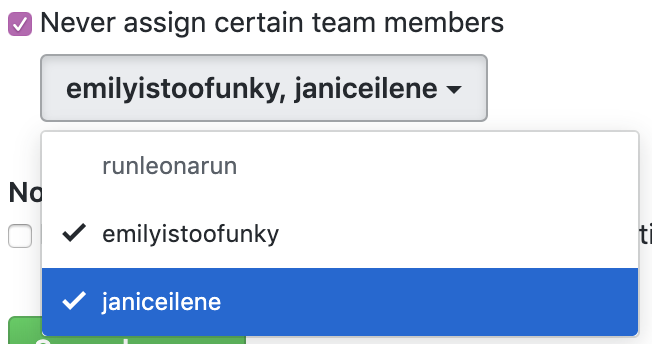
-
Optionally, to only notify the team members chosen by code review assignment for each pull review request, under "Notifications" select If assigning team members, don't notify the entire team.
-
Click Save changes.
Disabling auto assignment
- 在 GitHub Enterprise Server 的右上角,单击� 的个人资料照片,然后单击“� 的组织”。
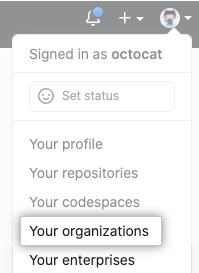
- 单击您的组织名称。

- 在组织名称下,单击 “团队”。
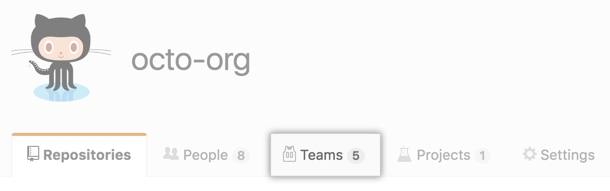
- 在 Teams(团队)选项卡上,单击团队名称。
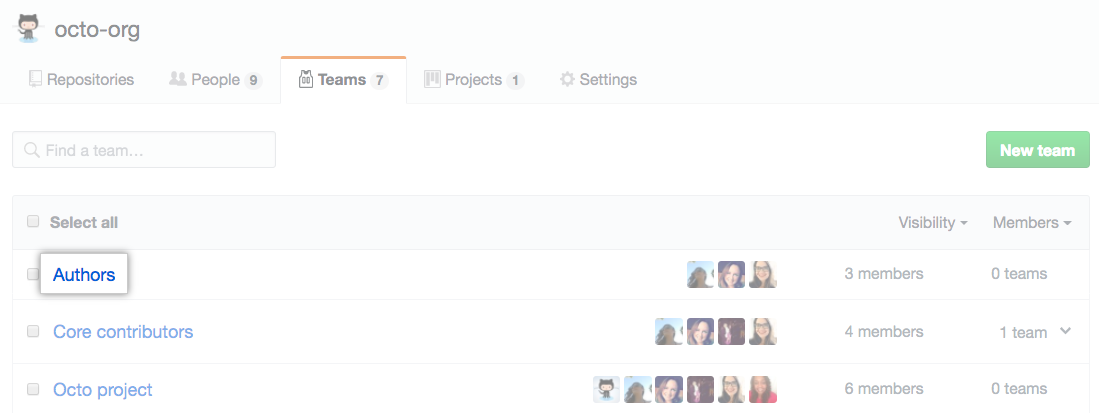
- 在团队页面顶部,单击 “设置”。

- Select Enable auto assignment to remove the checkmark.

- Click Save changes.