Configurar o GitLarge File Storage
Assim que o Git LFS estiver instalado, você precisará associá-lo a um arquivo grande no seu repositório.
Neste guia
- Sobre o Git Large File Storage
- Configurar o Git Large File Storage no appliance
- Configurar o Git Large File Storage no repositório
- Configurar o Git Large File Storage para cada repositório pertencente a uma conta ou organização
Sobre o Git Large File Storage
Git Large File Storage (Git LFS) is an open source extension to Git that allows you to work with large files the same way as other text files. Você pode usar o Git Large File Storage com um único repositório, com todos os seus repositórios pessoais ou da organização, ou com todos os repositórios na sua instância do GitHub Enterprise Server. Antes de poder habilitar o Git LFS para repositórios ou organizações específicos, é necessário habilitar o Git LFS no appliance.
By default, the Git Large File Storage client stores large assets on the same server that hosts the Git repository. When Git LFS is enabled on the GitHub Enterprise Server appliance, large assets are stored on the data partition in /data/user/storage.
Users cannot push Git LFS assets to GitHub Enterprise Server if Git LFS is disabled on the appliance or repository.
Para obter mais informações, consulte "Sobre o Git Large File Storage", "Controlar versões em arquivos grandes" e acesse o site do projeto do Git Large File Storage.
Configurar o Git Large File Storage no appliance
-
In the upper-right corner of any page, click .

-
In the left sidebar, click Business.

-
Under your business account's name, click Settings.

-
In the left sidebar, click Options.

-
No menu suspenso em "Git LFS access" (Acesso ao Git LFS), clique em Enabled (Habilitado) ou Disabled (Desabilitado).

Configurar o Git Large File Storage em um repositório específico
Note: Each repository automatically inherits default settings from the organization or user that owns it. You cannot override the default setting if the repository's owner has enforced the setting on all of their repositories.
-
In the upper-right corner of any page, click .

-
In the search field, type the name of the repository and click Search.

-
In the search results, click the name of the repository.
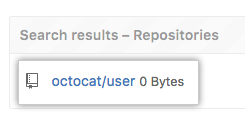
-
In the upper-right corner of the page, click Admin.

-
In the left sidebar, click Admin.

-
Under "Git LFS", click Enable or Disable.

Configurar o Git Large File Storage para cada repositório pertencente a uma conta ou organização
-
In the upper-right corner of any page, click .

-
In the search field, type the name of the user or organization and click Search.

-
In the search results, click the name of the user or organization.

-
In the upper-right corner of the page, click Admin.

-
In the left sidebar, click Admin.

-
Under "Git LFS", click Enable or Disable.
