配置 Git Large File Storage
安装 [Git LFS] 后 (/articles/installing-git-large-file-storage/),需要将其与仓库中的大文件相关联。
本文内容
- 关于 Git Large File Storage
- 为设备配置 Git Large File Storage
- 为仓库配置 Git Large File Storage
- 为用户帐户或组织拥有的每个仓库配置 Git Large File Storage
关于 Git Large File Storage
Git Large File Storage (Git LFS) 是 Git 的开源扩展,使您能够像处理其他文本文件一样处理大文件。 您可以将 Git Large File Storage 与单一仓库、所有个人或组织仓库、您的 GitHub Enterprise Server 实例 中的每一个仓库结合使用。 您需要先为设备启用 Git LFS,然后才能为特定仓库或组织启用 Git LFS。
默认情况下,Git Large File Storage 客户端将大型资产存储在托管 Git 仓库的服务器上。在 GitHub Enterprise Server 设备上启用了 Git LFS 时,大型资产存储在 /data/user/storage 中的数据分区上。
如果在设备或仓库上禁用了 Git LFS,则用户无法将 Git LFS 资产推送到 GitHub Enterprise Server 。
更多信息请参阅“关于 Git Large File Storage”、“大文件版本管理”以及 Git Large File Storage 项目站点。
为设备配置 Git Large File Storage
-
In the upper-right corner of any page, click .

-
In the left sidebar, click Business.

-
Under your business account's name, click Settings.

-
In the left sidebar, click Options.

-
Under "Git LFS access", use the drop-down menu, and click Enabled or Disabled.

为各个仓库配置 Git Large File Storage
注:每个仓库会自动从拥有它的组织或用户继承默认设置。如果仓库的所有者已对其所有仓库实施默认设置,您将无法覆盖该设置。
-
In the upper-right corner of any page, click .

-
在搜索字段中,键入仓库的名称,然后单击 Search(搜索)。

-
在搜索结果中,单击仓库的名称。
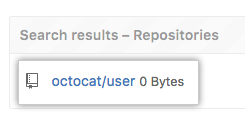
-
In the upper-right corner of the page, click Admin.

-
In the left sidebar, click Admin.

-
在 "Git LFS" 下,单击 Enable(启用)或 Disable(禁用)。

为用户帐户或组织拥有的每个仓库配置 Git Large File Storage
-
In the upper-right corner of any page, click .

-
在搜索字段中,键入用户或组织的名称,然后单击 Search(搜索)。

-
在搜索结果中,单击用户或组织的名称。

-
In the upper-right corner of the page, click Admin.

-
In the left sidebar, click Admin.

-
在 "Git LFS" 下,单击 Enable(启用)或 Disable(禁用)。
