Note
2024년 6월 2일 이후에 만들어진 엔터프라이즈 계정 및 엔터프라이즈 계정이 소유한 조직은 향상된 청구 플랫폼에 액세스할 수 있습니다. 공개 미리 보기 프로그램에 참여한 엔터프라이즈에서도 업그레이드된 청구 플랫폼에 액세스할 수 있습니다.
향상된 청구 플랫폼은 보다 세분화된 컨트롤을 사용하여 사용량을 파악하는 데 도움이 되는 더 나은 지출 관리 및 상세한 가시성을 제공합니다. 새로운 청구 플랫폼 사용을(를) 참조하세요.
GitHub Actions에 대한 지출 한도 정보
GitHub Actions 사용량은 퍼블릭 리포지토리의 표준 GitHub호스팅된 실행기 및 자체 호스팅 실행기에서 무료입니다. 프라이빗 리포지토리에서 각 GitHub 계정은 계정 계획에 따라 특정한 양의 남은 시간(분)과 GitHub호스팅 실행기에 사용할 수 있는 스토리지를 받습니다. 포함된 금액을 초과하는 모든 사용량은 지출 한도에 따라 제어됩니다.
월별 청구 고객은 계정에 기본 지출 한도인 0 US 달러(USD)가 있으므로 계정에 포함된 금액을 초과하여 개인 리포지토리의 시간(분) 또는 스토리지를 추가로 사용할 수 없습니다. 청구서로 계정을 지불하는 경우는 계정의 기본 지출 한도가 무제한입니다.
특정 지출 한도를 설정하거나 일부 계정의 경우 무제한 지출을 허용할 수 있습니다. 지출 한도는 GitHub Packages 및 GitHub Actions의 초과분 합계(플랜 분량 초과분)에 적용됩니다. GitHub Actions 사용량의 가격에 대한 자세한 내용은 GitHub Actions 요금 청구 정보을(를) 참조하세요.
조직 소유자 또는 엔터프라이즈 소유자인 경우 Azure 구독 ID를 조직 또는 엔터프라이즈 계정에 연결하여 계정에 포함된 금액을 초과하는 GitHub Actions 사용량을 활성화하고 비용을 지불할 수 있습니다. 자세한 내용은 Azure 구독에 연결을(를) 참조하세요.
$0 이외의 지출 한도를 설정하는 즉시 현재 청구 기간의 기존 초과분에 대한 비용을 지불해야 합니다. 예를 들어 조직에서 GitHub Team을 사용하고, 초과분을 허용하지 않으며, 해당 월의 스토리지 사용량을 1.9GB에서 2.1GB로 늘리는 워크플로 아티팩트를 만드는 경우 제품에 포함된 2GB보다 약간 더 많은 스토리지를 사용하게 됩니다.
초과분을 사용하도록 설정하지 않았기 때문에 다음에 워크플로 아티팩트를 만들려고 하면 실패합니다. 해당 달에 0.1GB 초과분에 대한 청구서를 받지 않습니다. 그러나 초과분 사용을 설정하는 경우 첫 번째 청구서에는 현재 청구 기간에 대한 0.1GB의 기존 초과분과 누적된 추가 초과분이 포함됩니다.
GitHub Actions에 대한 개인 계정의 지출 한도 관리
모든 사용자는 GitHub Actions에 대한 개인 계정의 지출 한도를 관리할 수 있습니다.
-
GitHub의 페이지 오른쪽 상단에서 프로필 사진을 선택한 다음, 설정을 선택합니다.
-
사이드바의 "액세스" 섹션에서 청구 및 플랜을 클릭한 다음, 지출 한도를 클릭합니다.
-
페이지 맨 위의 “결제 정보”에서 지출 한도 관리를 클릭합니다.

-
“작업 및 패키지”에서 지출을 제한하거나 무제한으로 지출하도록 허용을 선택합니다.
-
선택한 옵션에 따라 제한으로 업데이트 또는 무제한으로 업데이트를 클릭합니다.
GitHub Actions에 대한 조직의 지출 한도 관리
조직 소유자와 청구 관리자는 GitHub Actions에 대한 조직의 지출 한도를 관리할 수 있습니다.
-
GitHub의 페이지 오른쪽 상단에서 프로필 사진을 선택한 다음, 설정을 선택합니다.
-
사이드바의 "액세스" 섹션에서 조직을 클릭합니다.
-
조직 옆에 있는 설정을 클릭합니다.
-
조직 소유자인 경우 사이드바의 "액세스" 섹션에서 청구 및 플랜을 클릭합니다.
-
페이지 맨 위의 “결제 정보”에서 지출 한도 관리를 클릭합니다.

-
“월별 지출 한도”에서 지출을 제한하거나 무제한 지출을 허용하도록 선택합니다.
Note
조직에 GitHub Codespaces를 사용하는 경우 "작업 및 패키지"로 스크롤한 다음 지출을 제한하거나 무제한 지출을 허용하도록 선택합니다.
-
선택한 옵션에 따라 제한으로 업데이트 또는 무제한으로 업데이트를 클릭합니다.
GitHub Actions에 대한 엔터프라이즈 계정의 지출 한도 관리
엔터프라이즈 소유자와 청구 관리자는 GitHub Actions에 대한 엔터프라이즈 계정의 지출 한도를 관리할 수 있습니다.
-
GitHub의 오른쪽 위 모서리에서 프로필 사진을 클릭합니다.
-
사용자 환경에 따라 사용자 엔터프라이즈를 클릭하거나 사용자 엔터프라이즈를 클릭한 다음, 보고 싶은 엔터프라이즈를 클릭합니다.
-
페이지 왼쪽의 엔터프라이즈 계정 사이드바에서 설정을 클릭합니다.
-
설정 아래에서 청구를 클릭합니다.
-
"청구" 페이지에서 지출 한도 탭을 클릭합니다.
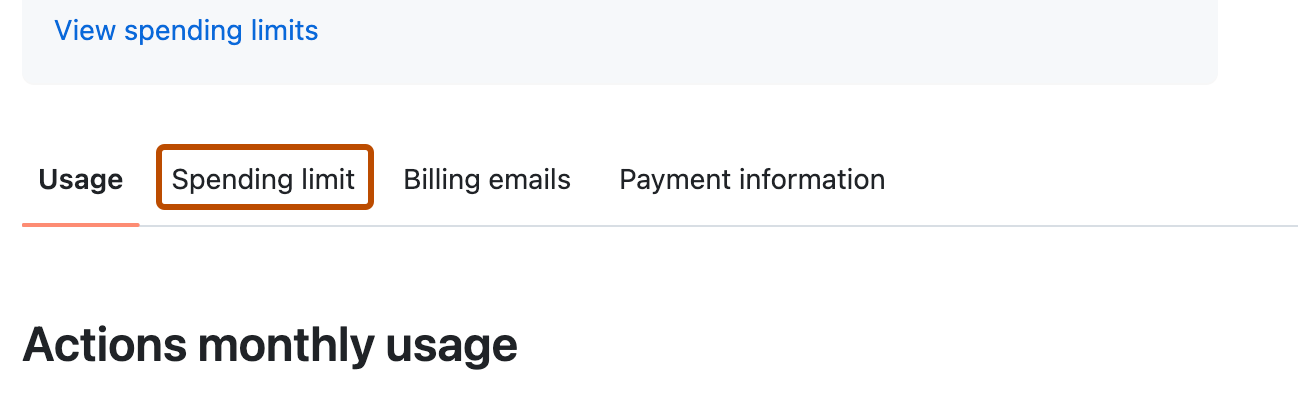
-
“작업 및 패키지”에서 지출을 제한하거나 무제한으로 지출하도록 허용을 선택합니다.
-
선택한 옵션에 따라 제한으로 업데이트 또는 무제한으로 업데이트를 클릭합니다.
사용량 및 지출 한도 메일 알림 관리
지출이 계정 포함 사용량의 75%, 90% 및 100%에 도달하고 지출이 계정 지출 한도의 75%, 90% 및 100%에 도달하면 계정 소유자 및 청구 관리자에게 이메일 알림이 전송됩니다.
언제든지 지출 한도 페이지 맨 아래의 “이메일 알림”에서 알림을 사용하지 않도록 설정할 수 있습니다.