You can mark a ticket as urgent when your GitHub production system is down or in an unusable state.
- Navigate to the GitHub Enterprise support portal.
- Click Open a support ticket.
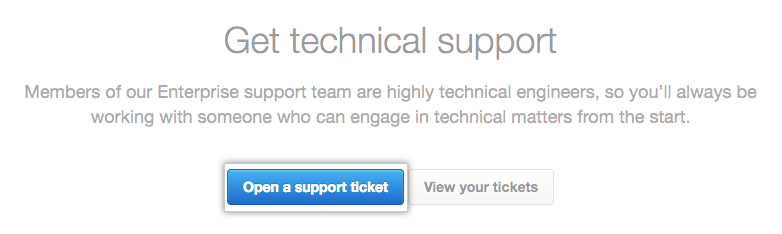
- To sign in to the support portal, in the upper-right corner of the page, click Sign in.

-
After signing in, under "Your email address," type an email address associated with your GitHub Enterprise account.

Caution: To mark the ticket as urgent in our ticketing system, you must use your business email address to associate the ticket with your organization.
- Under "Subject", type a descriptive title for the issue you're having.
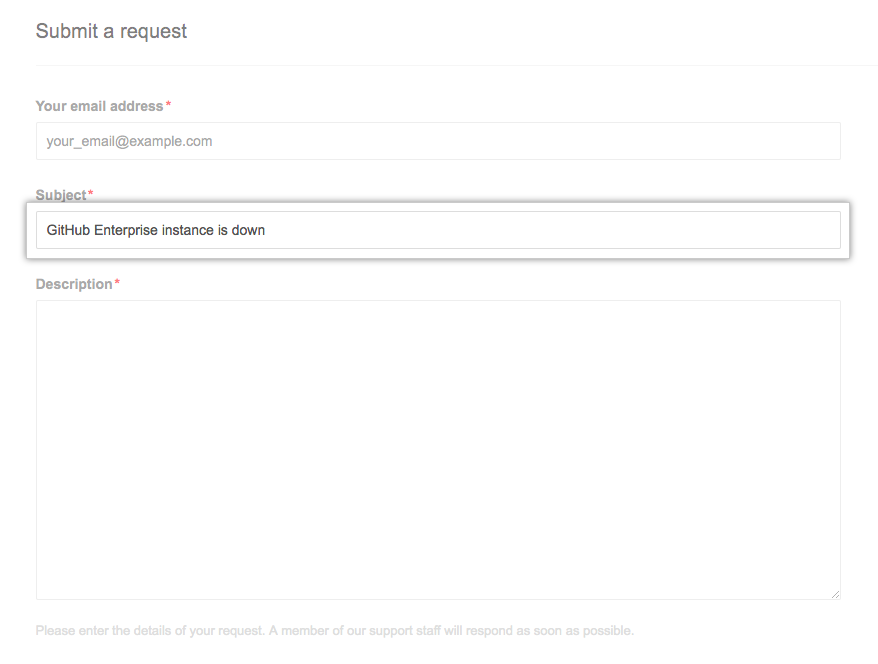
- Under "Description", provide any additional information that will help the Support team troubleshoot the problem. Helpful information may include:
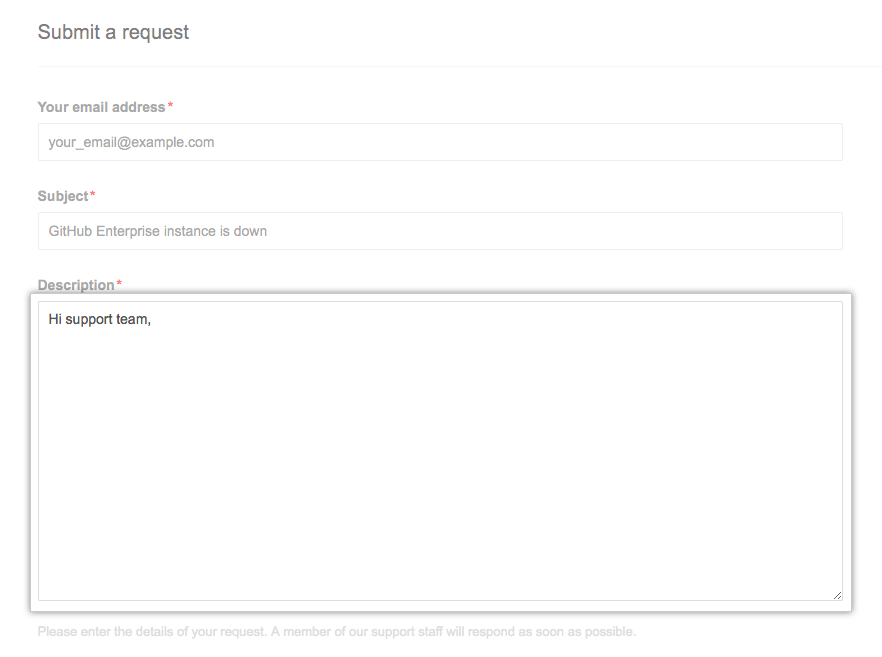
- Steps to reproduce the incident
- Any special circumstances surrounding the discovery of the issue (for example, the first occurrence or occurrence after a specific event, frequency of occurrence, business impact of the problem, and suggested urgency)
- Exact wording of error messages
- Use the Severity drop-down menu, and select the appropriate level of urgency.
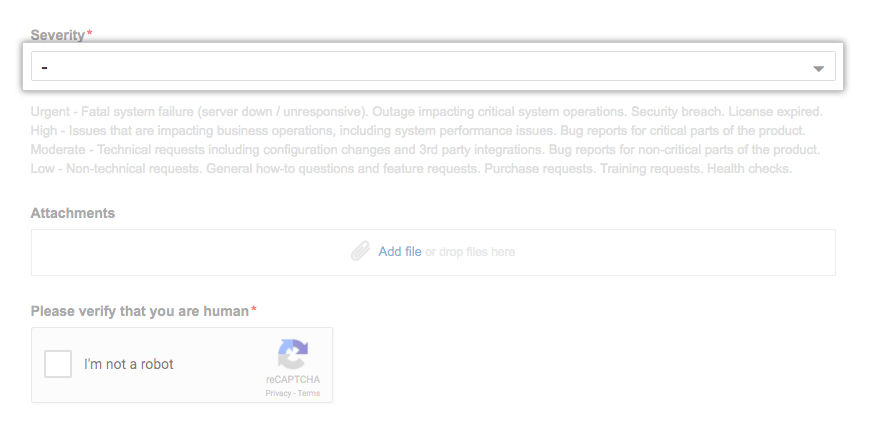
- Choose Urgent to report fatal system failures, outages impacting critical system operations, security breaches, and expired licenses
- Choose High to report issues impacting business operations, including system performance issues, or to report critical bugs
- Choose Moderate to make technical requests like configuration changes and third-party integrations, and to report non-critical bugs
- Choose Low to ask general questions and submit requests for new features, purchases, training, or health checks
- For Urgent and High severity issues, you can select the number of users impacted. Use the Number of Users Impacted drop-down menu, and click the amount of affected users.
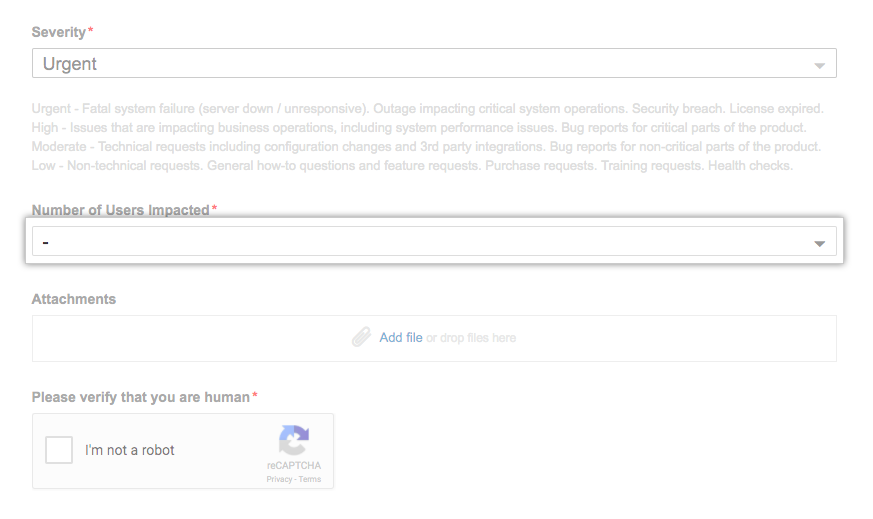
-
To escalate an issue to GitHub Enterprise Support leadership, click Escalate to Management. Describe why you'd like a manager to contact you and include your preferred contact method.
Note: We recommend you escalate an issue to GitHub Enterprise Support leadership if you think an issue isn't progressing or if you'd like GitHub Enterprise Support leadership to know about an issue. Please note that escalating an issue to management doesn't automatically increase the severity or priority of the issue, but ensures that GitHub Enterprise Support leadership will see the issue.
- To include diagnostics with your support ticket, click Add file, then attach the output file from
https://[hostname]/setup/diagnostics. For more information, see "Providing data to GitHub Enterprise Support."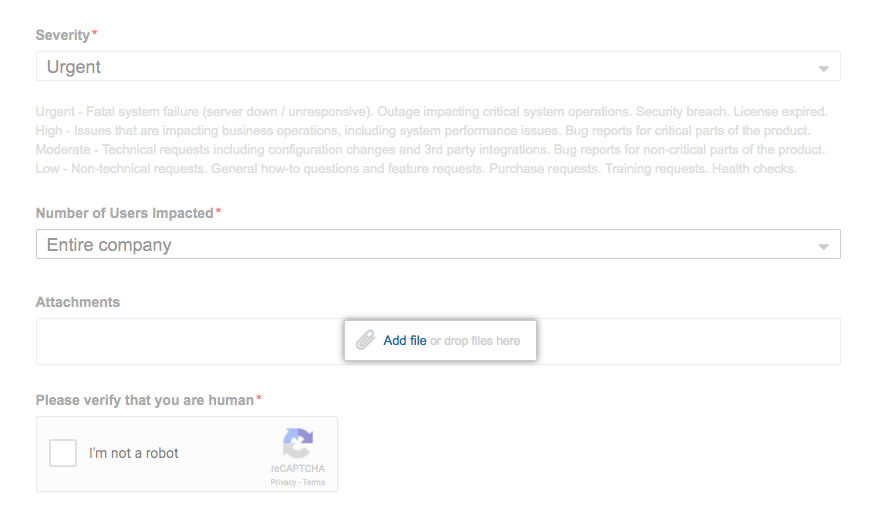
- Select the box next to "I'm not a robot," and follow any instructions to verify you're human.
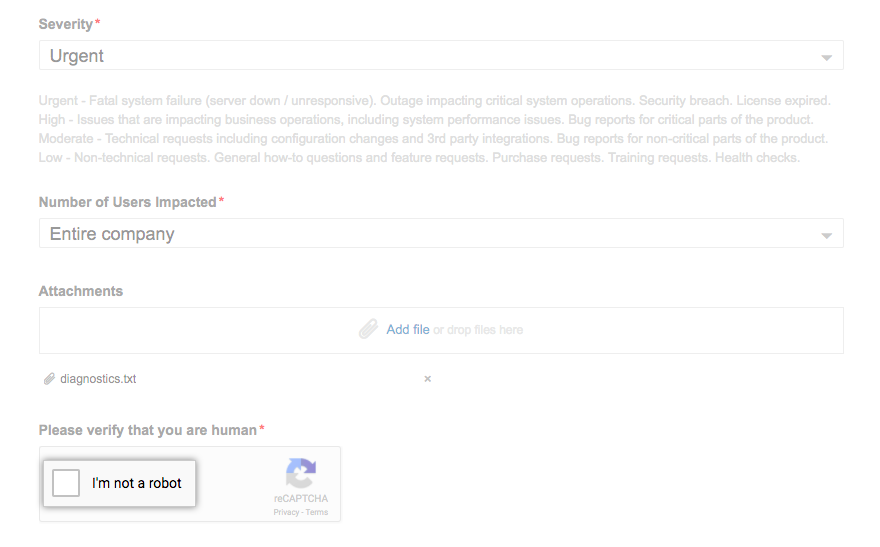
- To create your support ticket, click Submit.
After you submit your support request, you can share diagnostic information with GitHub Enterprise Support. After we receive your support request and optional diagnostic information, GitHub Enterprise Support may ask you to download and share a support bundle with us. For more information, see "Providing data to GitHub Enterprise Support."
