Since GitHub Enterprise Support doesn't have access to your environment, we require some additional information from you.
In this guide:
- Creating and sharing diagnostic files
- Creating and sharing support bundles
- Creating and sharing extended support bundles
Creating and sharing diagnostic files
Diagnostics are an overview of a GitHub Enterprise instance's settings and environment that contains:
- Client license information, including company name, expiration date, and number of seats
- Version numbers and SHAs
- VM architecture
- Host name, privacy mode, SSL settings
- Load and process listings
- Network settings
- Authentication method and details
- Number of repositories, users, and other installation data
You can download the diagnostics for your instance from the Management Console or by running the ghe-diagnostics command-line utility.
Creating a diagnostic file from the Management Console
You can use this method if you don't have your SSH key readily available.
- Go to
https://[hostname]/setup/diagnostics. - Click Download diagnostics.
Creating a diagnostic file using SSH
You can use this method without signing into the Management Console.
Use the ghe-diagnostics command-line utility to retrieve the diagnostics for your instance.
ssh -p122 admin@hostname -- 'ghe-diagnostics' > diagnostics.txt
Creating and sharing support bundles
After you submit your support request, we may ask you to share a support bundle with our team. The support bundle is a gzip-compressed tar archive that includes diagnostics and important logs from your instance, such as:
- Authentication-related logs that may be helpful when troubleshooting authentication errors, or configuring LDAP, CAS, or SAML
- Management Console log
-
github-logs/exceptions.log: Information about 500 errors encountered on the site -
github-logs/audit.log: GitHub Enterprise audit logs -
babeld-logs/babeld.log: Git proxy logs -
system-logs/haproxy.log: HAProxy logs -
elasticsearch-logs/github-enterprise.log: Elasticsearch logs -
configuration-logs/ghe-config.log: GitHub Enterprise configuration logs -
collectd/logs/collectd.log: Collectd logs -
mail-logs/mail.log: SMTP email delivery logs -
hookshot-logs/exceptions.log: Webhook delivery errors
For more information, see "Audit logging."
Support bundles include logs from the past two days. To get logs from the past seven days, you can download an extended support bundle. For more information, see "Creating and sharing extended support bundles."
Tip: When you contact GitHub Enterprise Support, you'll be sent a confirmation email that will contain a ticket reference link. If GitHub Enterprise Support asks you to upload a support bundle, you can use the ticket reference link to upload the support bundle.
Creating a support bundle from the Management Console
You can use these steps to create and share a support bundle if you can access the web-based Management Console and have outbound internet access.
In the upper-right corner of any page, click .
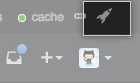
In the left sidebar, click Management Console.
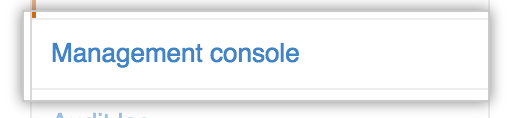
- Type your Management Console password (if you are prompted to do so).
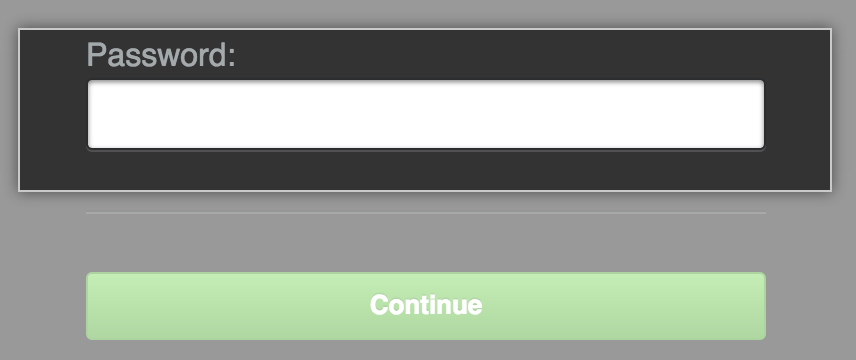
- At the top of the Management Console, click Support.
- Click Download support bundle.
Visit https://enterprise.github.com/support and sign in (if prompted).
Visit https://enterprise.github.com/support/bundles/new and upload your support bundle.
Creating a support bundle using SSH
You can use these steps to create and share a support bundle if you have SSH access to your GitHub Enterprise appliance and have outbound internet access.
-
Download the support bundle via SSH:
ssh -p 122 admin@hostname -- 'ghe-support-bundle' -o > support-bundle.tgzFor more information about the
ghe-support-bundlecommand, see "Command-line utilities". Visit https://enterprise.github.com/support and sign in (if prompted).
Visit https://enterprise.github.com/support/bundles/new and upload your support bundle.
Uploading a support bundle directly using SSH
You can directly upload a support bundle to our server if:
- You have SSH access to your GitHub Enterprise appliance.
Outbound HTTPS connections over TCP port 443 are allowed from your GitHub Enterprise appliance.
- Upload the bundle to our support bundle server:
ssh -p122 admin@hostname -- 'ghe-support-bundle -u'
Creating and sharing extended support bundles
Support bundles include logs from the past two days, while extended support bundles include logs from the past seven days. If the events that GitHub Enterprise Support is investigating occurred more than two days ago, we may ask you to share an extended support bundle. You will need SSH access to download an extended bundle - you cannot download an extended bundle from the Management Console.
To prevent bundles from becoming too large, bundles only contain logs that haven't been rotated and compressed. Log rotation on GitHub Enterprise happens at various frequencies (daily or weekly) for different log files, depending on how large we expect the logs to be.
Creating an extended support bundle using SSH
You can use these steps to create and share an extended support bundle if you have SSH access to your GitHub Enterprise appliance and you have outbound internet access.
-
Download the extended support bundle via SSH by adding the
-xflag to theghe-support-bundlecommand:ssh -p 122 admin@hostname -- 'ghe-support-bundle' -o -x > support-bundle.tgz Visit https://enterprise.github.com/support and sign in (if prompted).
Visit https://enterprise.github.com/support/bundles/new and upload your support bundle.
Uploading an extended support bundle directly using SSH
You can directly upload a support bundle to our server if:
- You have SSH access to your GitHub Enterprise appliance.
Outbound HTTPS connections over TCP port 443 are allowed from your GitHub Enterprise appliance.
- Upload the bundle to our support bundle server:
ssh -p122 admin@hostname -- 'ghe-support-bundle -u -x'
