You can configure GitHub Enterprise to use GitHub.com as an OAuth service.
For more details on how GitHub OAuth works, see "About GitHub OAuth."
Step 1: Register a new OAuth application
On GitHub.com, sign into any account that is on the Owners team of your company's organization.
 In the upper-right corner of any page, click the Account Settings icon.
In the upper-right corner of any page, click the Account Settings icon.
 In the left sidebar, click the name of your organization.
In the left sidebar, click the name of your organization.
 In the left sidebar, click Applications.
In the left sidebar, click Applications.
 At the top of the page, under Organization applications, click Register new application.
At the top of the page, under Organization applications, click Register new application.
 Under Application name, type the name that you would like to appear (e.g. your company's name or "GitHub Enterprise") when users authorize your GitHub Enterprise appliance to access their GitHub.com account information.
Under Application name, type the name that you would like to appear (e.g. your company's name or "GitHub Enterprise") when users authorize your GitHub Enterprise appliance to access their GitHub.com account information.
-
Under Homepage URL, type the URL of your GitHub Enterprise appliance.
http(s)://hostname
-
Under Authorization callback URL, type the URL of your appliance followed by
/auth/github_oauth/callback.http(s)://hostname/auth/github_oauth/callback
 Click Register application.
Click Register application.
 Note the "Client ID" and "Client Secret" values that appear (you will need them later).
Note the "Client ID" and "Client Secret" values that appear (you will need them later).
Step 2: Configure OAuth
On your GitHub Enterprise appliance, access the Management Console.
 At the top of the page, click the Settings tab.
At the top of the page, click the Settings tab.
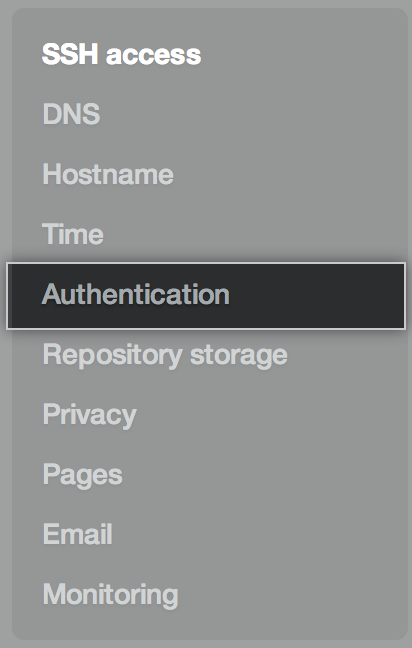 In the left sidebar, click Authentication.
In the left sidebar, click Authentication.
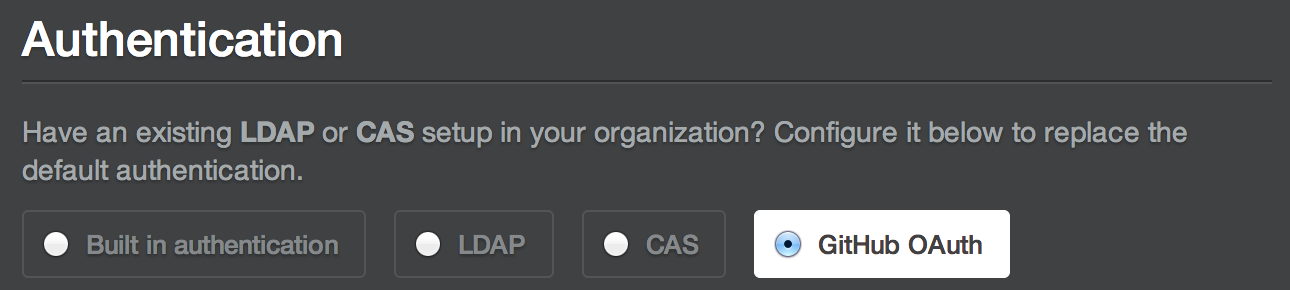 Under Authentication, select GitHub OAuth.
Under Authentication, select GitHub OAuth.
 Under OAuth Client ID, type the "Client ID" value for the OAuth application that you created above.
Under OAuth Client ID, type the "Client ID" value for the OAuth application that you created above.
 Under OAuth Client Secret, type the "Client Secret" value for the OAuth application that you created above.
Under OAuth Client Secret, type the "Client Secret" value for the OAuth application that you created above.
 Under Organization name, type the name of your company's organization on GitHub.com.
Under Organization name, type the name of your company's organization on GitHub.com.
 At the bottom of the page, click Save settings.
At the bottom of the page, click Save settings.
 Wait for the configuration run to complete.
Wait for the configuration run to complete.
