Repositories belong to a personal account (a single individual owner) or an organization account (a shared account with numerous collaborators or maintainers). For more information, see Types of GitHub accounts. Owners and collaborators on a repository owned by a personal account can assign pull request reviews. Organization members with triage permissions can also assign a reviewer for a pull request.
To assign a reviewer to a pull request, you will need write access to the repository. For more information about repository access, see Repository roles for an organization. If you have write access, you can assign anyone who has read access to the repository as a reviewer.
Organization members with write access can also assign a pull request review to any person or team with read access to a repository. The requested reviewer or team will receive a notification that you asked them to review the pull request. If you request a review from a team and code review assignment is enabled, specific members will be requested and the team will be removed as a reviewer. For more information, see Managing code review settings for your team.
Note
Pull request authors can't request reviews unless they are either a repository owner or collaborator with write access to the repository.
Requesting reviews from collaborators and organization members
You can request a review from either a suggested or specific person. Suggested reviewers are based on git blame data. If you request a review, other people with read access to the repository can still review your pull request. Once someone has reviewed your pull request and you've made the necessary changes, you can re-request review from the same reviewer. If the requested reviewer does not submit a review, and the pull request meets the repository's mergeability requirements, you can still merge the pull request.
-
Under your repository name, click Pull requests.

-
In the list of pull requests, click the pull request that you'd like to ask a specific person or a team to review.
-
To request a review from a suggested person under Reviewers, next to their username, click Request.

-
Optionally, to request a review from someone other than a suggested person, click Reviewers.
If you know the name of the person or team you'd like a review from, type the username of the person or the name of the team you're asking to review your changes. Click their team name or username to request a review.
-
After your pull request is reviewed and you've made the necessary changes, you can ask a reviewer to re-review your pull request. Navigate to Reviewers in the right sidebar and click next to the reviewer's name whose review you'd like.
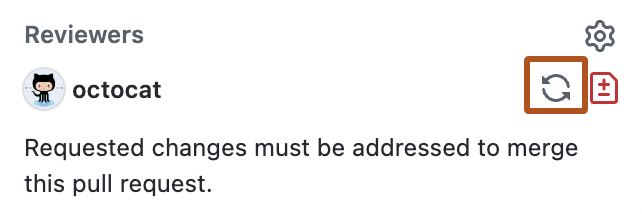
Requesting a review from GitHub Copilot
You can also request that Copilot reviews your code and provides feedback and suggested changes on your work. See Using GitHub Copilot code review.