Introduction
The most helpful contributors for the past 30 days are highlighted on the GitHub Discussions dashboard, based on how many comments were marked as answers by other community members. Helpful contributors can help drive a healthy community and moderate and guide the community space in addition to maintainers.
Step 1: Audit your GitHub Discussions top contributors
-
On your GitHub Enterprise Server instance, navigate to the main page of the repository or organization.
-
Under your repository or organization name, click Discussions.

-
Compare the list of contributors with their access permissions to the repository or, for organization discussions, to the source repository to see who qualifies to moderate the discussion.
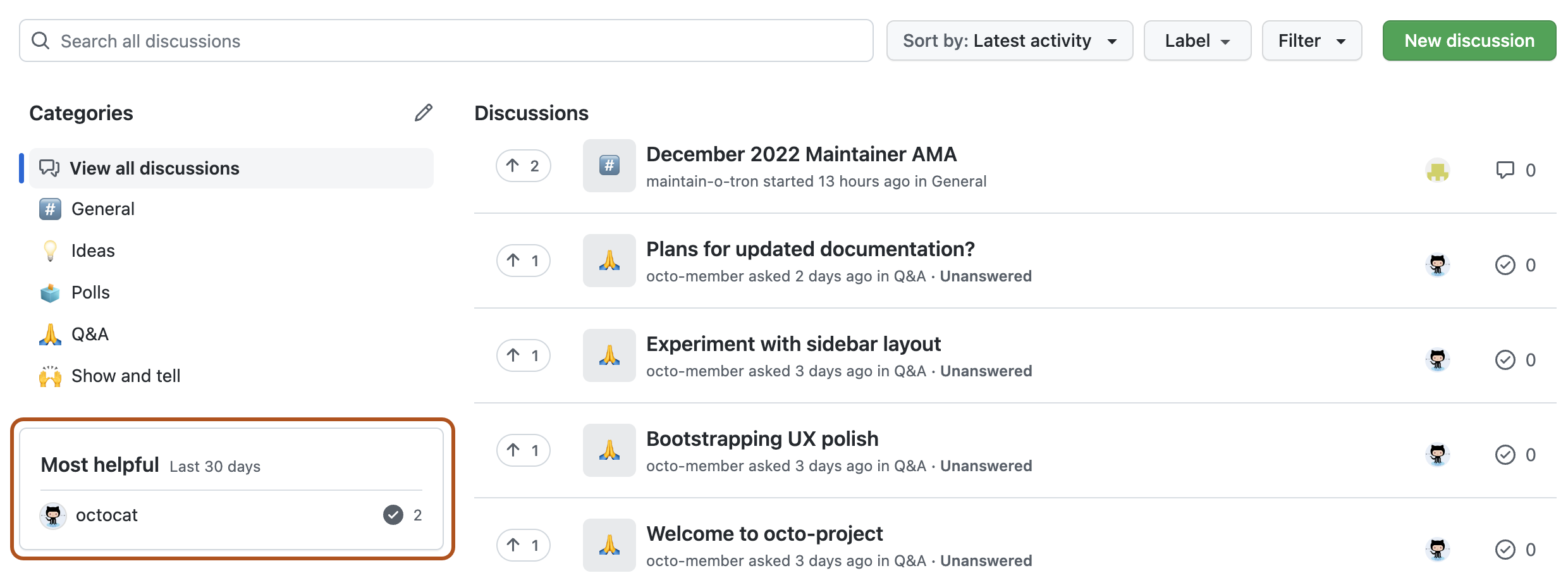
Step 2: Review permission levels for GitHub Discussions
People with triage permissions for a repository can help moderate that repository's discussions by marking comments as answers, locking discussions that are no longer useful or are damaging to the community, and converting issues to discussions when an idea is still in the early stages of development. Similarly, people with triage permissions for the source repository for organization discussions can moderate the organization's discussions. For more information, see "Moderating discussions."
For more information about repository permission levels and GitHub Discussions, see "Repository roles for an organization."
Step 3: Change permissions levels for top contributors
You can change a contributor's permission levels to give them more access to the tooling they need to moderate GitHub Discussions. To change a person's or team's permission levels, see "Managing teams and people with access to your repository."
Step 4: Notify community members of elevated access
When you change a collaborators permission level, they will receive a notification for the change.