To help you understand your subscriptions and decide whether to unsubscribe, see Viewing your subscriptions.
Note
Instead of unsubscribing, you have the option to ignore a repository. If you ignore a repository, you won't receive any notifications. We don't recommend ignoring repositories as you won't be notified if you're @mentioned.
Choosing how to unsubscribe
To unwatch (or unsubscribe from) repositories quickly, navigate to github.com/watching to see all the repositories you're following. For more information, see Unwatching repositories.
To unsubscribe from multiple notifications at the same time, you can unsubscribe using your inbox or on the subscriptions page. Both of these options offer more context about your subscriptions than the "Watched repositories" page.
Benefits of unsubscribing from your inbox
When you unsubscribe from notifications in your inbox, you have several other triaging options and can filter your notifications by custom filters and discussion types. For more information, see Managing notifications from your inbox.
Benefits of unsubscribing from the subscriptions page
When you unsubscribe from notifications on the subscriptions page, you can see more of the notifications you're subscribed to and sort them by "Most recently subscribed" or "Least recently subscribed."
The subscriptions page shows you all of the notifications that you're currently subscribed to, including notifications that you have marked as Done in your inbox.
You can only filter your subscriptions by repository and the reason you're receiving the notification.
Unsubscribing from notifications in your inbox
When you unsubscribe from notifications in your inbox, they will automatically disappear from your inbox.
-
In the upper-right corner of any page, click .

-
From the notifications inbox, select the notifications you want to unsubscribe to.
-
Click Unsubscribe.

Unsubscribing from notifications on the subscriptions page
-
In the upper-right corner of any page, click .

-
In the left sidebar, under the list of repositories, select the "Manage notifications" dropdown menu and click Subscriptions.
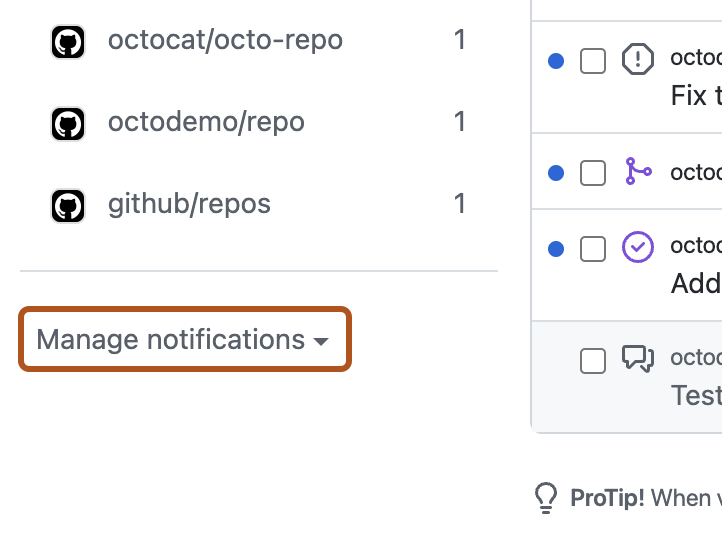
-
Select the notifications you want to unsubscribe from. In the top right, click Unsubscribe.
Unwatching repositories
When you unwatch a repository, you unsubscribe from future updates from that repository unless you participate in a conversation or are @mentioned.
-
In the upper-right corner of any page, click .

-
In the left sidebar, under the list of repositories, select the "Manage notifications" dropdown menu and click Watched repositories.
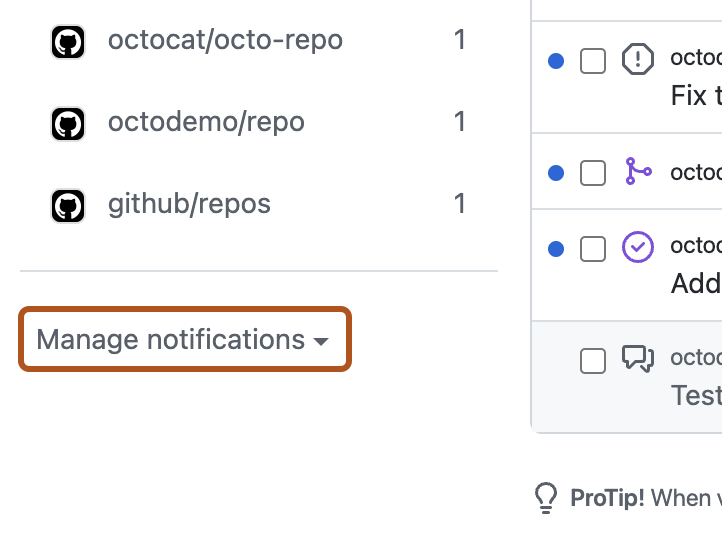
-
On the watched repositories page, after you've evaluated the repositories you're watching, choose whether to:
- Unwatch a repository by choosing to only receive notifications when participating or mentioned
- Ignore all notifications for a repository
- If enabled, customize the types of event you receive notifications for (issues, pull requests, releases, security alerts, or discussions)
-
Optionally, to unsubscribe from all repositories owned by a given user or organization, select the Unwatch all dropdown and click the organization whose repositories you'd like to unsubscribe from. The button to unwatch all repositories is only available if you are watching all activity or custom notifications on over 10 repositories.

- Click Unwatch to confirm that you want to unwatch the repositories owned by the selected user or organization, or click Cancel to cancel.