About checking out a commit
Checking out a commit allows you to view your repository in a previous state without needing to create a new branch or modify an existing branch. This can be helpful when debugging since it allows you to see if a bug exists in your repository at a previous commit.
Checking out a commit puts your repository in a "detached HEAD" state. In Git terminology "HEAD" is the reference that points to the tip, or latest commit, of a named branch in your repository. A "detached HEAD" state means that HEAD refers to a specific commit, but not on a named branch in your repository.
Note
Any commits made in a "detached HEAD" state will be lost when switching branches, since these commits have not been made on a named branch. If you need to recover the lost commits, see Troubleshooting.
Checking out a commit
-
In the left sidebar, click History.

-
Right-click on the commit you would like to checkout and select Checkout commit.
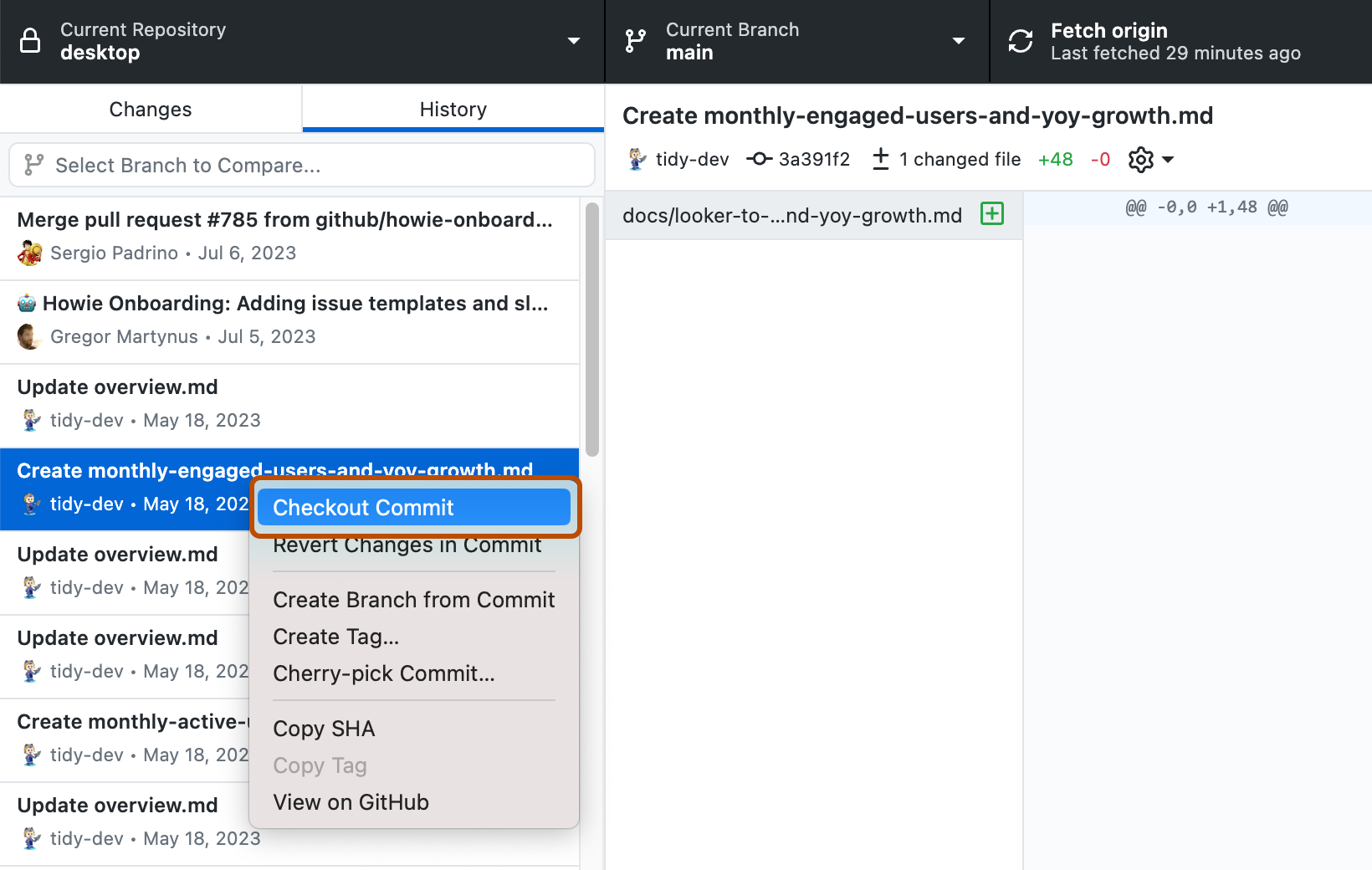
-
The Current Branch item in the repository bar will now show "Detached HEAD", along with the SHA of the commit that was checked out.
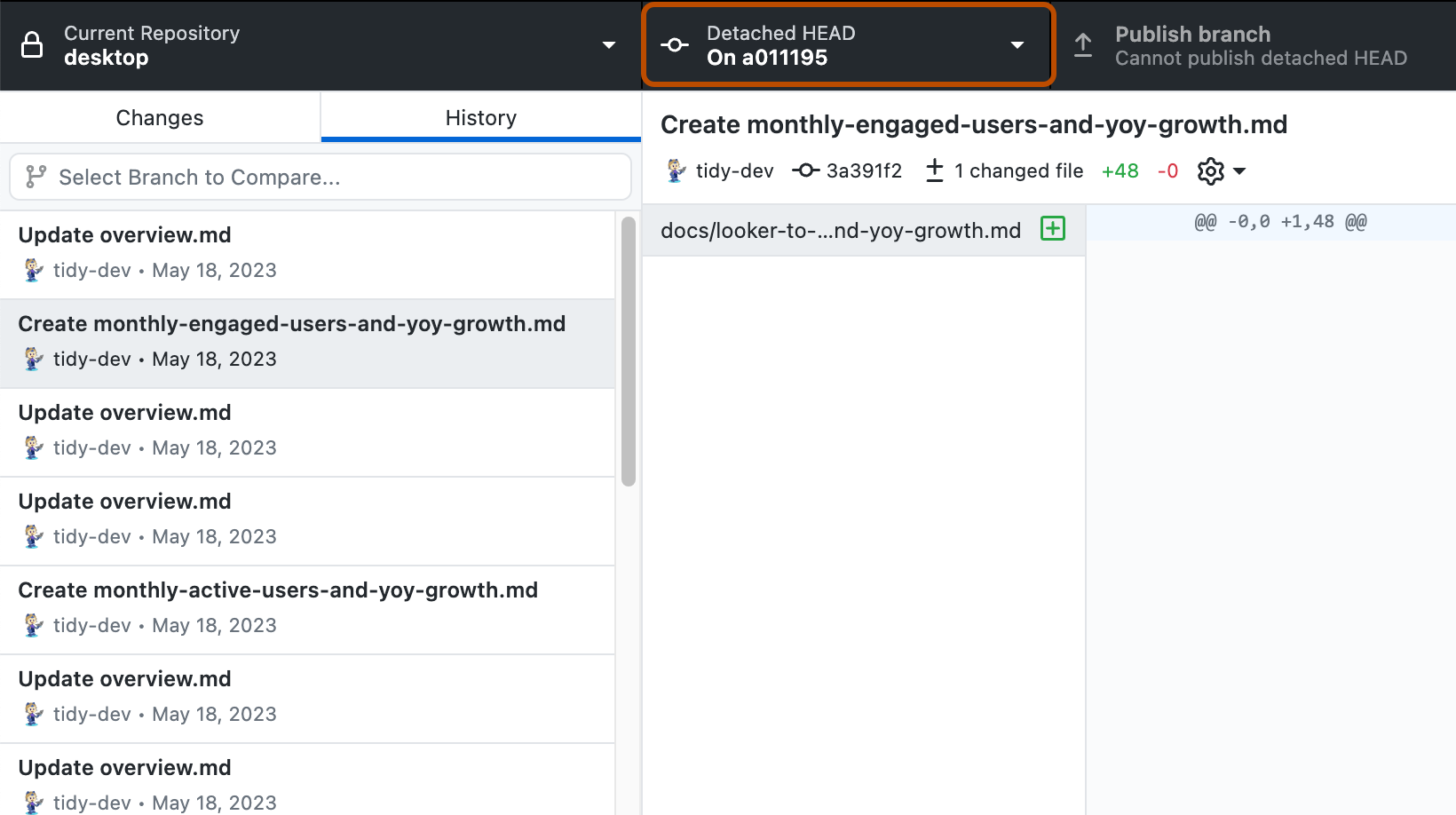
-
To exit the "detached HEAD" state you will need to switch branches. For more information, see Managing branches in GitHub Desktop.
Troubleshooting
You can recover commits that have been made in a "detached HEAD" state using the git reflog command from the Git command line. You can open your repository in the command line from GitHub Desktop by going to the menu bar, selecting Repository, and clicking Open in command line.
The git reflog command will show the output of events that have happened in your repository, including commits. Here is a sample output of the git reflog command:
81fa9136f8 (HEAD -> main) HEAD@{0}: checkout: moving from 8bd5e736a27a52a7e36a856b30e6f0582d341aa1 to main
8bd5e736a2 HEAD@{1}: commit: testing out a feature
22fa76c125 HEAD@{2}: checkout: moving from main to 22fa76c1250a2847305b9325752d941dbaa55983
The 8bd5e736a2 HEAD@{1}: commit: testing out a feature line is the commit that we want to recover, since it was made while the repository was in a "detached HEAD" state. To recover it you can run git cherry-pick 8bd5e736a2 to apply the commit to the current branch in your repository.
Further reading
- Detached HEAD in the Git documentation
- Git cherry-pick in the Git documentation