Tip
You can add a Git repository from your local computer to GitHub Desktop by dragging the folder onto the GitHub Desktop window. If you drag multiple Git folders into GitHub Desktop at the same time, each folder will be added as a separate Git repository.
- In the menu bar, select File, then click Add local repository.
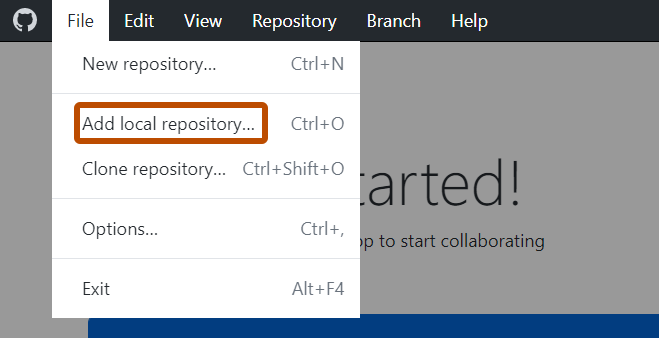
- In the "Add local repository" window, click Choose..., then use Windows Explorer to navigate to the local repository you want to add.

- Click Add repository.
