Configuring the connection between GitHub Insights and GitHub Enterprise
You can manage how GitHub Insights connects to GitHub Enterprise.
GitHub Insights is available with GitHub One. Weitere Informationen finden Sie unter „Produkte von GitHub“.
-
In GitHub Insights, click Settings.

-
Under Settings, click Enterprise.
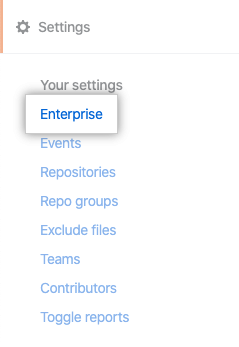
-
Under "GitHub API URL", type the URL you use to access GitHub Enterprise.
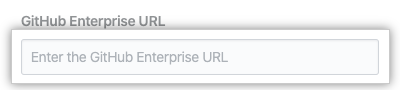
-
Under "App ID", type the App ID of your GitHub App, which you recorded when creating the app.
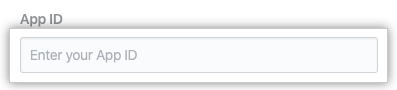
-
Under "Client ID", type the client ID of your GitHub App, which you recorded when creating the app.
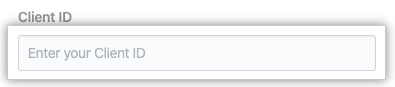
-
Under "Client Secret", type the client secret of your GitHub App, which you recorded when creating the app.
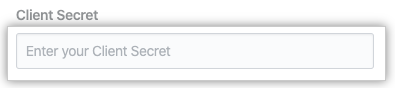
-
Under "Private Key", type in the private key of your GitHub App, which is contained in the PEM file you downloaded while creating the app.
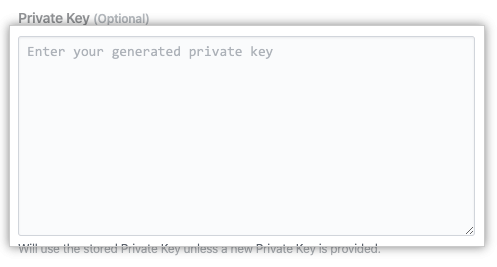
-
Under "Webhook Secret", type the webhook secret of your GitHub App, which you recorded when creating the app.
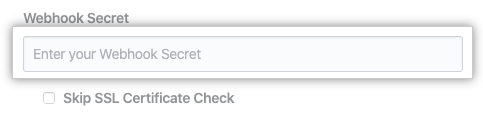
-
If you did not provide a SSL certificate during installation, select Skip SSL Certificate Check.
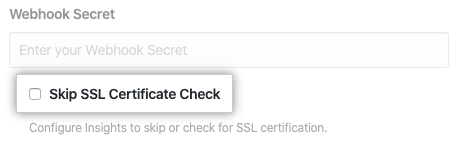
-
Klicken Sie auf Save (Speichern).
-
Under "GitHub Insights License", click "Choose Files", then upload your GitHub Enterprise license file.
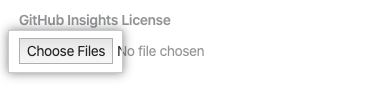
-
Click Update License.