Git Large File Storage konfigurieren
Sobald Git LFS installiert wurde, müssen Sie es mit einer großen Datei in Ihrem Repository verknüpfen.
In diesem Handbuch
- Informationen zu Git Large File Storage
- Git Large File Storage für Ihre Appliance konfigurieren
- Git Large File Storage für ein Repository konfigurieren
- Git Large File Storage für jedes einem Benutzerkonto oder einer Organisation gehörende Repository konfigurieren
Informationen zu Git Large File Storage
Git Large File Storage (Git LFS) is an open source extension to Git that allows you to work with large files the same way as other text files. Sie können Git Large File Storage mit einem einzelnen Repository, mit allen Ihren persönlichen oder Organisations-Repositorys oder mit jedem Repository in Ihre GitHub Enterprise Server-Instanz verwenden. Bevor Sie Git LFS für bestimmte Repositorys oder Organisationen aktivieren können, müssen Sie Git LFS für Ihre Appliance aktivieren.
By default, the Git Large File Storage client stores large assets on the same server that hosts the Git repository. When Git LFS is enabled on the GitHub Enterprise Server appliance, large assets are stored on the data partition in /data/user/storage.
Users cannot push Git LFS assets to GitHub Enterprise Server if Git LFS is disabled on the appliance or repository.
Weitere Informationen finden Sie unter „Informationen zu Git Large File Storage“, „Versionierung von großen Dateien“ und auf der „Git Large File Storage-Projektwebsite“.
Git Large File Storage für Ihre Appliance konfigurieren
-
In the upper-right corner of any page, click .

-
In the left sidebar, click Business.

-
Under your business account's name, click Settings.

-
In the left sidebar, click Options.

-
Under "Git LFS access", use the drop-down menu, and click Enabled or Disabled.

Git Large File Storage für ein einzelnes Repository konfigurieren
Note: Each repository automatically inherits default settings from the organization or user that owns it. You cannot override the default setting if the repository's owner has enforced the setting on all of their repositories.
-
In the upper-right corner of any page, click .

-
In the search field, type the name of the repository and click Search.

-
In the search results, click the name of the repository.
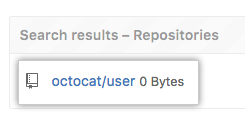
-
In the upper-right corner of the page, click Admin.

-
In the left sidebar, click Admin.

-
Under "Git LFS", click Enable or Disable.

Git Large File Storage für jedes einem Benutzerkonto oder einer Organisation gehörende Repository konfigurieren
-
In the upper-right corner of any page, click .

-
In the search field, type the name of the user or organization and click Search.

-
In the search results, click the name of the user or organization.

-
In the upper-right corner of the page, click Admin.

-
In the left sidebar, click Admin.

-
Under "Git LFS", click Enable or Disable.
