Hinweis: Secret scanning-Metriken für den Pushschutz befinden sich derzeit in der Betaphase und können sich jederzeit ändern.
About metrics for secret scanning push protection
The metrics overview for secret scanning push protection helps you to understand how well you are preventing security leaks in your organization. You can use the metrics to assess how push protection is performing, and to easily identify the repositories where you may need to take action in order to prevent leaks of sensitive information.
The overview shows you a summary of how many pushes containing secrets have been successfully blocked by push protection, as well as how many times push protection was bypassed.
You can also find more granular metrics, such as:
- The secret types that have been blocked or bypassed the most
- The repositories that have had the most pushes blocked
- The repositories that are bypassing push protection the most
- The percentage distribution of reasons that users give when they bypass the protection
Use the date picker to set the time range that you want to view alert activity and metrics for, and click in the search box to add further filters on the alerts and metrics displayed. For more information, see "Filtern von Warnungen in der Sicherheitsübersicht."
You can see secret scanning metrics if you have:
- The
adminrole for the repository. - A custom repository role with the "View secret scanning results" fine-grained permissions for the repository. For more information, see "Informationen zu benutzerdefinierten Repositoryrollen."
- Access to alerts for the repository. For more information, see "Verwalten von Sicherheits- und Analyseeinstellungen für dein Repository."
The metrics are based on activity from the default period or your selected period.
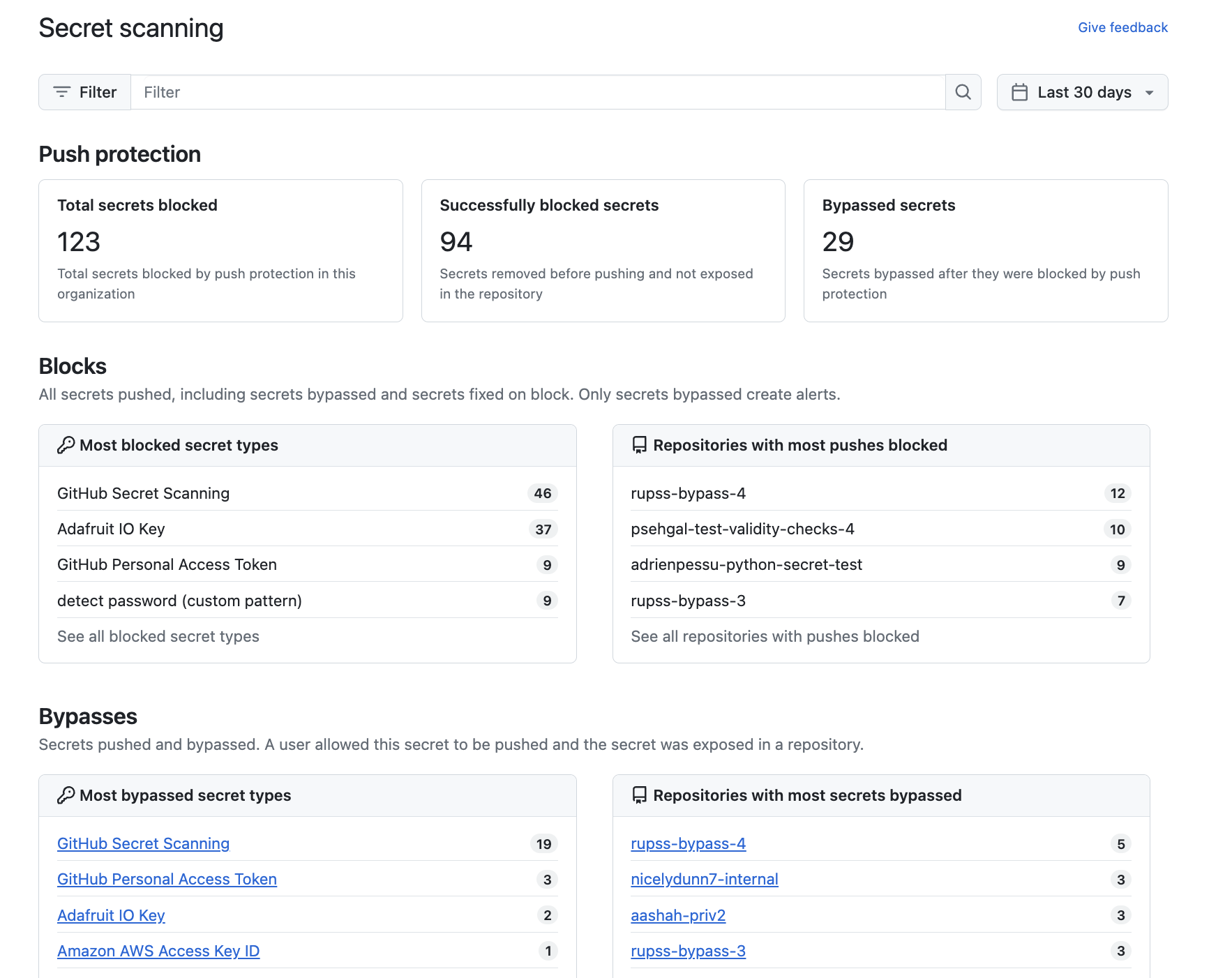
Viewing metrics for secret scanning push protection for an organization
-
Navigiere auf Ihre GitHub Enterprise Server-Instance zur Hauptseite der Organisation.
-
Klicke unter deinem Organisationsnamen auf die Option -Sicherheit.

-
In the sidebar, under "Metrics", click Secret scanning.
-
Click on an individual secret type or repository to see the associated Warnungen zur Geheimnisüberprüfung for your organization.
-
You can use the options at the top of the page to filter the group of repositories that you want to see secret scanning metrics for.
- Use the date picker to set the time range that you want to view metrics for. Note that the date used by the date picker corresponds to the date a secret was bypassed on.
- Click in the search box to add further filters on the secret scanning metrics displayed. For more information, see "Filtern von Warnungen in der Sicherheitsübersicht."