Note: Tasklists are in private beta and subject to change. We have currently paused onboarding to the beta.
Adding tasks to a tasklist
You can add draft tasks, issues, and pull requests to a tasklist. Draft tasks are useful for quickly capturing ideas that you can later convert into issues. Unlike issues and pull requests that are referenced from your repositories, draft tasks exist only in your tasklist.
You can add issues and pull requests from any repository you have access to. People who do not have access to the issues and pull requests you add to your tasklist will just see the issue or pull request URL.
-
At the bottom of your tasklist, click Add item to Tasks.
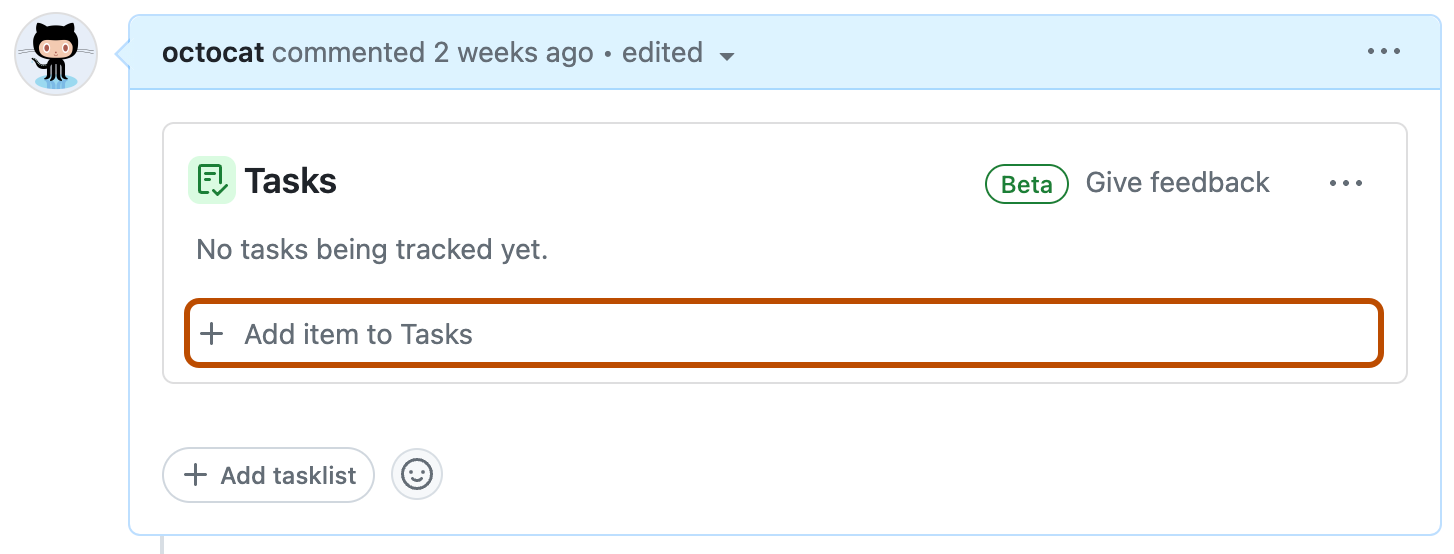
-
Add your draft task, issue, or pull request.
- To add a draft task, just type your task and press Enter.
- To add a recently updated issue, click an issue from the list, or use your arrow keys to select it and then press Enter.
- To search for an issue in the current repository, start typing the title of an issue or the issue's number and click on the result, or use your arrow keys to select it and press Enter.
- To add an issue directly using its URL, paste the URL of an issue and press Enter.
Converting draft tasks to issues in a tasklist
You can convert draft tasks into issues. Issues are created in the same repository as the issue containing the tasklist.
-
Place your cursor over the draft task you want to convert and next to the draft task, click .
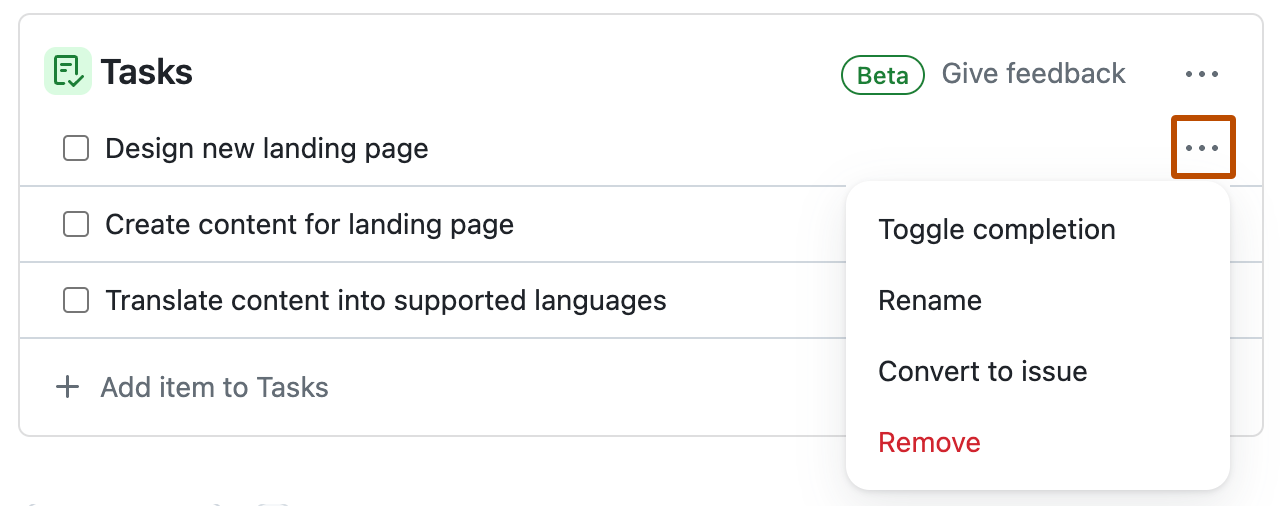
-
In the menu, click Convert to issue.
Setting labels, assignees, and projects from a tasklist
-
Place your cursor over the task you want to make changes to and next to the task, click .
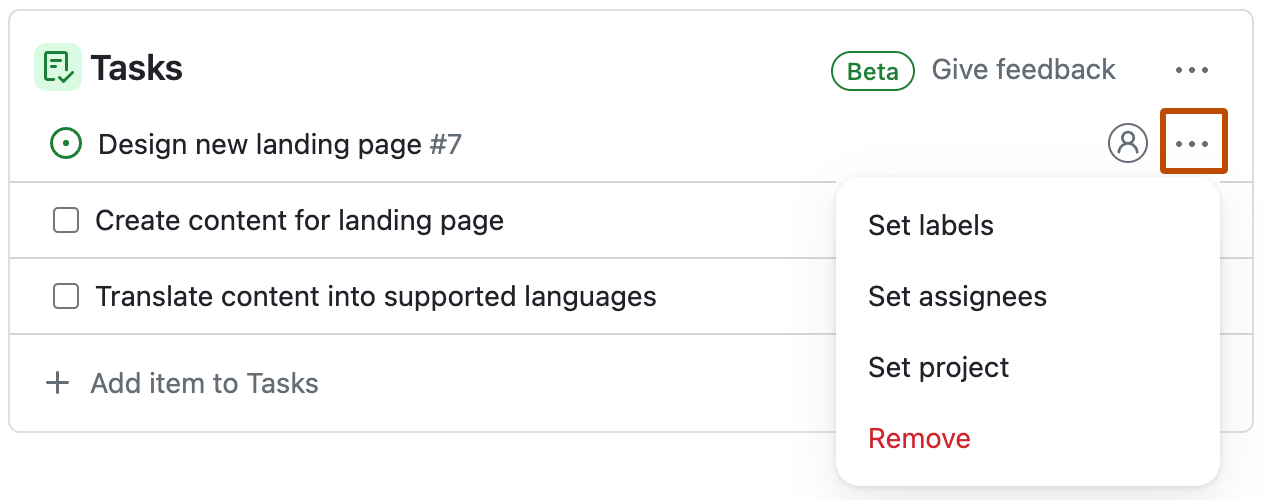
-
Using the context menu, make your changes.
- To set labels, select Set labels, and then select one or more labels from the menu.
- To set assignees, select Set assignees, and then select one or more people from the menu.
- To add the issue or pull request to a project, select Set project, and then select a project from the menu.
Dragging tasks to change position and move between tasklists
You can move tasks within a tasklist and move tasks to other tasklists in the same issue.
- Hover your cursor to the left of the task you want to move until a drag handle appears.
- Click on the drag handle and drag the task to the new destination.
- Drag the task to another position in the same tasklist.
- Drag the task to another tasklist in the same issue.
Removing tasks from a tasklist
You can remove issues, pull requests, and draft tasks from your tasklist. Issues and pull requests removed from a tasklist are not removed from the repository. Draft tasks are permanently deleted.
-
Place your cursor over the task you want to remove and next to the task, click .
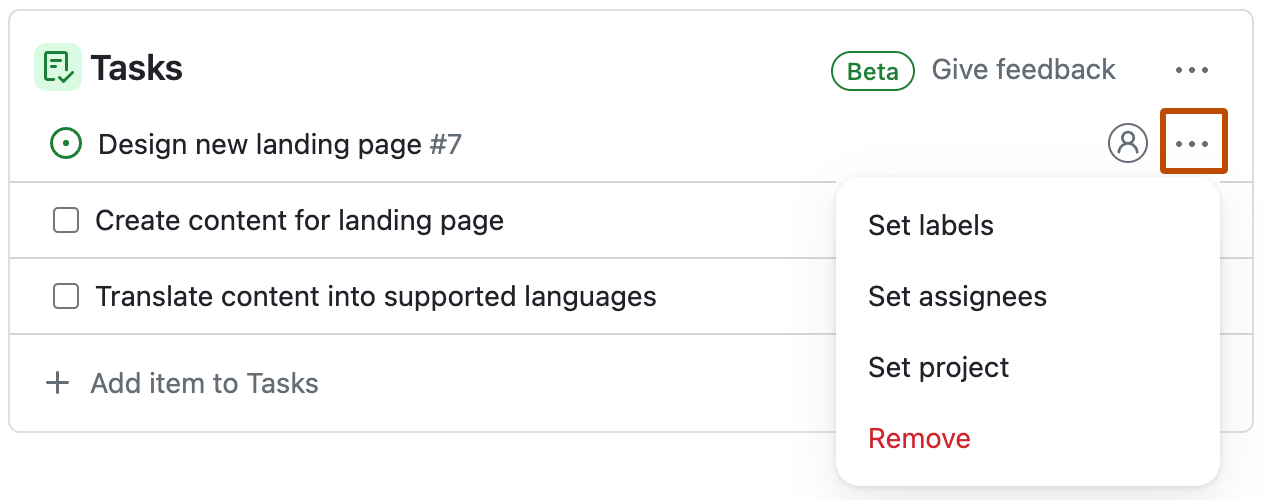
-
In the menu, click Remove.