警告:MinIO 已宣布� 除 MinIO 网关。 从 2022 年 6 月 1 日开始,当前 MinIO NAS 网关实施的支持和错误修复将仅提供给通过其 LTS 支持合同的付费客户。 如果要继续将 MinIO 网关与 GitHub Actions 配合使用,我们建议您迁移到 MinIO LTS 支持。 更多信息请参阅 minio/minio 存储库中计划� 除适用于 GCS、Azure、HDFS 的 MinIO 网关。
Prerequisites
Before enabling GitHub Actions, make sure you have completed the following steps:
-
To avoid resource contention on the appliance, we recommend that MinIO be hosted separately from 您的 GitHub Enterprise Server 实例.
-
Create your bucket for storing workflow data. To set up your bucket and access key, see the MinIO documentation. GitHub Actions 需要以下访问密钥的权限才可访问存储桶:
s3:PutObjects3:GetObjects3:ListBucketMultipartUploadss3:ListMultipartUploadPartss3:AbortMultipartUploads3:DeleteObjects3:ListBucketkms:GenerateDataKey(如果已启用 Management Service (KMS) � 密)
-
Review the hardware requirements for GitHub Actions. For more information, see "Getting started with GitHub Actions for GitHub Enterprise Server."
-
TLS must be configured for 您的 GitHub Enterprise Server 实例's domain. For more information, see "Configuring TLS."
Note: 我们强烈建议您在 GitHub Enterprise Server 上配置 TLS,并有信任的机构签名的证书。 虽然自签名证书可以工作,但自托管的运行器需要额外的配置,不推荐用于生产环境。
-
如果您在 您的 GitHub Enterprise Server 实例上配置了 HTTP 代理服务器 ,则必须添�
localhost和127.0.0.1到 HTTP 代理排除 列表中。 有关更改代理设置的更多信息,请参阅“配置出站 Web 代理服务器”。
Enabling GitHub Actions with MinIO Gateway for NAS storage
-
SSH 连接到 您的 GitHub Enterprise Server 实例。 更多信息请参阅“访问管理 shell (SSH)。”
$ ssh -p 122 admin@HOSTNAME -
运行
ghe-actions-precheck命令来测试 blob 存储配置。 更多信息请参阅“命令行实用程序”。 -
从 GitHub Enterprise Server 上的管理帐户中,在任何页面的右上角,单击 。

-
如果您尚未进入“站点管理员”页面,请在左上角单击 Site admin(站点管理员)。

-
在左侧边� �中,单击 管理控制台。
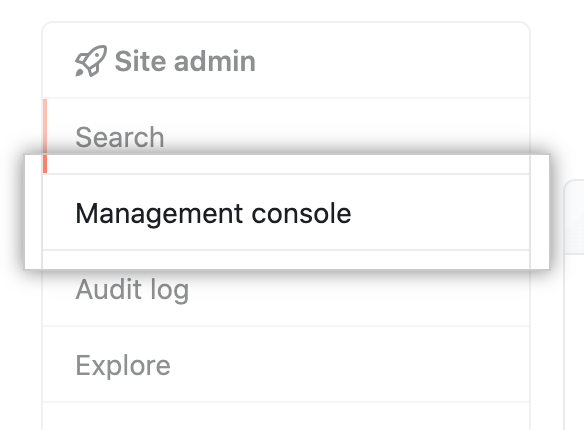
-
在左侧边� �中,单击 Actions(操作)。

-
选择 Enable GitHub Actions(启用 GitHub Actions)。
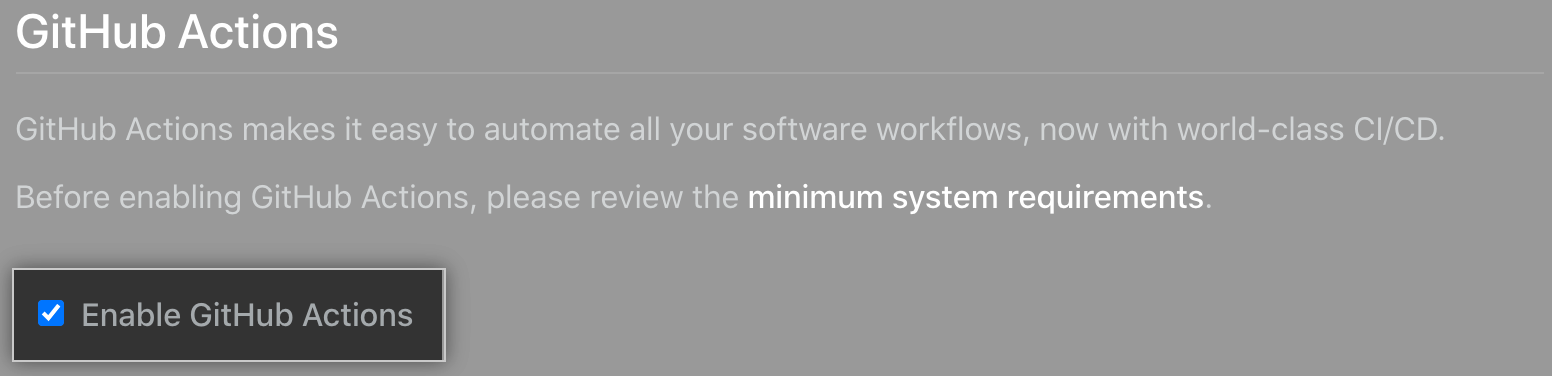
-
Under "Artifact & Log Storage", select Amazon S3, and enter your storage bucket's details:
- AWS Service URL: The URL to your MinIO service. For example,
https://my-minio.example:9000. - AWS S3 Bucket: The name of your S3 bucket.
- AWS S3 Access Key and AWS S3 Secret Key: The
MINIO_ACCESS_KEYandMINIO_SECRET_KEYused for your MinIO instance. For more information, see the MinIO documentation.
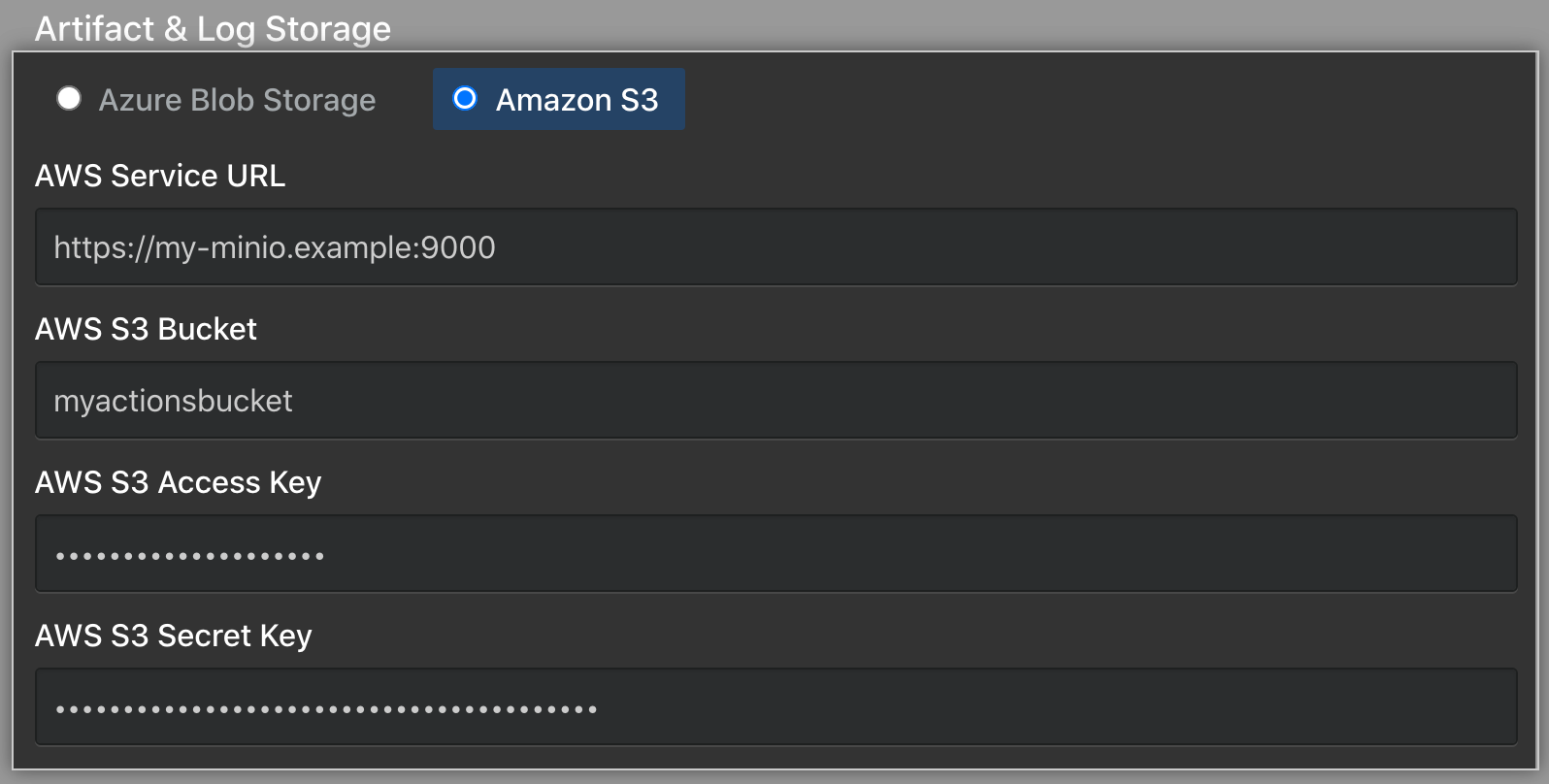
- AWS Service URL: The URL to your MinIO service. For example,
-
Under "Artifact & Log Storage", select Force path style.

-
在左侧边� �下,单击 Save settings(保存设置)。
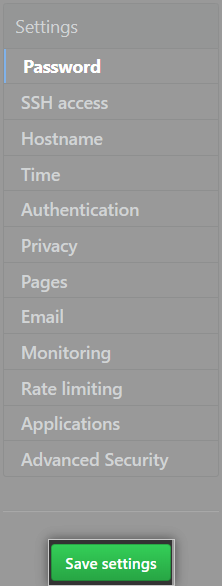
注意: 管理控制台 中的保存设置将重新启动系统服务,这可能会导致用户可见的停机时间。
-
等待配置运行完毕。
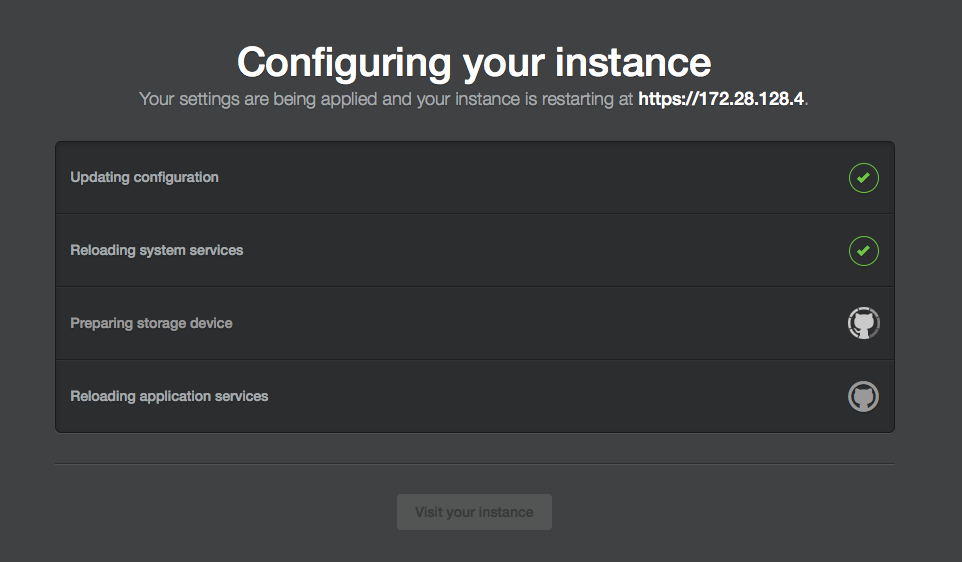
Next steps
After the configuration run has successfully completed, GitHub Actions will be enabled on 您的 GitHub Enterprise Server 实例. For your next steps, such as managing GitHub Actions access permissions and adding self-hosted runners, return to "Getting started with GitHub Actions for GitHub Enterprise Server."