프로젝트 복사 정보
기존 프로젝트를 복사하여 템플릿으로 사용함으로써 보기 및 사용자 지정 필드를 구성하는 시간을 단축할 수 있습니다.
프로젝트를 복사하면 새 프로젝트에 동일한 뷰, 사용자 지정 필드, 초안 문제 및 관련 필드 값, 구성된 워크플로(자동 추가 워크플로 제외) 및 인사이트이(가) 포함됩니다. 새 프로젝트에는 원래 프로젝트의 항목, 협력자 또는 팀과 리포지토리 링크가 포함되지 않습니다.
조직에서 프로젝트를 템플릿으로 설정하고, 다른 조직 구성원이 만든 프로젝트의 기반으로 사용할 수 있는 강조 표시할 권장 템플릿 목록을 큐레이팅합니다. 자세한 내용은 조직의 프로젝트 템플릿 관리을(를) 참조하세요.
기존 프로젝트 복사
-
복사하려는 프로젝트로 이동합니다.
-
오른쪽 위에서 을 클릭하여 메뉴를 엽니다.
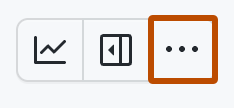
-
메뉴에서 복사본 만들기를 클릭합니다.
-
필요에 따라 프로젝트와 함께 초안 이슈를 모두 복사하려는 경우 "Make a copy" 대화 상자에서 Draft issues will be copied if selected를 선택합니다.
-
"소유자"에서 새 프로젝트를 소유할 조직 또는 개인 계정 선택합니다.
-
"새 프로젝트 이름"에 새 프로젝트의 이름을 입력합니다.
-
프로젝트 복사를 클릭합니다.