The audit log allows organization admins to quickly review the actions performed by members of your organization. It includes details such as who performed the action, what the action was, and when it was performed.
In this article
Accessing the audit log
The audit log lists actions performed within the last 90 days. Only owners can access an organization's audit log.
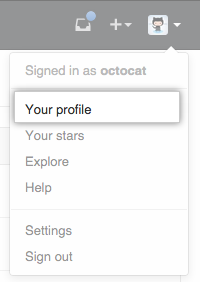 In the top right corner of GitHub Enterprise, click your profile photo, then click Your profile.
In the top right corner of GitHub Enterprise, click your profile photo, then click Your profile.
 On the left side of your profile page, under "Organizations", click the icon for your organization.
On the left side of your profile page, under "Organizations", click the icon for your organization.
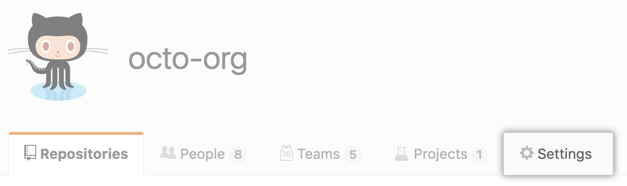 Under your organization name, click Settings.
Under your organization name, click Settings.
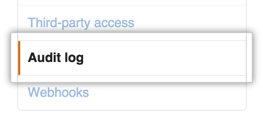 In the Settings sidebar, click Audit log.
In the Settings sidebar, click Audit log.
Searching the audit log
The audit log lists the following information about actions made within your organization:
- Which repository an action was performed in
- The user that performed the action
- The action that was performed
- Which country the action took place in
- The date and time the action occurred
Note that you cannot search for audit entries using text. You can, however, construct search queries using a variety of filters. Many operators used when querying the audit log—such as -, >, or < —match the same format as searching across GitHub Enterprise.
Search based on repository
Use the repo qualifier to limit actions to a specific repository owned by your organization. For example:
-
repo:my-org/our-repofinds all events that occurred for theour-reporepository in themy-orgorganization. -
repo:my-org/our-repo repo:my-org/another-repofinds all events that occurred for both theour-repoandanother-reporepositories in themy-orgorganization. -
-repo:my-org/not-this-repoexcludes all events that occurred for thenot-this-reporepository in themy-orgorganization.
Note that you must include your organization's name within the repo qualifier; searching for just repo:our-repo will not work.
Search based on the user
The actor qualifier can scope events based on the member of your organization that performed the action. For example:
-
actor:octocatfinds all events performed byoctocat. -
actor:octocat actor:hubotfinds all events performed by bothoctocatandhubot. -
-actor:hubotexcludes all events performed byhubot.
Note that you can only use a GitHub Enterprise username, not an individual's real name.
Search based on the action performed
To search for specific events, use the action qualifier in your query. Actions listed in the audit log are grouped within the following categories:
| Category Name | Description |
|---|---|
hook |
Contains all activities related to webhooks. |
org |
Contains all activities related organization membership |
repo |
Contains all activities related to the repositories owned by your organization. |
team |
Contains all activities related to teams in your organization. |
You can search for specific sets of actions using these terms. For example:
-
action:teamfinds all events grouped within the team category. -
-action:hookexcludes all events in the webhook category.
Each category has a set of associated events that you can filter on. For example:
-
action:team.createfinds all events where a team was created. -
-action:hook.events_changedexcludes all events where the events on a webhook have been altered.
This list describes the available categories and associated events:
- The
hookcategory - The
orgcategory - The
oauth_applicationcategory - The
repocategory - The
teamcategory
The hook category
| Action | Description |
|---|---|
create |
Triggered when a new hook was added to a repository owned by your organization. |
config_changed |
Triggered when an existing hook has its configuration altered. |
destroy |
Triggered when an existing hook was removed from a repository. |
events_changed |
Triggered when the events on a hook have been altered. |
The org category
| Action | Description |
|---|---|
disable_two_factor_requirement |
Triggered when an owner disables a two-factor authentication requirement for all members and outside collaborators in an organization. |
enable_two_factor_requirement |
Triggered when an owner requires two-factor authentication for all members and outside collaborators in an organization. |
invite_member |
Triggered when a new user was invited to join your organization. |
remove_member |
Triggered when an owner removes a member from an organization or when two-factor authentication is required in an organization and an organization member doesn't use 2FA or disables 2FA. Also triggered when an organization member removes themselves from an organization. |
remove_outside_collaborator |
Triggered when an owner removes an outside collaborator from an organization or when two-factor authentication is required in an organization and an outside collaborator does not use 2FA or disables 2FA. |
update_default_repository_permission |
Triggered when an owner changes the default repository permission level for organization members. |
update_member |
Triggered when an owner changes a person's role from owner to member or member to owner. |
update_member_repository_creation_permission |
Triggered when an owner changes the create repository permission for organization members. |
The oauth_application category
| Action | Description |
|---|---|
create |
Triggered when a new OAuth application is created. |
destroy |
Triggered when an existing OAuth application is deleted. |
reset_secret |
Triggered when an OAuth application's client secret is reset. |
revoke_tokens |
Triggered when an OAuth application's user tokens are revoked. |
transfer |
Triggered when an existing OAuth application is transferred to a new organization. |
The repo category
| Action | Description |
|---|---|
access |
Triggered when a repository owned by an organization is switched from "private" to "public" (or vice versa). |
add_member |
Triggered when a user is invited to have collaboration access to a repository. |
create |
Triggered when a new repository is created. |
destroy |
Triggered when a repository is deleted. |
enable |
Triggered when a repository is reenabled. |
remove_member |
Triggered when a user is removed from a repository as a collaborator. |
rename |
Triggered when a repository is renamed. |
transfer |
Triggered when a repository is transferred. |
transfer_start |
Triggered when a repository transfer is about to occur. |
The team category
| Action | Description |
|---|---|
add_member |
Triggered when a member of an organization is added to a team. |
add_repository |
Triggered when a team is given control of a repository. |
change_privacy |
Triggered when a team's privacy level is changed. |
create |
Triggered when a new team is created. |
destroy |
Triggered when a team is deleted from the organization. |
remove_member |
Triggered when a member of an organization is removed from a team. |
remove_repository |
Triggered when a repository is no longer under a team's control. |
Search based on time of action
Use the created qualifier to filter actions in the audit log based on when they occurred. Date formatting must follow the ISO8601 standard, which is YYYY-MM-DD (year-month-day).
You can also add optional time information THH:MM:SS+00:00 after the date, to search by the hour, minute, and second. That's T, followed by HH:MM:SS (hour-minutes-seconds), and a UTC offset (+00:00).
Dates support greater than, less than, and range qualifiers. For example:
-
created:2014-07-08finds all events that occurred on July 8th, 2014. -
created:>=2014-07-08finds all events that occurred on or after July 8th, 2014. -
created:<=2014-07-08finds all events that occurred on or before July 8th, 2014. -
created:2014-07-01..2014-07-31finds all events that occurred in the month of July 2014.
The audit log contains data for the past 90 days, but you can use the created qualifier to search for events earlier than that.
Search based on location
Using the qualifier country, you can filter actions in the audit log based on the originating country. You can use a country's two-letter short code or its full name. Keep in mind that countries with spaces in their name will need to be wrapped in quotation marks. For example:
-
country:definds all events that occurred in Germany. -
country:Mexicofinds all events that occurred in Mexico. -
country:"United States"all finds events that occurred in the United States.