Merge a pull request into the upstream branch when work is completed. Anyone with push access to the repository can complete the merge.
If the pull request does not have any merge conflicts, you can merge it on your GitHub Enterprise instance. If the pull request does have merge conflicts, or if you'd like to test the changes before merging, you can check out the pull request locally and merge it using the command line.
If you decide you don't want the changes in a topic branch to be merged to the upstream branch, you can close the pull request without merging.
Required reviews
Repository administrators can require that all pull requests receive at least one approved review from someone with write or admin permissions before they're merged into a protected branch. For more information, see "About protected branches."
When required reviews are enabled, anyone with access to the repository can approve changes in a pull request. However, to merge your pull request you need someone who has write or admin permissions in the repository to approve your pull request's changes in their review.
Merging a pull request on GitHub Enterprise
 Under your repository name, click Pull requests.
Under your repository name, click Pull requests.
In the "Pull Requests" list, click the pull request you'd like to merge.
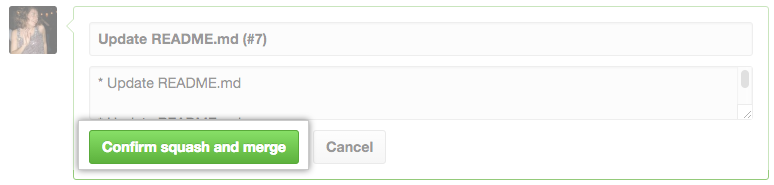 Click Merge pull request or if you have merge squashing enabled, click Confirm squash and merge.
Click Merge pull request or if you have merge squashing enabled, click Confirm squash and merge.
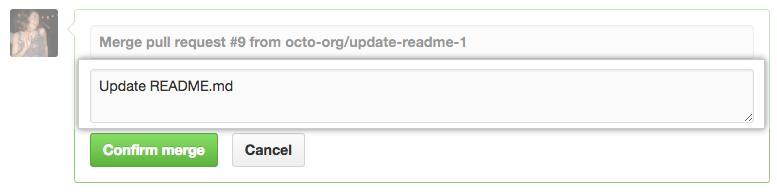 Type a commit message, or accept the default message.
Type a commit message, or accept the default message.
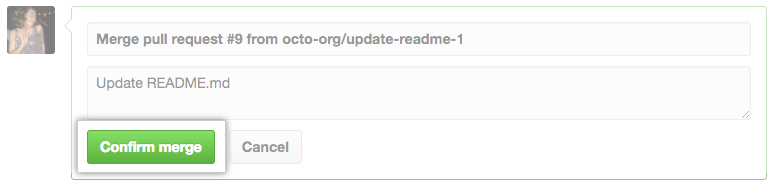 Under the commit message box, click Confirm merge or Confirm squash and merge.
Under the commit message box, click Confirm merge or Confirm squash and merge.
Optionally, delete the branch. This keeps the list of branches in your repository tidy.
Pull requests are merged using the --no-ff option, except for pull requests with squashed commits, which are merged using the fast-forward option.
You can close corresponding issues using a keyword in your pull request or commit message. For more information, see "Closing issues using keywords."
Further reading
- "Reverting a pull request"
- "Syncing your branch" using GitHub Desktop
- "About pull request merges"
- "Addressing merge conflicts"