Project boards can be used to create customized workflows to suit your needs, like tracking and prioritizing specific feature work, comprehensive roadmaps, or even release checklists.
Note: You cannot add issues or pull requests from other repositories to an existing project board. For example, if you have a project board on a repository called github/octocat, you can't add an issue from the repository github/octodog to your project board on the github/octocat repository.
Once you've created your project board, you can add issues, pull requests, and notes to it. For more information, see "Adding issues and pull requests to a project board" and "Adding notes to a project board."
Creating a repository project board
On GitHub Enterprise, navigate to the main page of the repository.
 Under your repository name, click Projects.
Under your repository name, click Projects.
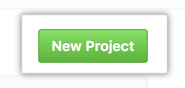 Click New Project.
Click New Project.
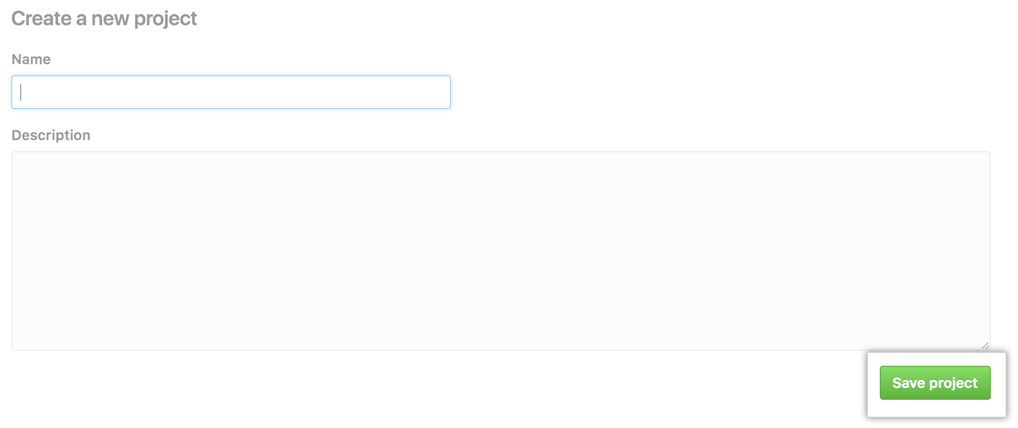 Type a project board name and a description of the project board and click Save Project.
Type a project board name and a description of the project board and click Save Project.
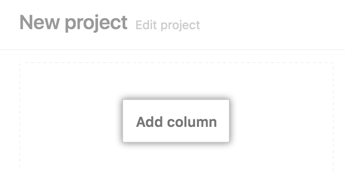 Click Add column to add your first column to your project board.
Click Add column to add your first column to your project board.
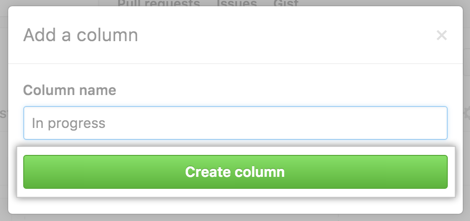 Type the column name and click Create column.
Type the column name and click Create column.
- Add additional columns to best suit your workflow.
Tip: To edit or remove a column from your project board, click .