You can choose to have notifications automatically sent when a user commits to a pull request you're subscribed to.
You'll only receive email notifications if outbound email support is enabled on your GitHub Enterprise instance. For more information, contact your site administrator.
Enabling email service notifications for pushes to your repository
Email notifications you receive for pushes to a repository list new commits and link to a diff containing just those commits. Web notifications you receive for pushes to a repository also link to a diff containing the new commits.
You can filter email notifications you receive for pushes to a repository. For more information, see "About notification emails." You can also turn off email notifications for pushes. For more information, see "Choosing the delivery method for your notifications."
When you receive an email notification from pushes to a repository, you'll see:
- The name of the repository where the commit was made
- The branch a commit was made in
- The SHA1 of the commit, including a link to the diff in GitHub Enterprise
- The author of the commit
- The date when the commit was made
- The files that were changed as part of the commit
The commit message
On GitHub Enterprise, navigate to the main page of the repository.
 Under your repository name, click
Settings.
Under your repository name, click
Settings.
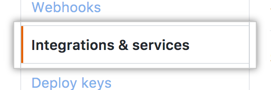 Click Integrations & Services.
Click Integrations & Services.
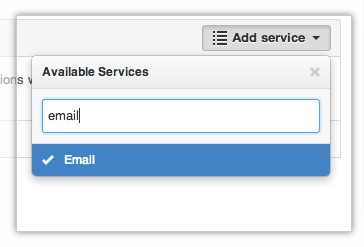 Click Add service, then type "Email."
Click Add service, then type "Email."
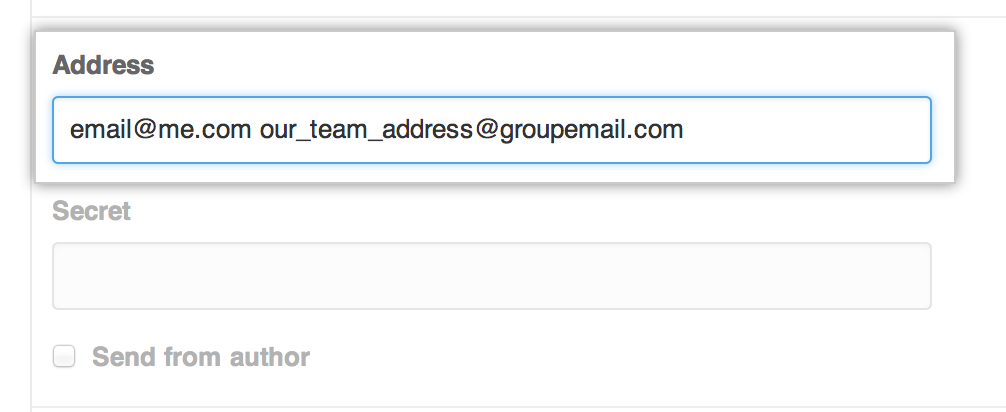 Type up to two email addresses, separated by whitespace, where you'd like notifications to be sent. If you'd like to send emails to more than two accounts, set one of the email addresses to a group email address.
Type up to two email addresses, separated by whitespace, where you'd like notifications to be sent. If you'd like to send emails to more than two accounts, set one of the email addresses to a group email address.
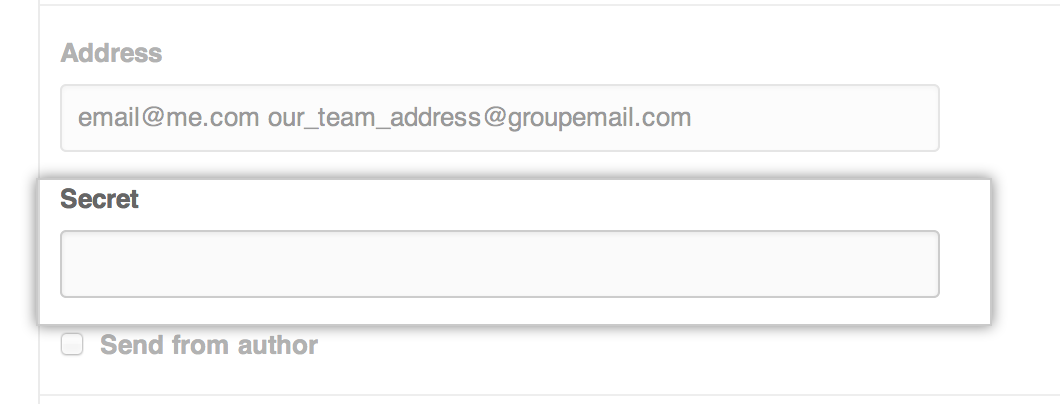 If you operate your own server, you can verify the integrity of emails via the Secret token. This token is sent with the email as the
If you operate your own server, you can verify the integrity of emails via the Secret token. This token is sent with the email as the Approvedheader. If theApprovedheader matches the token you sent, you can trust that the email is from GitHub Enterprise.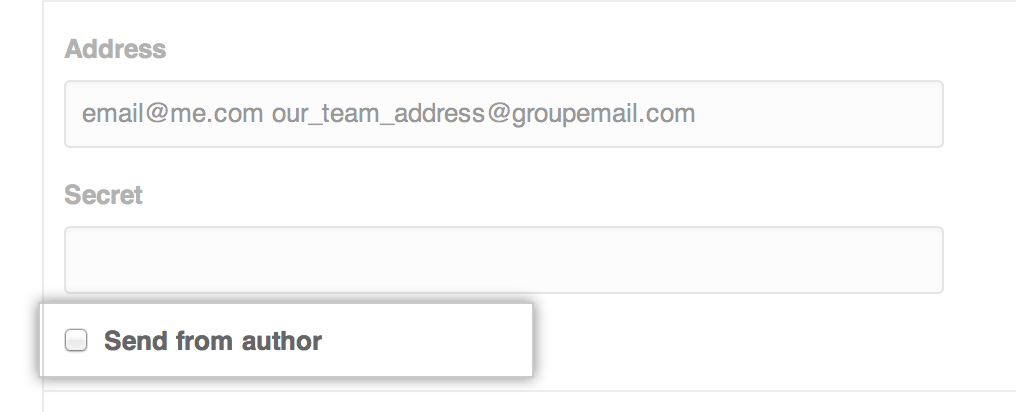 Optionally, select Send from author to have emails delivered using the committer's email address. Otherwise, emails are sent from the no-reply email address configured by your site administrator.
Optionally, select Send from author to have emails delivered using the committer's email address. Otherwise, emails are sent from the no-reply email address configured by your site administrator.
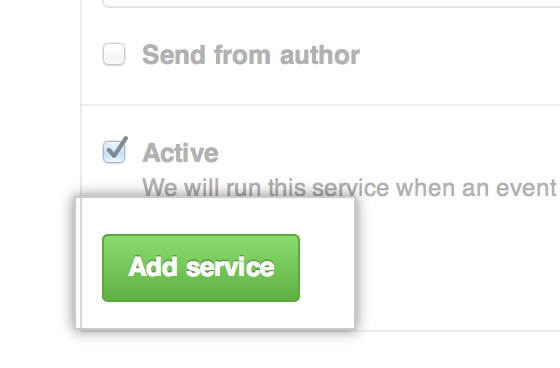 Click Add service.
Click Add service.
Disabling email service notifications for pushes to your repository
On GitHub Enterprise, navigate to the main page of the repository.
 Under your repository name, click
Settings.
Under your repository name, click
Settings.
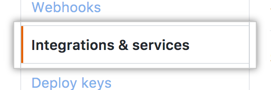 Click Integrations & Services.
Click Integrations & Services.
 Under "Services", next to your added email service, click .
Under "Services", next to your added email service, click .