You can receive your notifications on your GitHub Enterprise instance or have them delivered through your email client.
For personal accounts, notification emails are automatically sent to your primary email address.
You'll only receive email notifications if outbound email support is enabled on your GitHub Enterprise instance. For more information, contact your site administrator.
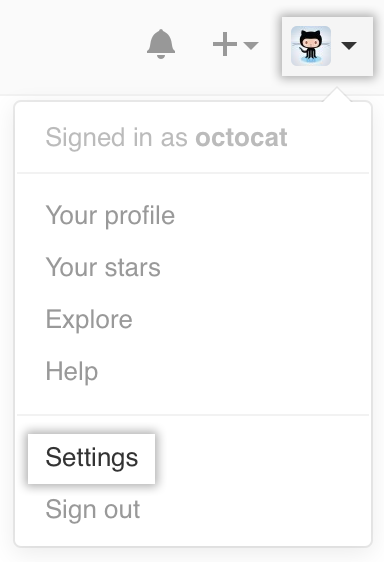 In the upper-right corner of any page, click your profile photo, then click Settings.
In the upper-right corner of any page, click your profile photo, then click Settings.
 In the user settings sidebar, click Notifications.
In the user settings sidebar, click Notifications.
-
Configure how you would like to receive notifications you either participate in or watch by selecting the checkboxes:
- Selecting Email sends an email to your primary email address
- Selecting Web allows you to access the notifications on your GitHub Enterprise instance.

-
If you selected Email for conversations you're either participating in or watching, choose which updates you receive by selecting the checkboxes in the "Notification email" section:
- Select Comments on Issues and Pull Requests to receive an email when someone makes a comment in an issue or in the "Conversation" tab of a pull request.
- Select Pull request reviews to receive an email when someone makes a review comment in the "Files changed" tab of a pull request.
- Select Pull request pushes to receive an email when someone adds commits to a pull request that you're subscribed to.
 Select Include your own updates to receive an email when you open, comment on, or close an issue or pull request.
Select Include your own updates to receive an email when you open, comment on, or close an issue or pull request.