When you add an issue template to your repository, project contributors will automatically see the template's contents in the issue form body. Templates customize and standardize the information you'd like included when contributors open issues.

Contributors and users can use templates to create issues according to the repository's contribution guidelines. For more information, see "Setting guidelines for repository contributors."
You can store your issue template in the repository's visible root directory or the hidden .github directory. Issue template filenames are not case sensitive, and can have an extension such as .md or .txt.
Tip: You must create your template in your repository's default branch. Templates created in other branches are not available for collaborators to use.
Adding an issue template
On GitHub Enterprise, navigate to the main page of the repository.
 Above the file list, click Create new file.
Above the file list, click Create new file.
-
In the file name field:
 To make your issue template visible in the repository's root directory, type the name of your issue_template. For example,
To make your issue template visible in the repository's root directory, type the name of your issue_template. For example, issue_template.md. To store your file in a hidden directory, type .github/ followed by the name of your issue_template. For example,
To store your file in a hidden directory, type .github/ followed by the name of your issue_template. For example, .github/issue_template.md.
- In the body of the new file, add your issue template. This could include:
- Expected behavior and actual behavior.
- Steps to reproduce the problem.
- Specifications like the version of the project, operating system, or hardware.
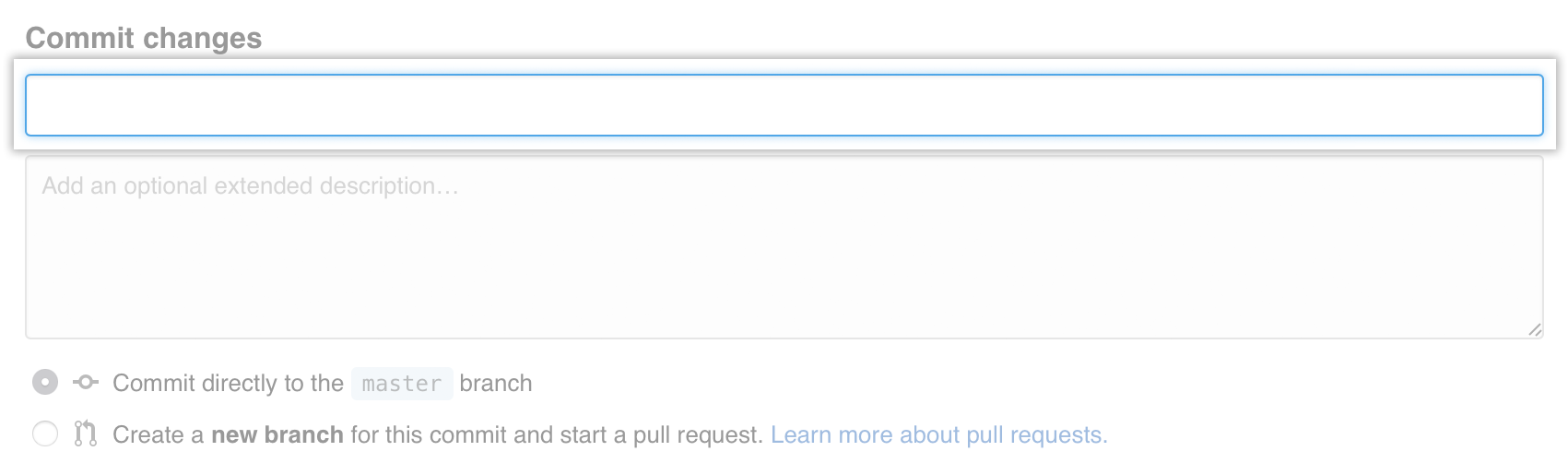 At the bottom of the page, type a short, meaningful commit message that describes the change you made to the file.
At the bottom of the page, type a short, meaningful commit message that describes the change you made to the file.
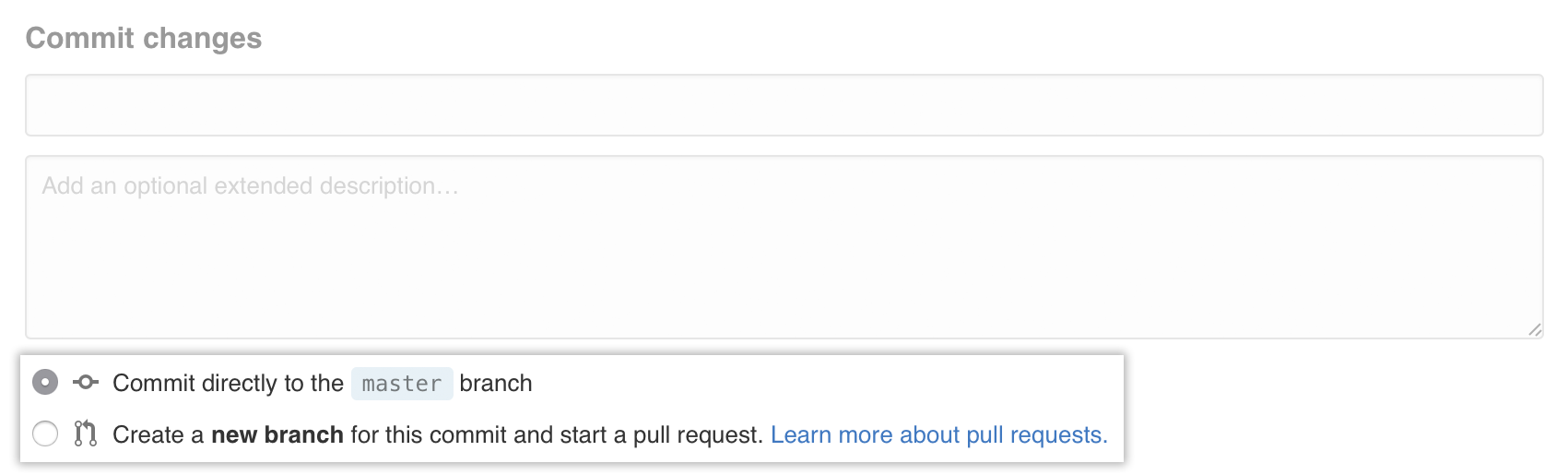 Below the commit message fields, decide whether to add your commit to the current branch or to a new branch. If your current branch is
Below the commit message fields, decide whether to add your commit to the current branch or to a new branch. If your current branch is master, you should choose to create a new branch for your commit and then create a pull request.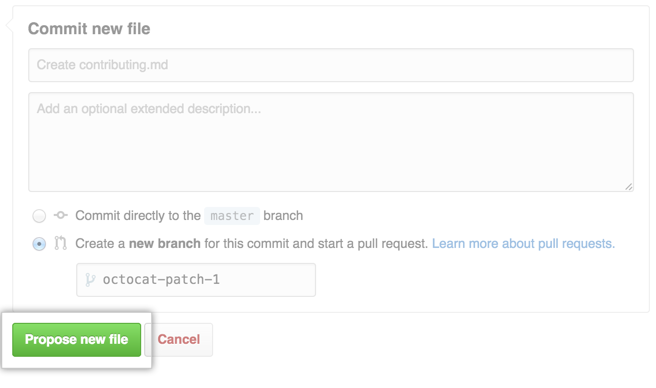 Click Propose new file.
Click Propose new file.