You can mark a ticket as urgent when your GitHub production system is down or in an unusable state.
- Navigate to the GitHub Enterprise support site.
- Click Open a support ticket.
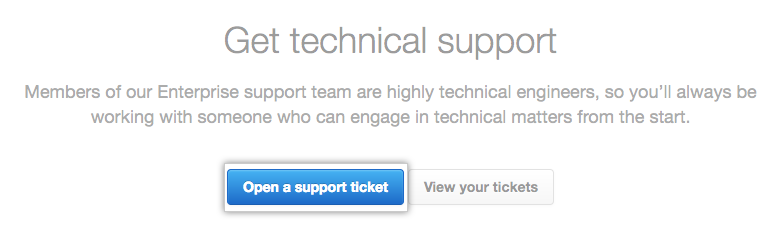
- Optionally, you can sign in to the support portal. In the upper-right corner of the page, click Sign in.

- Under "Your email address," type an email address associated with your GitHub Enterprise account.
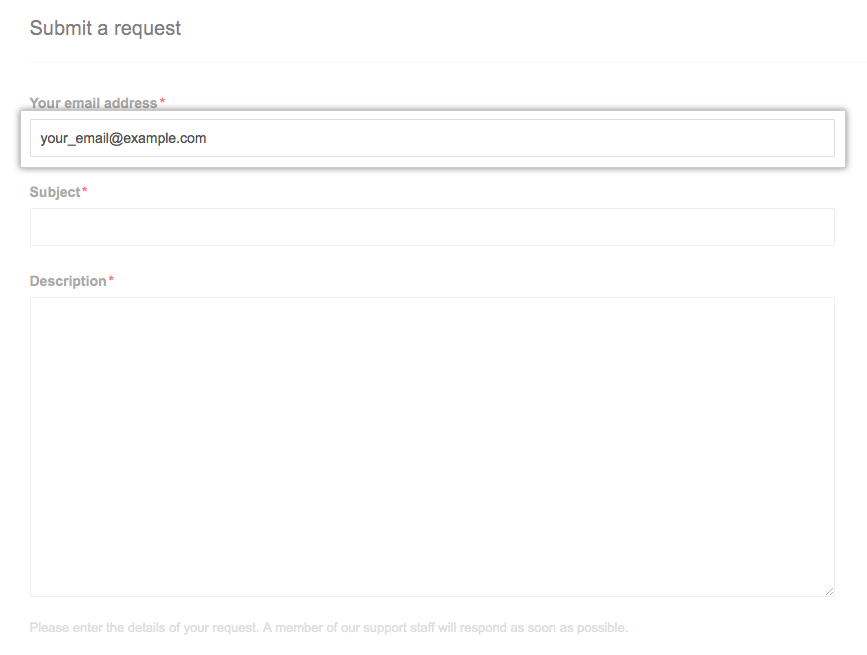
- Under "Subject," type a descriptive title for the issue you are having.
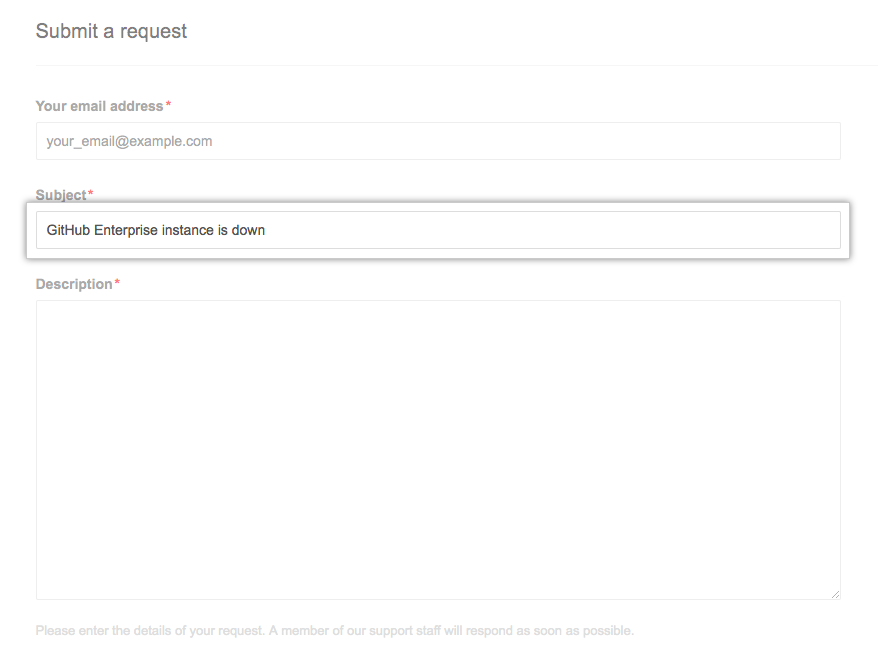
- Under "Description," provide any additional information that will help the support team troubleshoot the problem.
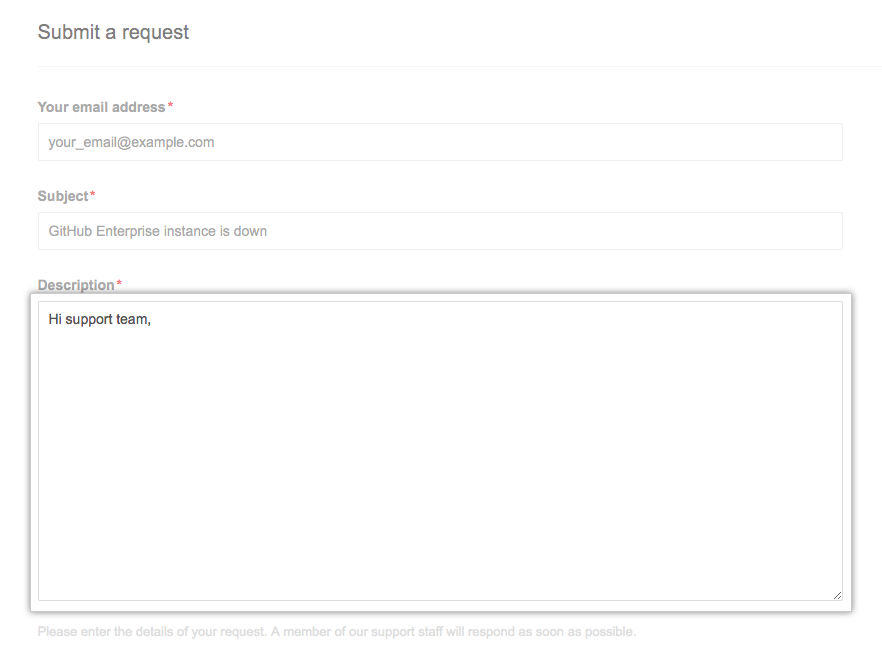
- Use the Severity drop-down menu, and select the appropriate level of urgency.
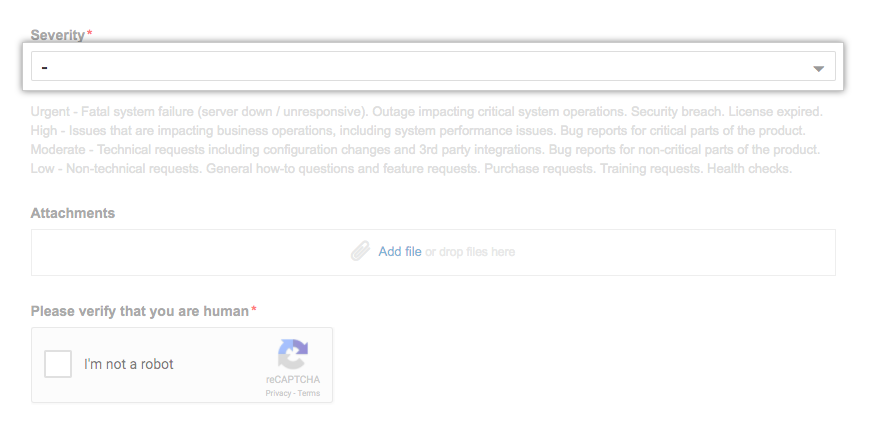
- Choose Urgent to report fatal system failures, outages impacting critical system operations, security breaches, and expired licenses.
- Choose High to report issues impacting business operations, including system performance issues, or to report critical bugs.
- Choose Moderate to make technical requests like configuration changes and third-party integrations, and to report non-critical bugs.
- Choose Low to ask general questions and submit requests for new features, purchases, training, or health checks.
- For Urgent and High severity tickets, you will be able to select the number of users impacted. Use the Number of Users Impacted drop-down menu, and click the amount of affected users.
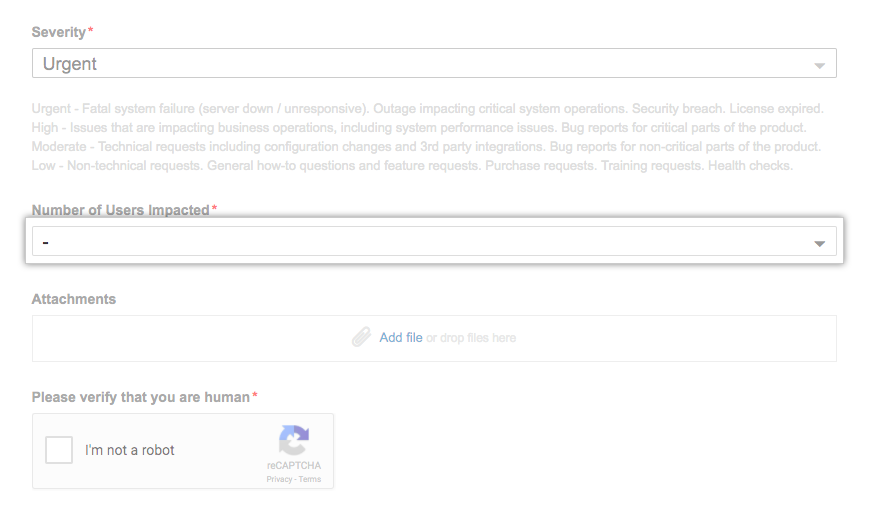
- To include diagnostics with your support ticket, click Add file, then attach the output file from
https://[hostname]/setup/diagnostics.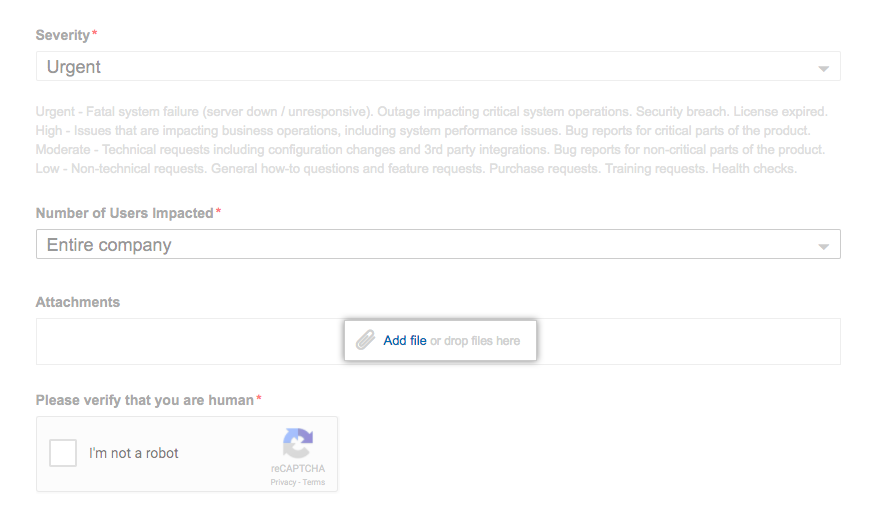
- Select the box next to "I'm not a robot," and follow any instructions to verify you are human.
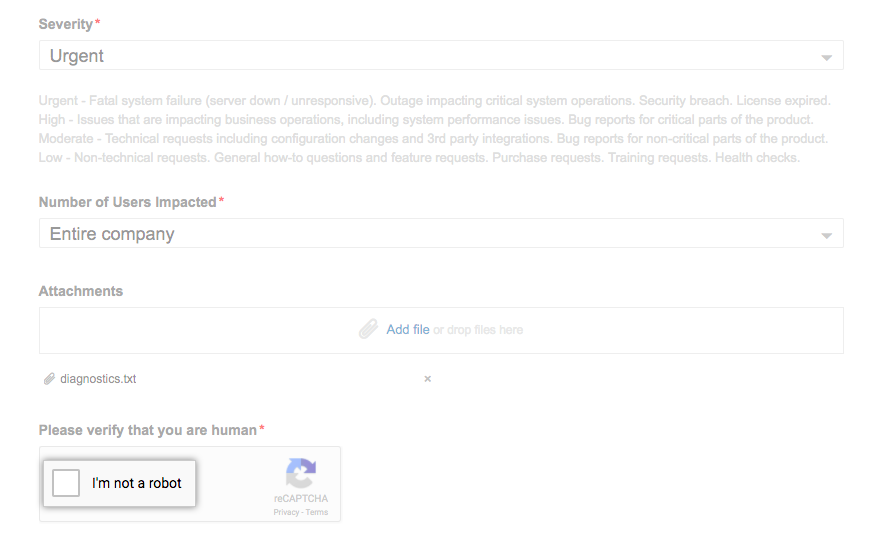
- To create your support ticket, click Submit.
Viewing past tickets
- Navigate to the GitHub Enterprise support site.
- Click View your tickets.

