You can delete your GitHub Enterprise user account at any time.
Deleting your user account removes all repositories, forks of private repositories, wikis, issues, pull requests, and pages owned by your account. Issues and pull requests you've created and comments you've made in repositories owned by other users will not be deleted.
If you’re the only owner of an organization, you must transfer ownership to another person or delete the organization before you can delete your user account. If there are other owners in the organization, you must remove yourself from the organization before you can delete your user account.
For more information, see:
- "Transferring organization ownership"
- "Deleting an organization account"
- "Removing yourself from an organization"
Back up your account data
Before you delete your user account, make a copy of all repositories, private forks, wikis, issues, and pull requests owned by your account.
Warning: Once your user account has been deleted, GitHub cannot restore your content.
Delete your user account
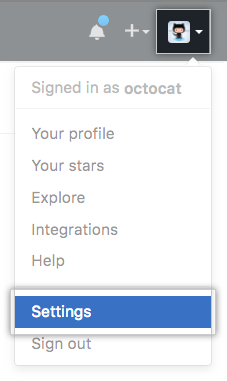 In the upper-right corner of any page, click your profile photo, then click Settings.
In the upper-right corner of any page, click your profile photo, then click Settings.
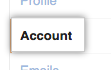 In the left sidebar, click Account settings.
In the left sidebar, click Account settings.
-
At the bottom of the Account Settings page, under "Delete account", click Delete your account. Before you can delete your user account:
- If you're the only owner in the organization, you must transfer ownership to another person or delete your organization.
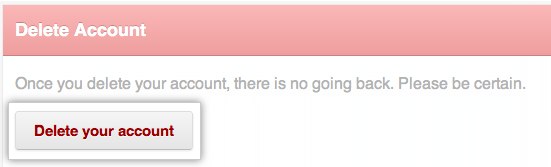 If there are other organization owners in the organization, you must remove yourself from the organization.
If there are other organization owners in the organization, you must remove yourself from the organization.
-
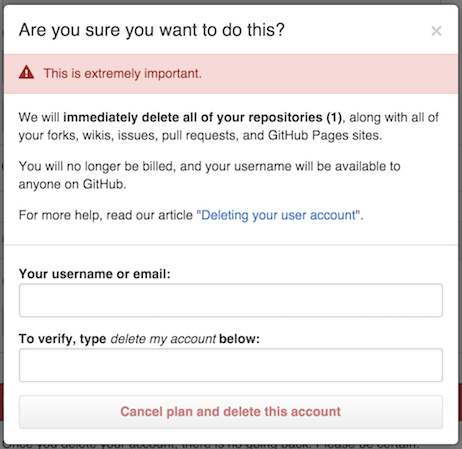 In the "Make sure you want to do this" dialog box, complete the steps to confirm you understand what happens when your account is deleted:
In the "Make sure you want to do this" dialog box, complete the steps to confirm you understand what happens when your account is deleted:
- Recall that all repositories, forks of private repositories, wikis, issues, pull requests and pages owned by your account will be deleted, and your username will be available for use on GitHub Enterprise.
- In the first field, type your GitHub Enterprise username or email.
- In the second field, type the phrase from the prompt.