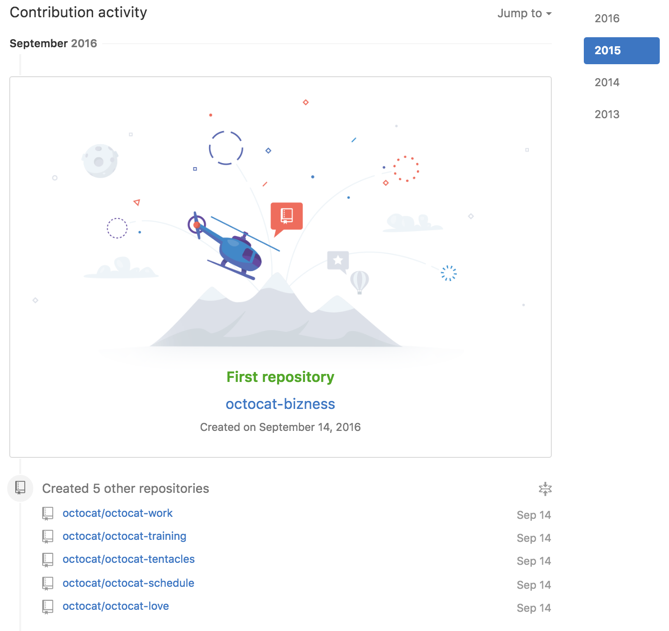Your GitHub Enterprise profile shows off your pinned repositories as well as a graph of your repository contributions over the past year.
Your contribution graph shows activity from public repositories. You can choose to show activity from both public and private repositories, with specific details of your activity in private repositories anonymized. For more information, see "Publicizing or hiding your private contributions on your profile."
Note: Commits will only appear on your contributions graph if you have added the email address you used for your local Git configuration to your GitHub Enterprise email settings. For more information, see "Why are my contributions not showing up on my profile?"
What counts as a contribution
On your profile page, certain actions count as contributions:
- Committing to a repository's default branch or
gh-pagesbranch - Opening an issue
- Proposing a pull request
- Submitting a pull request review
Notes:
- When a pull request is merged and commits are squashed, only the user that merged the pull request and the user that opened the pull request receive contribution credit. No other contributors to the pull request will receive contribution credit.
- When rebasing commits, the original author of the commit and the person who rebased the commits, whether on the command line or on your GitHub Enterprise instance, receives contribution credit.
Popular repositories
This section displays your repositories with the most watchers. Once you pin repositories to your profile, this section will change to "Pinned repositories."
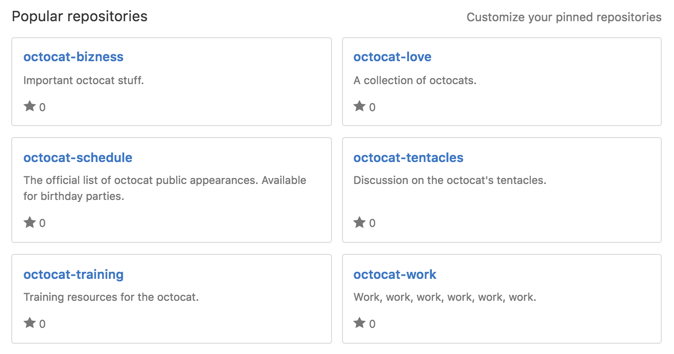
Pinned repositories
This section displays up to six public repositories and can include your repositories as well as repositories you've contributed to. To easily see important details about the repositories you've chosen to feature, each repository in this section includes a summary of the work being done, the number of stars the repository has received, and the main programming language used in the repository. For more information, see "Pinning repositories to your profile."
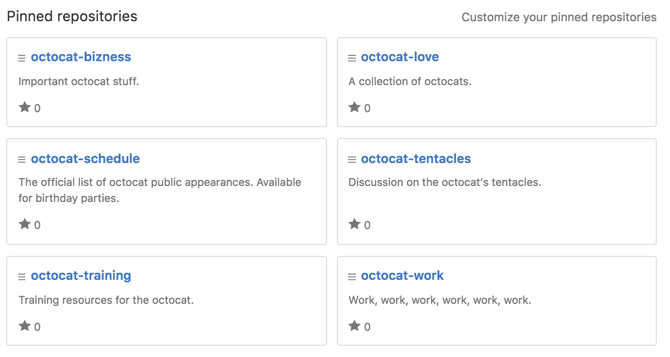
Contributions calendar
Your contributions calendar shows your contribution activity.
Viewing contributions from specific times
- Click on a day's square to show the contributions made during that 24-hour period.
- Press Shift and click on another day's square to show contributions made during that timespan.
Note: You can select up to a one-month range on your contributions calendar. If you select a larger timespan, we will only display one month of contributions.
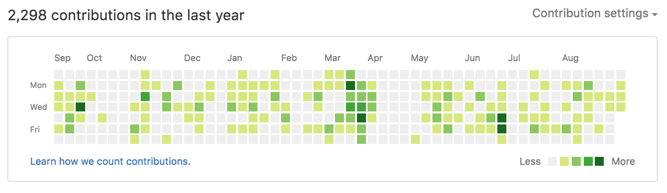
How contribution event times are calculated
Timestamps are calculated differently for commits and pull requests:
- Commits use the time zone information in the commit timestamp. For more information, see "Troubleshooting commits on your timeline."
- Pull requests and issues opened on GitHub Enterprise use your browser's time zone. Those opened via the API use the timestamp or time zone specified in the API call.
Contribution activity
The contribution activity section includes a detailed timeline of your work, including commits you've made, pull requests you've proposed, and issues you've opened. You can see your contributions over time by either clicking Show more activity at the bottom of your contribution activity or by clicking the year you're interested in viewing on the right side of the page. Important moments, like the date you joined an organization, proposed your first pull request, or opened a high-profile issue, are highlighted in your contribution activity. If you can't see certain events in your timeline, check to make sure you still have access to the organization or repository where the event happened.