Releases are a great way to ship projects on GitHub to your users.
Note: Only users with write access to the repository can view drafts of releases. For more information, see:
 In the top right corner of any page, click your username.
In the top right corner of any page, click your username.
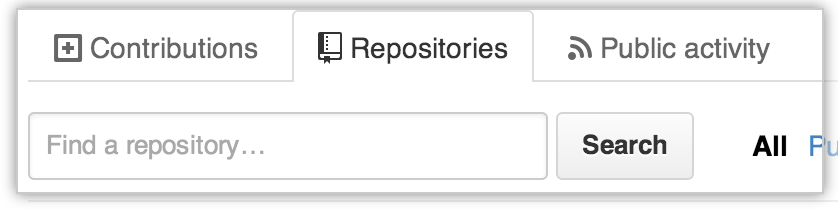 On your profile page, click the Repositories tab, then click the name of your repository.
On your profile page, click the Repositories tab, then click the name of your repository.
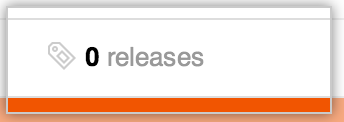 In the top header, click releases.
In the top header, click releases.
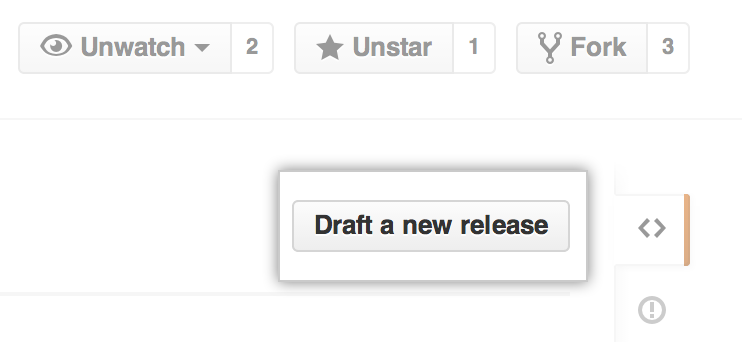 Click Draft a new release.
Click Draft a new release.
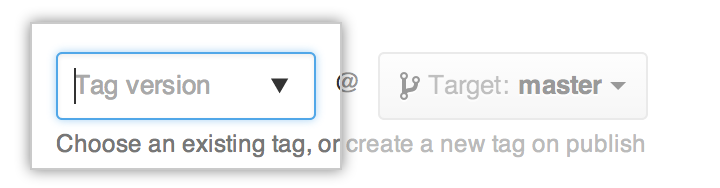 Type a version number for your release. Versions are based on Git tags. We recommend naming tags that fit within semantic versioning.
Type a version number for your release. Versions are based on Git tags. We recommend naming tags that fit within semantic versioning.
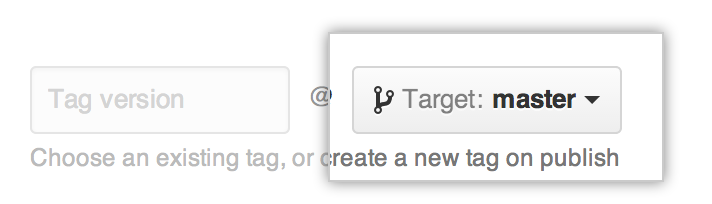 Select a branch that contains the project you want to release. Usually, you'll want to release against your
Select a branch that contains the project you want to release. Usually, you'll want to release against your masterbranch, unless you're releasing beta software.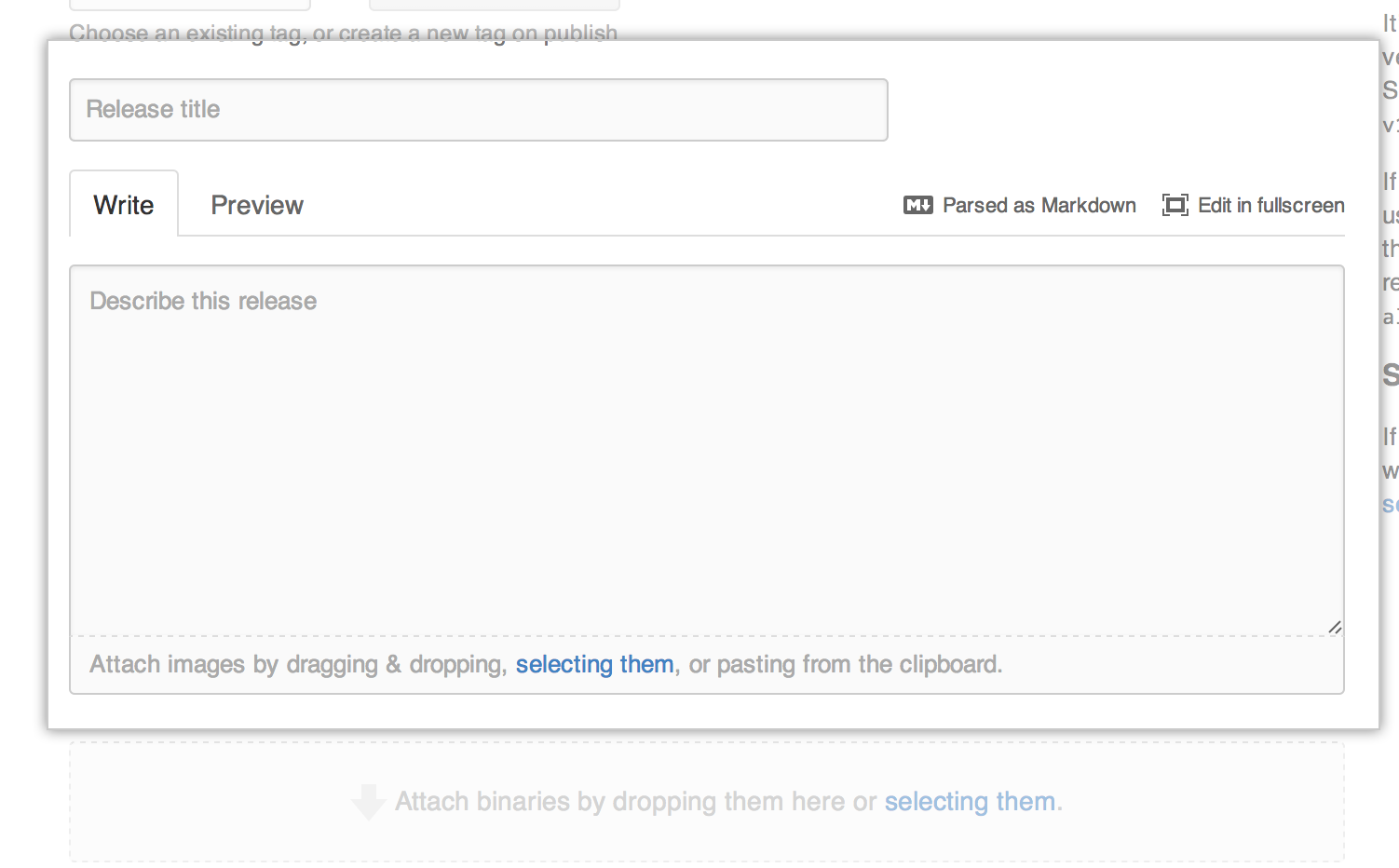 Type a title and description that describes your release.
Type a title and description that describes your release.
 If you'd like to include binary files along with your release, such as compiled programs, drag and drop or select files manually in the binaries box.
If you'd like to include binary files along with your release, such as compiled programs, drag and drop or select files manually in the binaries box.
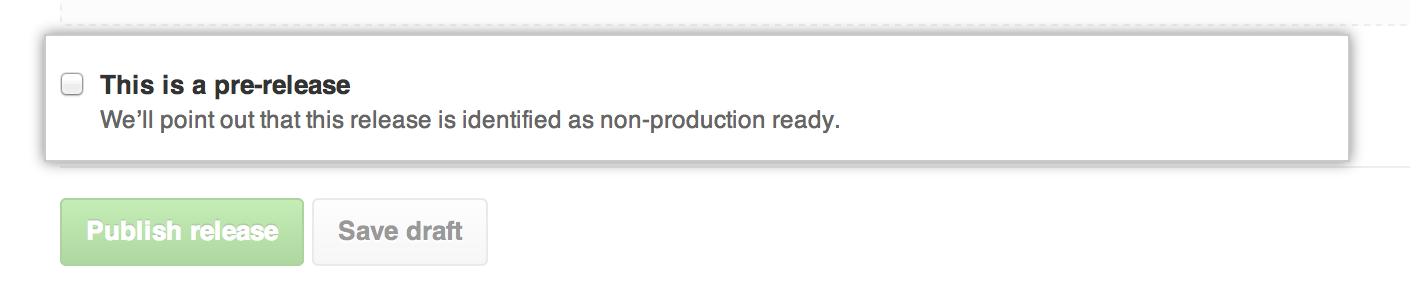 If the release is unstable, select This is a pre-release to notify users that it's not ready for production.
If the release is unstable, select This is a pre-release to notify users that it's not ready for production.
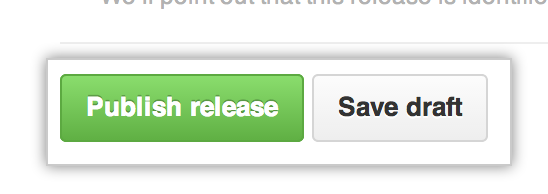 If you're ready to publicize your release, click Publish release. Otherwise, click Save draft to work on it later.
If you're ready to publicize your release, click Publish release. Otherwise, click Save draft to work on it later.
Automatically creating releases
If you'd like to automatically create releases (either from the command line or in a script), check out our Releases API documentation.