Because wikis are just Git repositories, every change you make is a commit that you can view.
In the top right corner of any page, click your username.
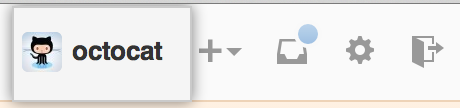
On your profile page, click the Repositories tab, then click the name of your repository.
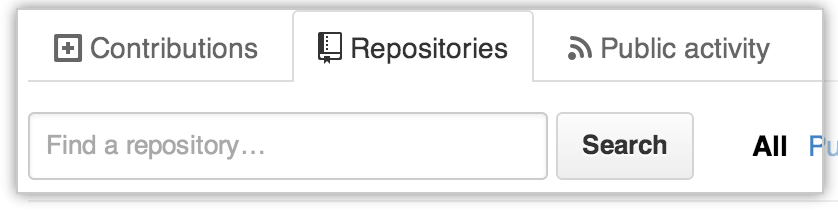
- In your repository's right sidebar, click Wiki.
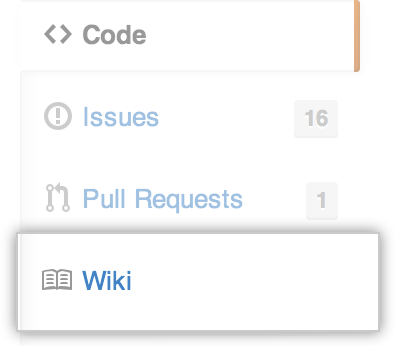
- Using the wiki sidebar, navigate to the page whose history you want to view.
- At the top of the wiki, click the commits link.
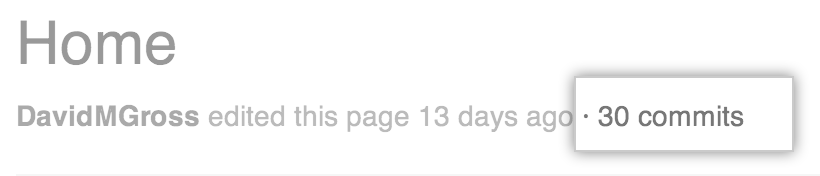
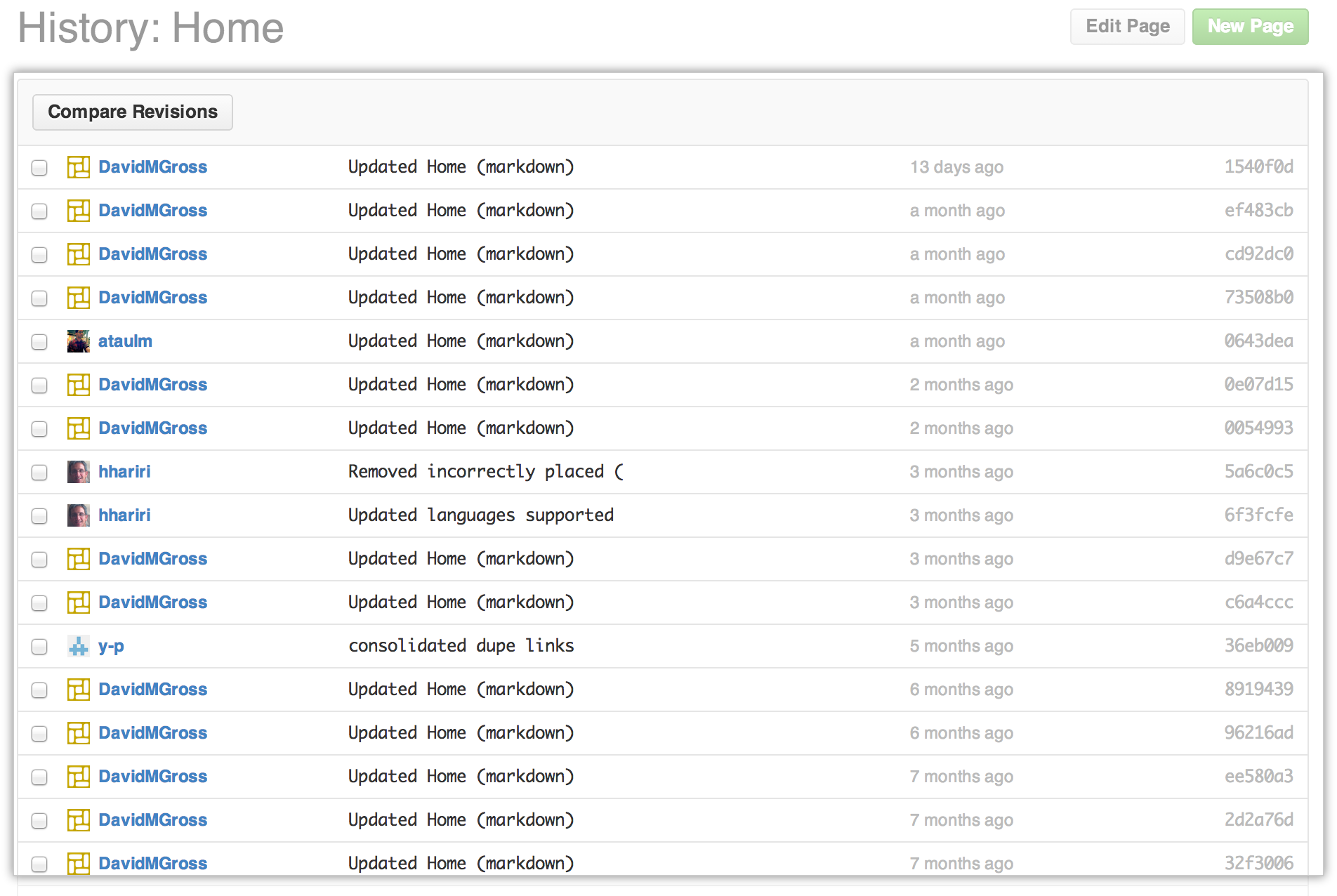
The wiki history table provides some useful information about changes made to a particular page:
- The user that made the change
- The commit message they provided
- When the change was made
Viewing previous content
On the wiki history table, you can click a SHA-1 hash (the sequence of letters and numbers to the far right) to see a wiki page as it existed at a particular point in time.

Comparing two revisions
- Select two rows that you want to compare.
- At the top of the history table, click Compare Revisions.
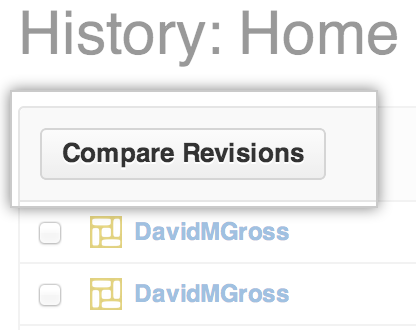
- You'll see a diff of the changes showing which lines were added, removed, and modified.
Reverting previous changes
Note that you can only revert changes if you have access to edit the wiki.
- Select a row that you want to revert.
- At the top of the history table, click Compare Revisions.
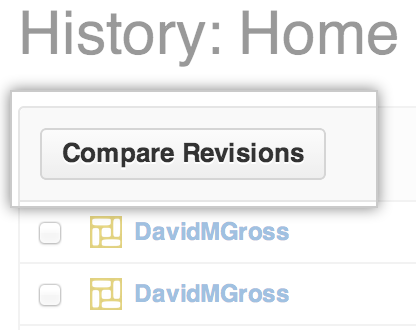
- You'll see a diff of the changes showing which lines were added, removed, and modified.
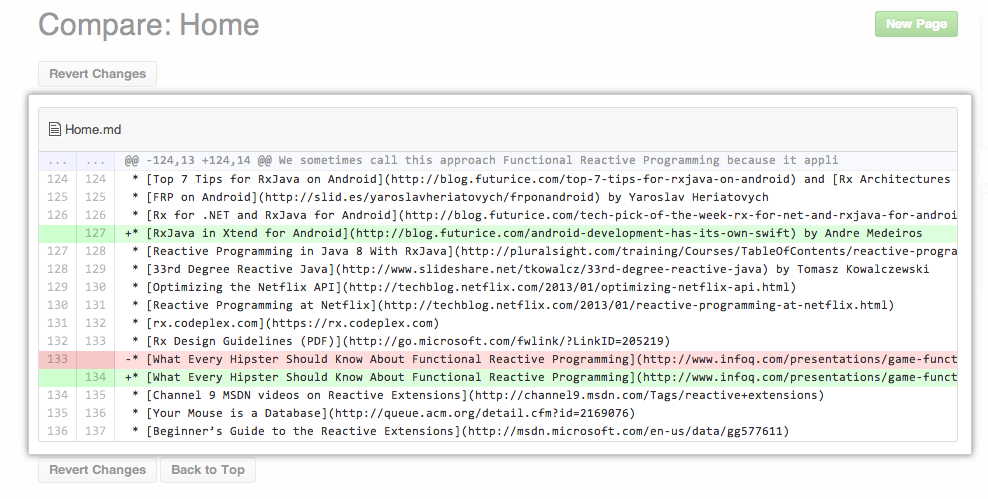
- To revert the newer changes, click Revert Changes.
