Removing a member from your organization
If members of your organization no longer require access to any repositories owned by the organization, you can remove them from the organization.
Only organization owners can remove members from an organization.
Warning:
- When you remove a user from your organization, they will lose access to private forks of your organization's private repositories, but may still have local copies. However, they cannot sync local copies with your organization's repositories. Their private forks can be restored if the user is reinstated as an organization member within three months of being removed from the organization. Ultimately, you are responsible for ensuring that people who have lost access to a repository delete any confidential information or intellectual property.
Note: When you remove a user from your organization, their membership data is saved for three months. You can restore their data, or any private forks they owned of your organization's repositories, if you invite the user to rejoin the organization within that time frame. For more information, see "Reinstating a former member of your organization." For more information, see "Reinstating a former member of your organization."
Revoking the user's membership
-
In the top right corner of GitHub Enterprise, click your profile photo, then click Your profile.

-
On the left side of your profile page, under "Organizations", click the icon for your organization.

-
Under your organization name, click People.

-
Select the member or members you'd like to remove from the organization.
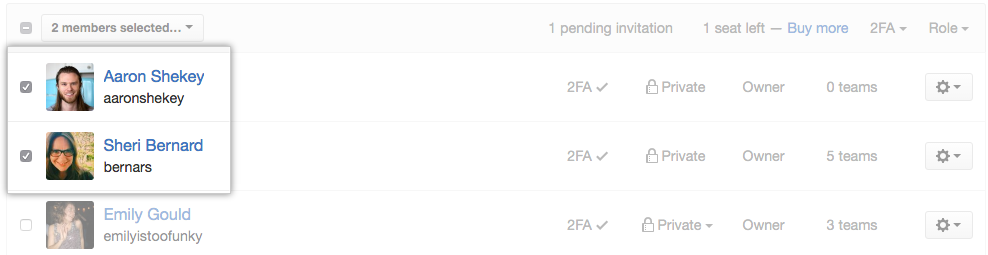
-
Above the list of members, use the drop-down menu, and click Remove from organization.
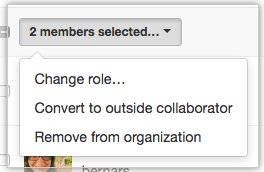
-
Review the member or members who will be removed from the organization, then click Remove members.
