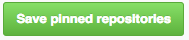Pinning items to your profile
You can pin repositories to your profile so other people can quickly see your best work.
You can pin a public repository if you own the repository or you've made contributions to the repository. Commits to forks don't count as contributions, so you can't pin a fork that you don't own. For more information, see "Why are my contributions not showing up on my profile?"
Pinned items include important information about the item, like the number of stars a repository has received. Once you pin items to your profile, the "Pinned" section replaces the "Popular repositories" section on your profile.
You can reorder the items in the "Pinned" section. In the upper-right corner of a pin, click and drag the pin to a new location.
-
In the top right corner of GitHub Enterprise, click your profile photo, then click Your profile.

-
In the "Pinned repositories" section, click Customize your pinned repositories to choose up to six repositories to pin to your profile.
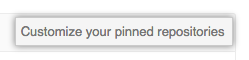
-
Choose "Your repositories" or "Repositories you contribute to" to display a searchable list of repositories.

-
Search for and select the repository you want to pin to your profile.
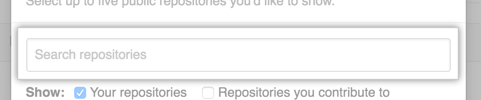
-
Click "Save pinned repositories" to save your selected repositories to the "Pinned repositories" section on your profile.