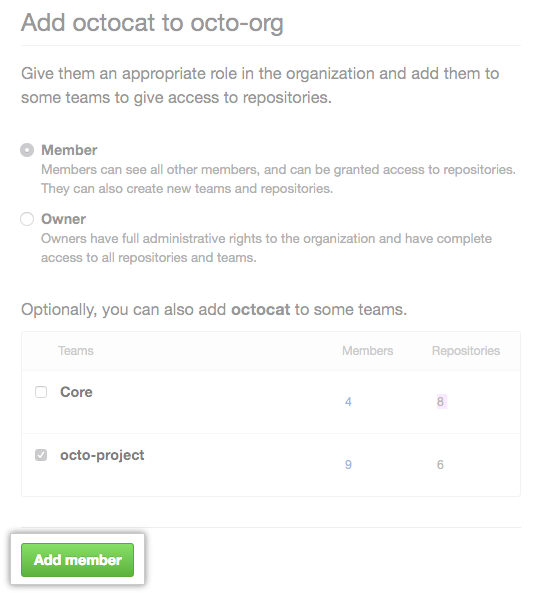Adding people to your organization
You can make anyone a member of your organization using their GitHub Enterprise username or email address.
Tips:
- Only organization owners can add users to an organization. For more information, see "Permission levels for an organization."
- If your organization requires members to use two-factor authentication, users must enable two-factor authentication before you can add them to the organization.
-
In the top right corner of GitHub Enterprise, click your profile photo, then click Your profile.

-
On the left side of your profile page, under "Organizations", click the icon for your organization.

-
Under your organization name, click People.

-
On the People tab, click Add member.
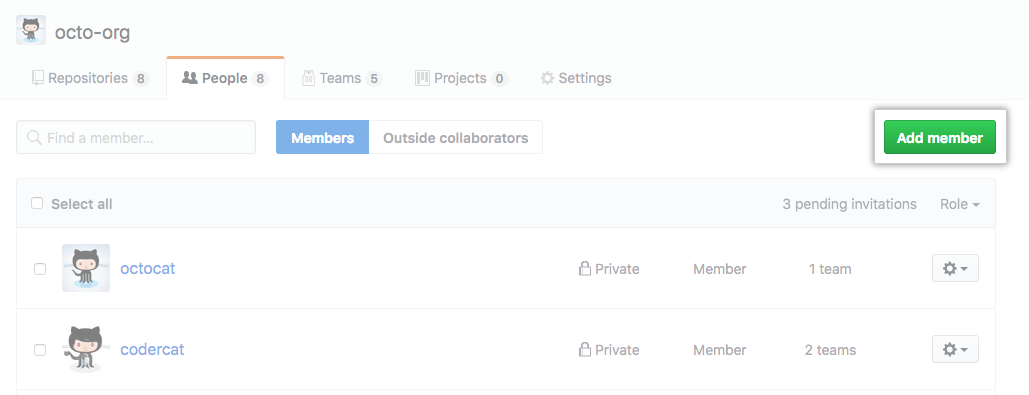
-
Type the username, full name, or email address of the person you want to add and click Invite.
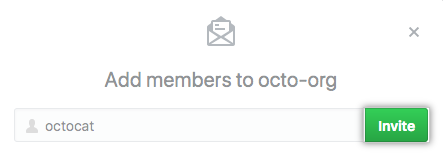
-
If the person you're adding was an organization member within the last three months, choose whether to restore their privileges or start fresh, then click Add and reinstate or Add and start fresh.

-
If the person you're inviting has never been a member of the organization or if you cleared their privileges, choose a role for the user, and optionally add them to some teams, then click Add member.