Creating a high availability replica
In an active/passive configuration, the replica appliance is a redundant copy of the primary appliance. If the primary appliance fails, high availability mode allows the replica to act as the primary appliance, allowing minimal service disruption.
In this guide
- Creating a high availability replica
- Creating geo-replication replicas
- Configuring DNS for geo-replication
Creating a high availability replica
-
Set up a new GitHub Enterprise Server appliance on your desired platform. The replica appliance should mirror the primary appliance's CPU, RAM, and storage settings. We recommend that you install the replica appliance in an independent environment. The underlying hardware, software, and network components should be isolated from those of the primary appliance. If you are a using a cloud provider, use a separate region or zone. For more information, see "Setting up a GitHub Enterprise Server instance".
-
In a browser, navigate to the new replica appliance's IP address and upload your GitHub Enterprise license.
-
Set an admin password that matches the password on the primary appliance and continue.
-
Click Configure as Replica.
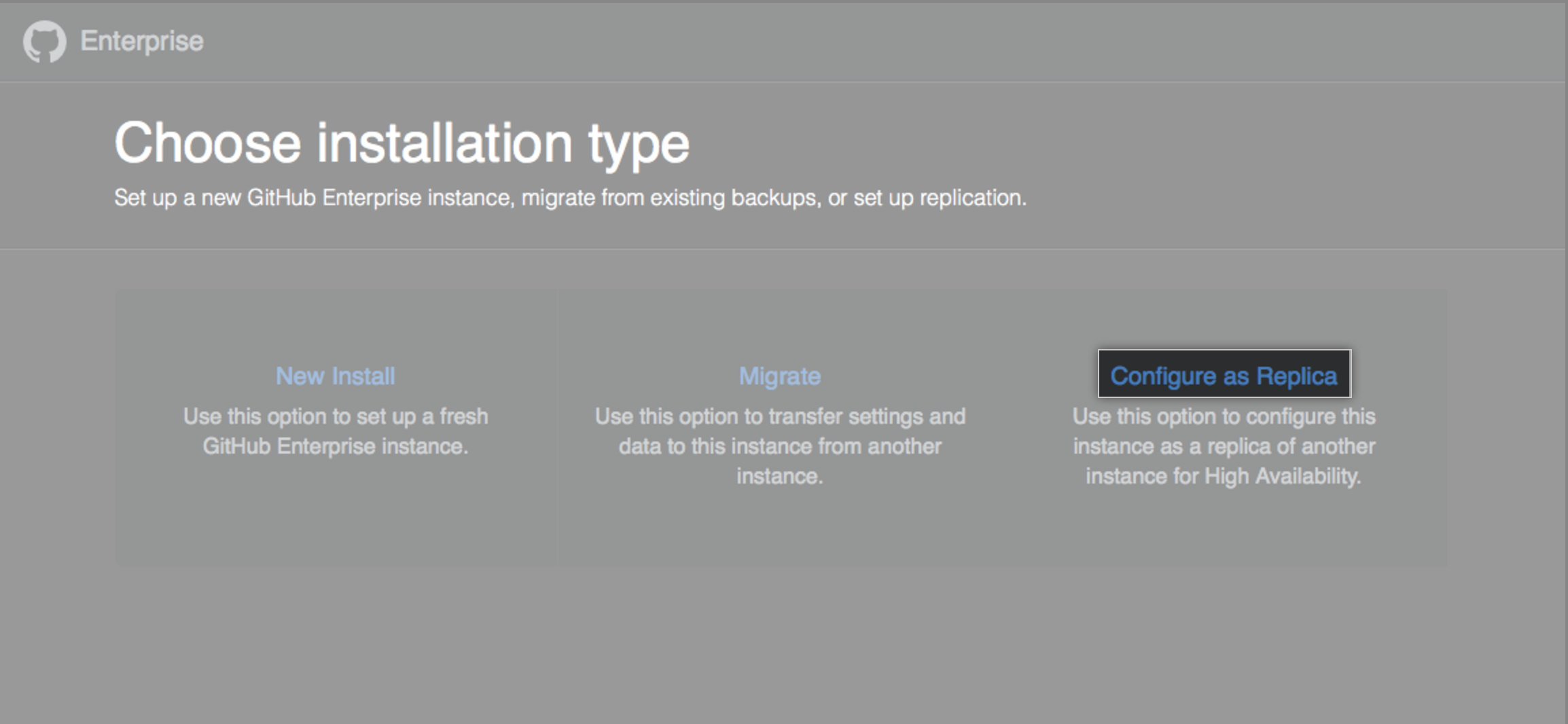
-
Under "Add new SSH key", type your SSH key.
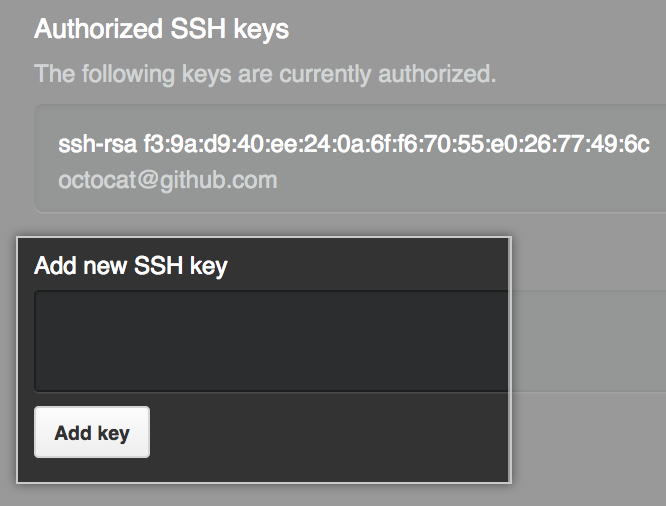
-
Click Add key, then click Continue.
-
Connect to the replica appliance's IP address using SSH.
$ ssh -p 122 admin@REPLICA IP -
To generate a key pair for replication, use the
ghe-repl-setupcommand with the primary appliance's IP address and copy the public key that it returns.$ ghe-repl-setup PRIMARY IP -
To add the public key to the list of authorized keys on the primary appliance, browse to
https://PRIMARY-HOSTNAME/setup/settingsand add the key you copied from the replica to the list. -
To verify the connection to the primary and enable replica mode for the new replica, run
ghe-repl-setupagain.$ ghe-repl-setup PRIMARY IP -
To start replication of the datastores, use the
ghe-repl-startcommand.$ ghe-repl-startWarning:
ghe-repl-startcauses a brief outage on the primary server, during which users may see internal server errors. To provide a friendlier message, runghe-maintenance -son the primary node before runningghe-repl-starton the replica node to put the appliance in maintenance mode. Once replication starts, disable maintenance mode withghe-maintenance -u. -
To verify the status of each datastore's replication channel, use the
ghe-repl-statuscommand.$ ghe-repl-status
Creating geo-replication replicas
This example configuration uses a primary and two replicas, which are located in three different geographic regions. While the three nodes can be in different networks, all nodes are required to be reachable from all the other nodes. At the minimum, the required administrative ports should be open to all the other nodes. For more information about the port requirements, see "Network Ports."
-
Create the first replica the same way you would for a standard two node configuration by running
ghe-repl-setupon the first replica.(replica1)$ ghe-repl-setup PRIMARY IP (replica1)$ ghe-repl-start -
Create a second replica and use the
ghe-repl-setup --addcommand. The--addflag prevents it from overwriting the existing replication configuration and adds the new replica to the configuration.(replica2)$ ghe-repl-setup --add PRIMARY IP (replica2)$ ghe-repl-start -
By default, replicas are configured to the same datacenter. Configure the replicas for different datacenters by setting a different value for the datacenter option. The specific values can be anything you would like as long as they are different from each other. Run the
ghe-repl-nodecommand on each node and specify the datacenter.On the primary:
(primary)$ ghe-repl-node --datacenter [PRIMARY DC NAME]On the first replica:
(replica1)$ ghe-repl-node --datacenter [FIRST REPLICA DC NAME]On the second replica:
(replica2)$ ghe-repl-node --datacenter [SECOND REPLICA DC NAME]Tip: You can set the
--datacenterand--activeoptions at the same time. -
An active replica node will store copies of the appliance data and service end user requests. An inactive node will store copies of the appliance data but will be unable to service end user requests. Enable active mode using the
--activeflag or inactive mode using the--inactiveflag.On the first replica:
(replica1)$ ghe-repl-node --activeOn the second replica:
(replica2)$ ghe-repl-node --active -
To apply the configuration, use the
ghe-config-applycommand on the primary.(primary)$ ghe-config-apply
Configuring DNS for geo-replication
Configure Geo DNS using the IP addresses of the primary and replica nodes. You can also create a DNS CNAME for the primary node (e.g. primary.github.example.com) to access the primary node via SSH or to back it up via backup-utils.
For testing, you can add entries to the local workstation's hosts file (for example, /etc/hosts). These example entries will resolve requests for HOSTNAME to replica2. You can target specific hosts by commenting out different lines.
# <primary IP> <em>HOSTNAME</em>
# <replica1 IP> <em>HOSTNAME</em>
<replica2 IP> <em>HOSTNAME</em>