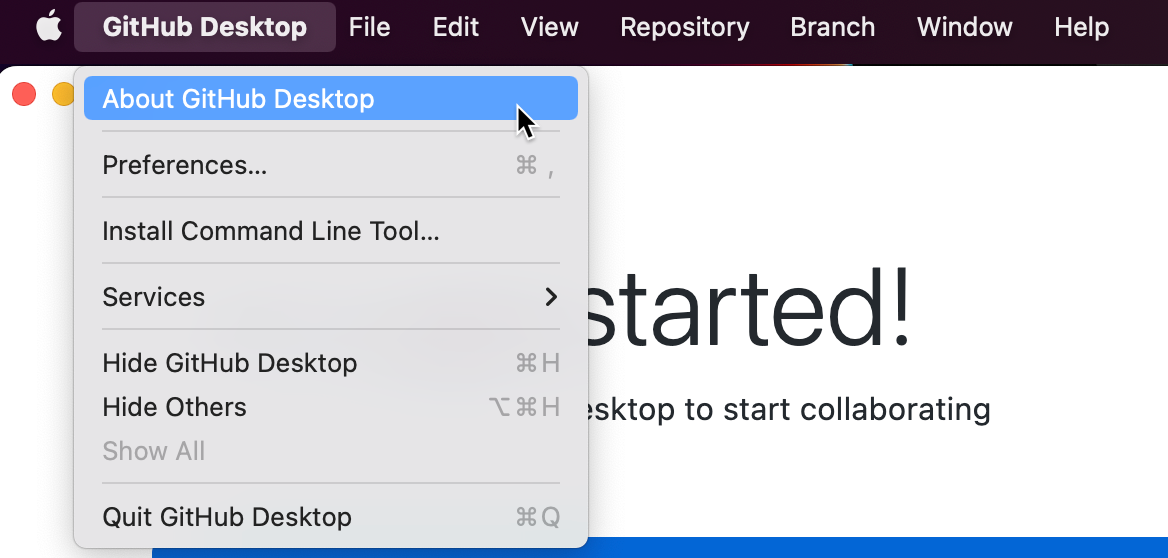-
In the menu bar, select Help, then click About GitHub Desktop.

-
Click Check for Updates.

-
If an update is available, quit and relaunch GitHub Desktop to install the update.
This version of GitHub Enterprise Server was discontinued on 2024-09-25. No patch releases will be made, even for critical security issues. For better performance, improved security, and new features, upgrade to the latest version of GitHub Enterprise Server. For help with the upgrade, contact GitHub Enterprise support.
Updating GitHub Desktop
GitHub Desktop automatically downloads updates and installs them when you restart. You can also manually check for updates.