管理全局 web 挂钩
站点管理员可以查看、添加、编辑和删除全局 web 挂钩,在实例级别跟踪事件。
您还可以使用 GitHub Enterprise Server API 管理全局 web 挂钩。有关操作的完整列表,请参阅 GitHub 开发者文档中的“全局 web 挂钩”。
添加全局 web 挂钩
-
In the upper-right corner of any page, click .

-
In the left sidebar, click Business.

-
Under your business account's name, click Settings.

-
在左侧侧边栏中,单击 Hooks。

-
单击 Add webhook(添加 web 挂钩)。

-
输入您想要接收有效负载的 URL。

-
或者,使用 Content type 下拉菜单,并单击有效负载格式。
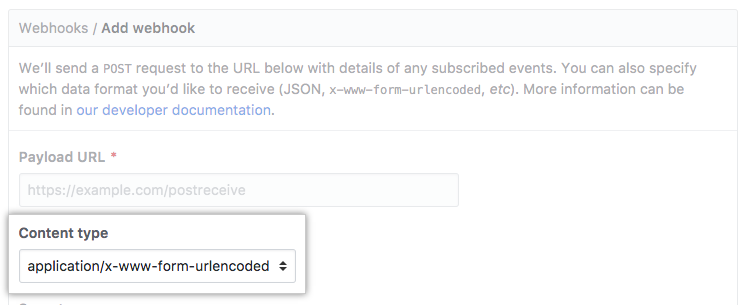
-
或者,在 Secret 字段中,输入用作
secret密钥的字符串。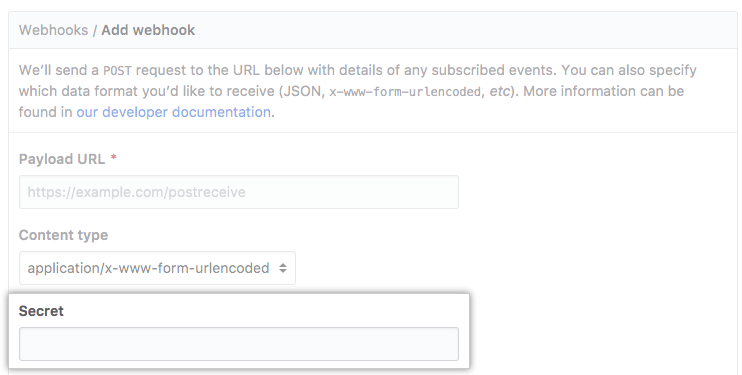
-
或者,如果您不希望 GitHub Enterprise Server 在投递有效负载时验证 SSL 证书,请单击 Disable SSL verification。 阅读 SSL 验证的信息,然后单击 I understand my webhooks may not be secure。
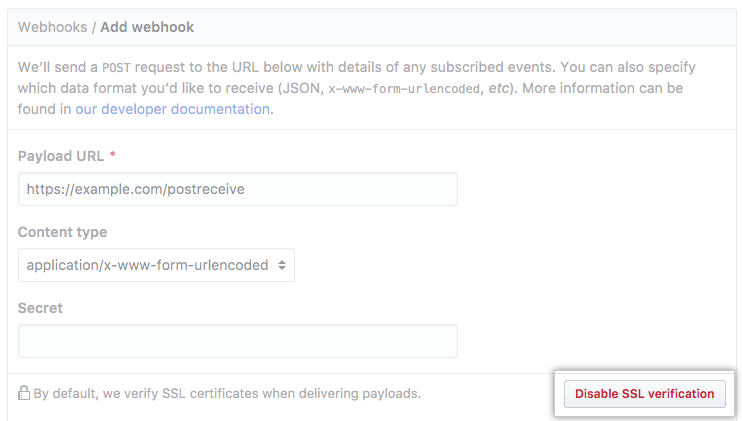
警告:SSL 验证有助于确保安全投递挂钩有效负载。 我们不建议禁用 SSL 验证。
-
确定您希望此 web 挂钩对每个事件还是选定事件触发:
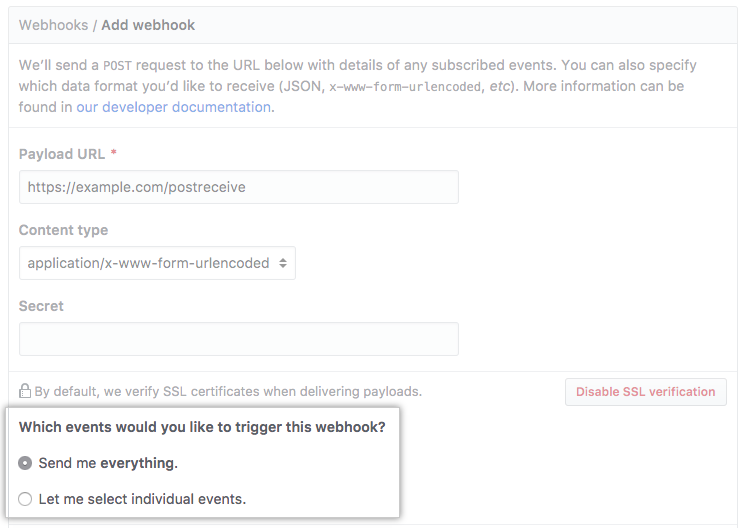
- 对于每个事件,请选择 Send me everything。
- 要选择特定事件,请选择 Let me select individual events。
-
如果您选择针对各个事件触发,请选择针对组织还是用户活动触发此 web 挂钩。
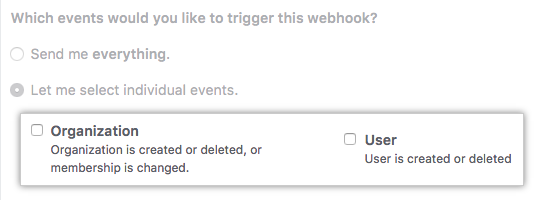
-
确认已选中 Active 复选框(默认处于选中状态)。
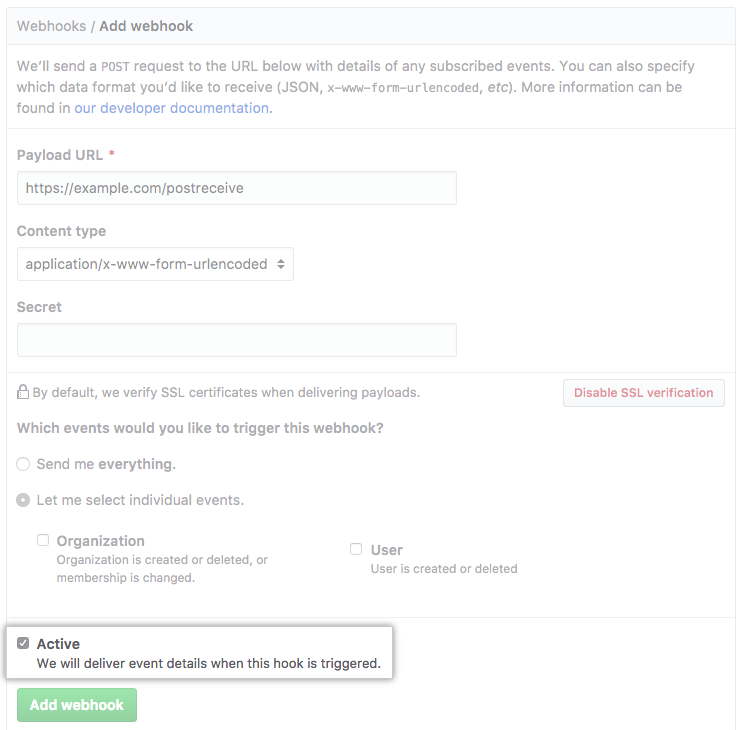
-
单击 Add webhook(添加 web 挂钩)。
编辑全局 web 挂钩
-
In the upper-right corner of any page, click .

-
In the left sidebar, click Business.

-
Under your business account's name, click Settings.

-
在左侧侧边栏中,单击 Hooks。

-
在您想要编辑的 web 挂钩旁,单击 Edit。
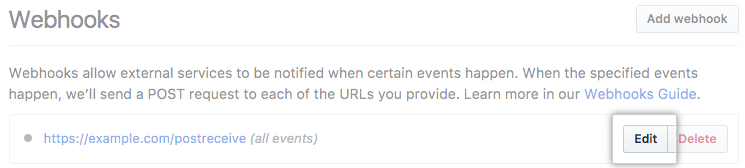
-
更新 web 挂钩的设置。
-
单击 Update webhook。
删除全局 web 挂钩
-
In the upper-right corner of any page, click .

-
In the left sidebar, click Business.

-
Under your business account's name, click Settings.

-
在左侧侧边栏中,单击 Hooks。

-
在您想要删除的 web 挂钩旁,请单击 Delete。
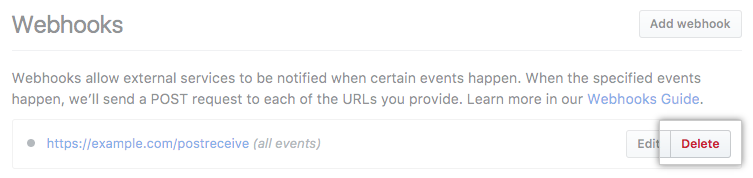
-
阅读有关删除 web 挂钩的信息,然后单击 Yes, delete webhook。
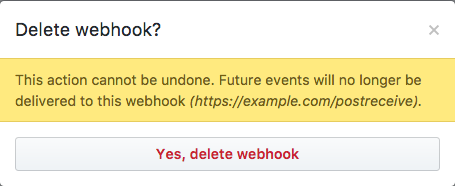
查看最近的交付和回复
-
In the upper-right corner of any page, click .

-
In the left sidebar, click Business.

-
Under your business account's name, click Settings.

-
在左侧侧边栏中,单击 Hooks。

-
在 web 挂钩列表中,单击您想要查看其投递的 web 挂钩。
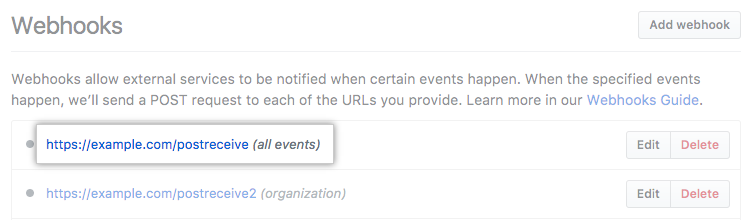
-
在“Recent deliveries”下,单击投递以查看详细信息。
