About custom footers for GitHub Enterprise Server
You can configure the web UI for GitHub Enterprise Server to display a custom footer with up to five additional links. The custom footer appears above the default GitHub footer, to all users and on all pages.
Configuring custom footers
-
In the top-right corner of GitHub Enterprise Server, click your profile photo, then click Enterprise settings.
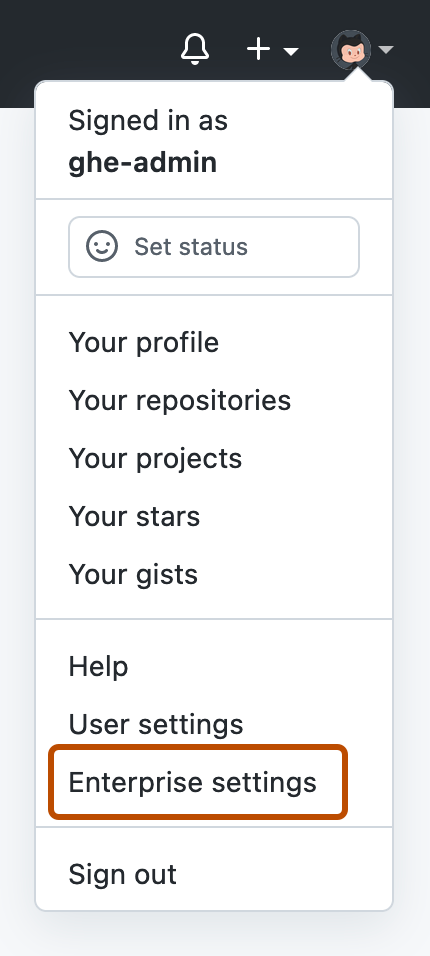
-
In the enterprise account sidebar, click Settings.
-
Under Settings, click Profile.
-
At the top of the page, under the navigation bar, click Custom footer.
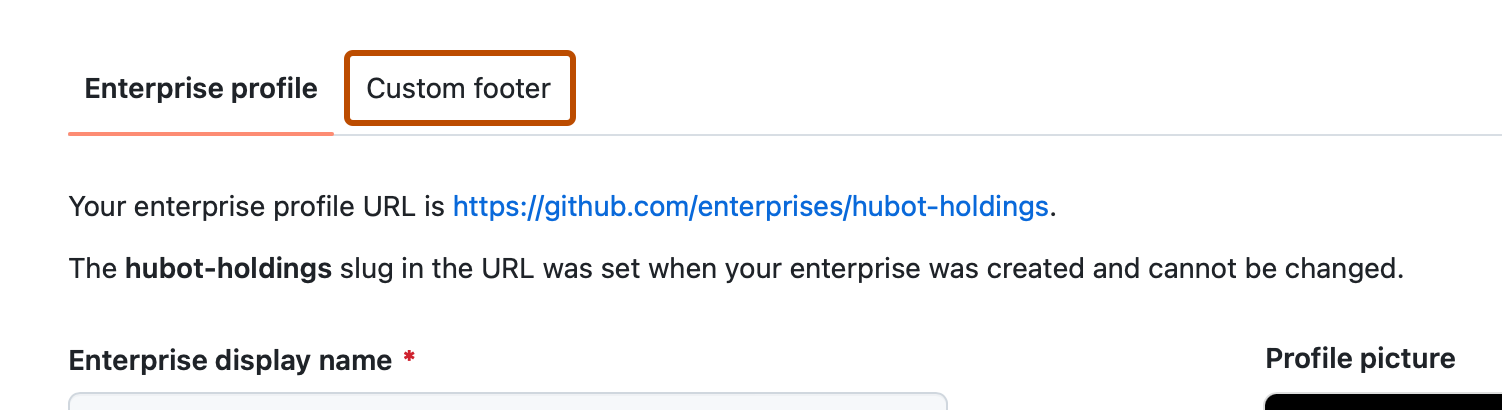
-
Under each "Footer Link" heading, type a title and URL.
-
To save the content and display the custom footer, click Update custom footer.