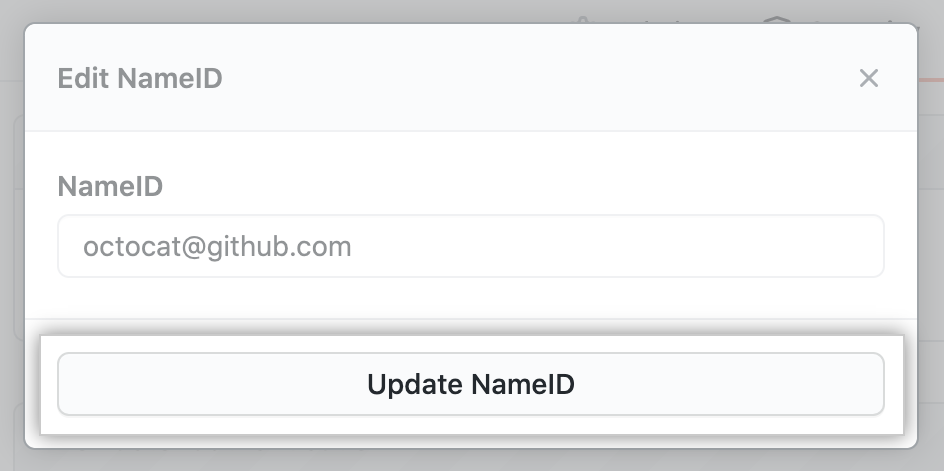About updates to users' SAML NameID
In some situations, you may need to update values associated with a person's account on your SAML IdP. If that identifier is also the NameID that you use for authentication on GitHub Enterprise Server, you must update the NameID mapping on your instance so the person can continue to authenticate successfully. For more information, see "Username considerations for external authentication."
Updating a user's SAML NameID
Enterprise owners can update a user's SAML NameID on a GitHub Enterprise Server instance.
-
From an administrative account on GitHub Enterprise Server, in the upper-right corner of any page, click .

-
If you're not already on the "Site admin" page, in the upper-left corner, click Site admin.

-
In the left sidebar, click All users.
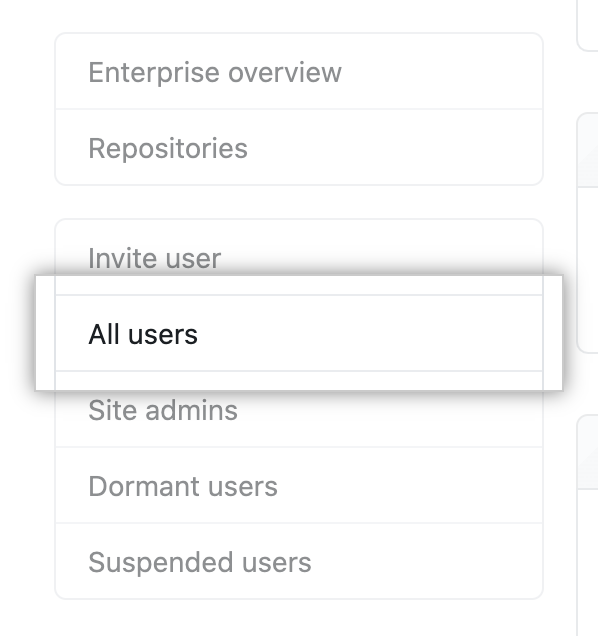
-
In the list of users, click the username you'd like to update the
NameIDmapping for.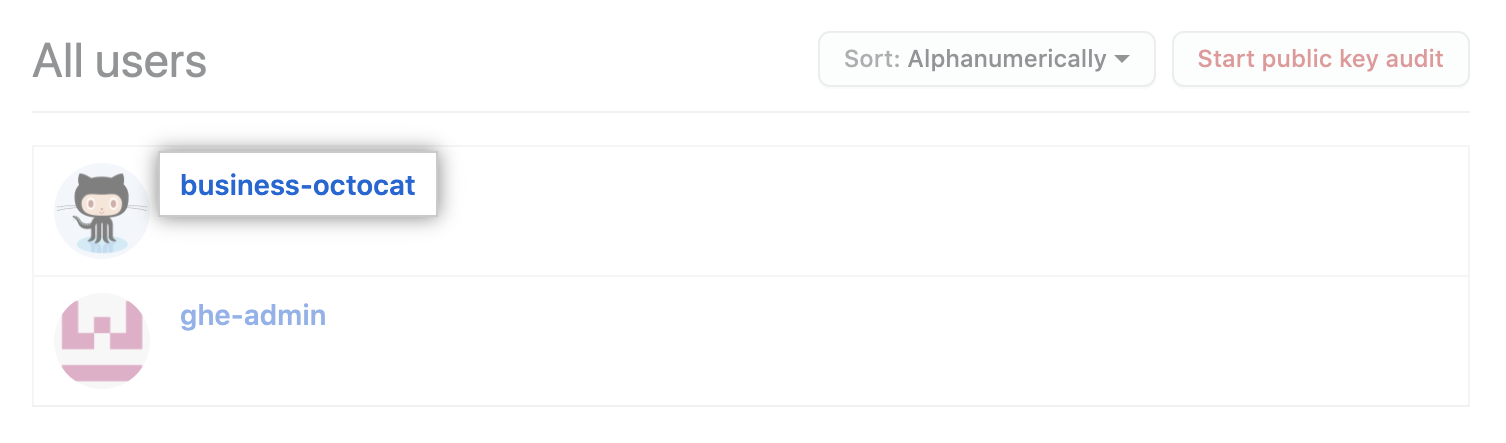
-
No canto superior direito da página, clique em Security (Segurança).
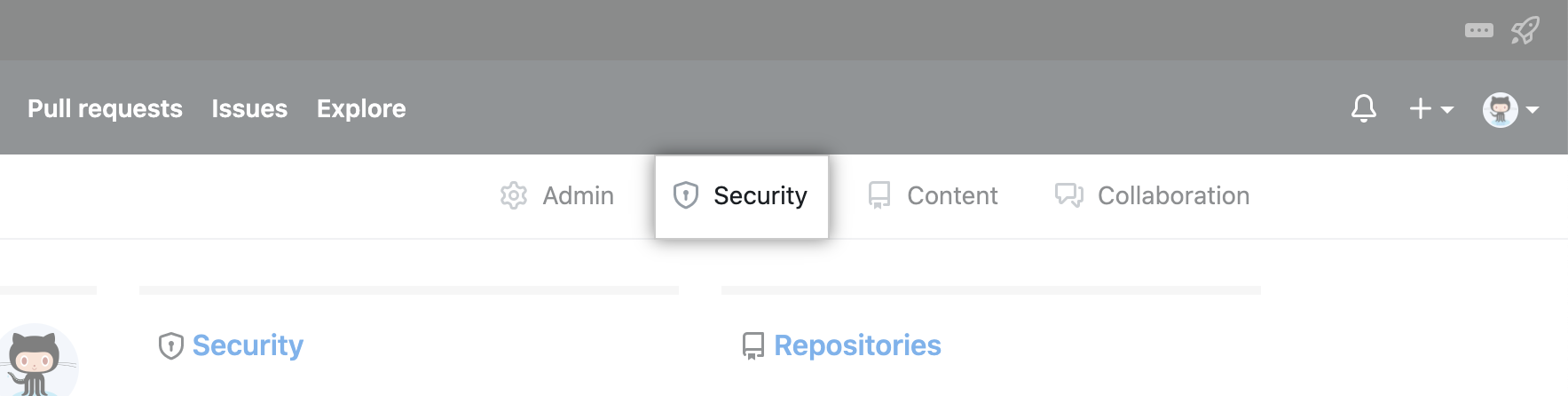
-
To the right of "Update SAML NameID", click Edit .
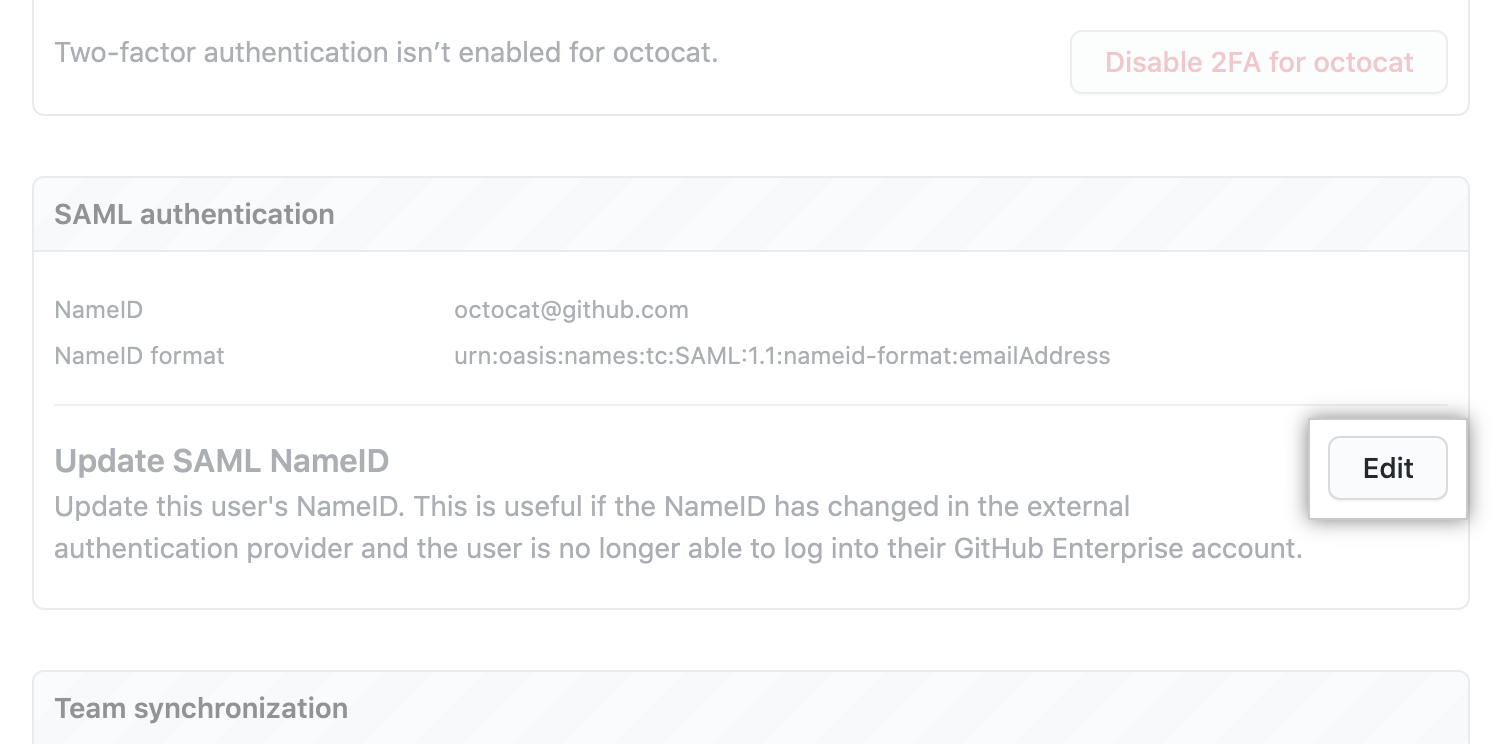
-
In the "NameID" field, type the new
NameIDfor the user.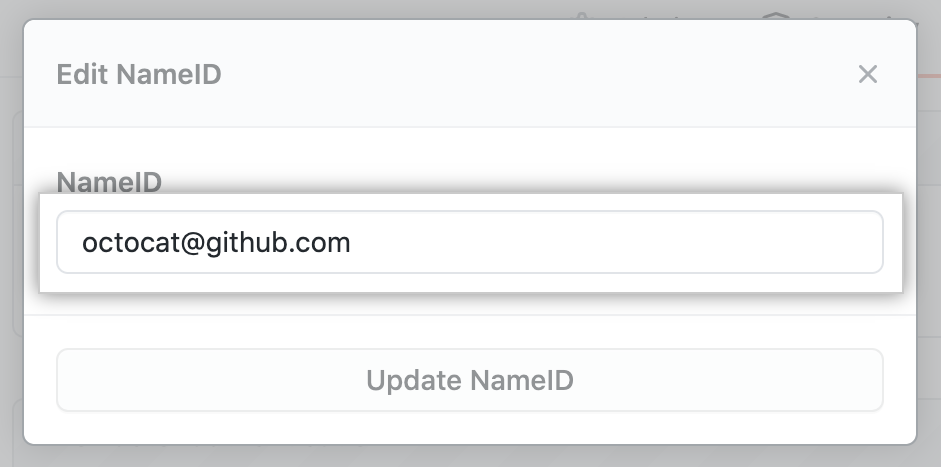
-
Click Update NameID.