Important
If you're a GitHub Enterprise customer, contact GitHub Support who will share your feedback with the Product team. For more information, see "Creating a support ticket" in either the "GitHub Enterprise Cloud documentation" or "GitHub Enterprise Server documentation."
About sharing feedback
You can connect with GitHub's Product team and share feedback using GitHub Discussions. The GitHub Community discussions repository is public which means other people can view, upvote, and comment on feedback discussions.
GitHub's Product team reads and evaluates all feedback received but we can't guarantee a response to every discussion.
1. Locating the correct discussion category
Most GitHub product areas have their own feedback discussion category which are monitored by the respective teams at GitHub.
-
In your browser, navigate to https://github.com/orgs/community/discussions.
-
In the list of categories, under "GitHub Product Categories", click on the product area that's relevant for your feedback.
Note
If you're unsure if a particular category is the correct choice for your feedback, click on it, and read the description that is shown beneath the category name.
2. Searching for existing feedback
Before creating a new feedback discussion, you should search for any existing discussions that have raised the same feedback. You can add your voice to the existing feedback by upvoting the discussion or adding a comment providing more context for the Product team.
-
After locating the correct discussion category, type some search terms in the search bar and press Return.
- For example, if you have feedback about how contributions are displayed on your profile, you could search for "Contributions" in the "Profile" category.
-
Browse the search results and if you find an existing discussion that is similar to your feedback, click the title of the discussion.
-
To add your voice and give more visibility to the discussion, click the upvote arrow at the bottom of the discussion post.
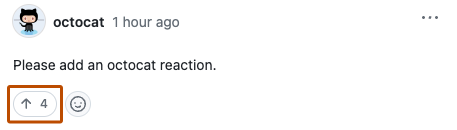
-
Optionally, if you have more context or information to add to the post, type your message into the textbox at the bottom of the page, and click Comment.
3. Creating a new feedback discussion
If there isn't an existing feedback discussion that you can upvote, you can create a new discussion to share your feedback with GitHub's Product team.
-
Above the list of discussions in your chosen category, click New discussion.
-
Under "Add a title", type a short summary of your feedback.
-
Under "Select Topic Area", select Product Feedback.
-
Under "Body", type your feedback for the GitHub Product team.
- Include as much information as possible to help the team understand your feedback.
- If your feedback is related to a specific scenario or workflow, include information about what you were trying to do.
- You can also include screenshots to demonstrate what your feedback is about.
-
To confirm that you've looked for existing feedback that you could have upvoted, select I have done a search for similar discussions.
-
Click Start discussion.