You can store a variety of projects in GitHub Enterprise Server repositories, including innersource projects. With innersource, you can share code to make better, more reliable software. For more information on innersource, see GitHub's white paper "An introduction to innersource."
- In the upper-right corner of any page, use the drop-down menu, and select New repository.
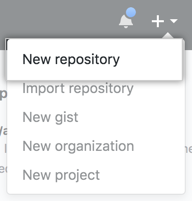
- Type a short, memorable name for your repository. For example, "hello-world".
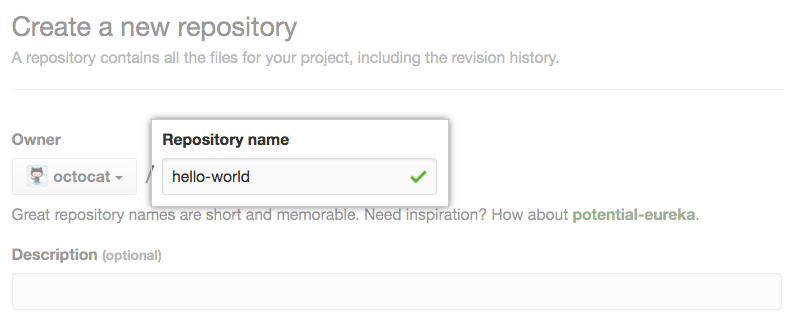
- Optionally, add a description of your repository. For example, "My first repository on GitHub Enterprise Server."
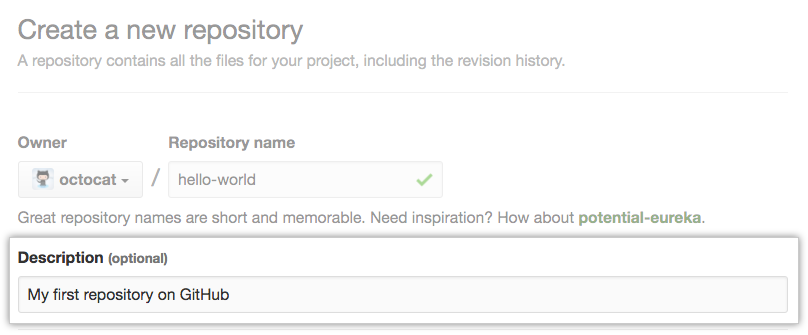
- Choose a repository visibility. For more information, see "About repository visibility."
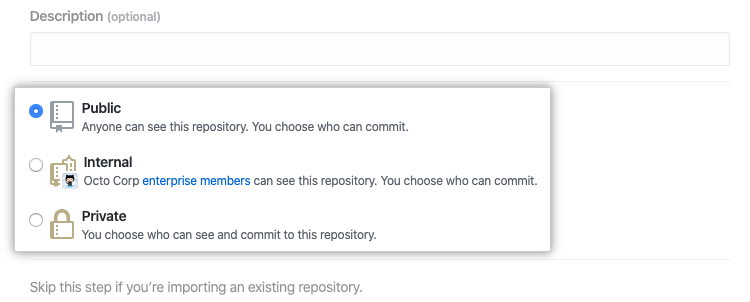
- Select Initialize this repository with a README.
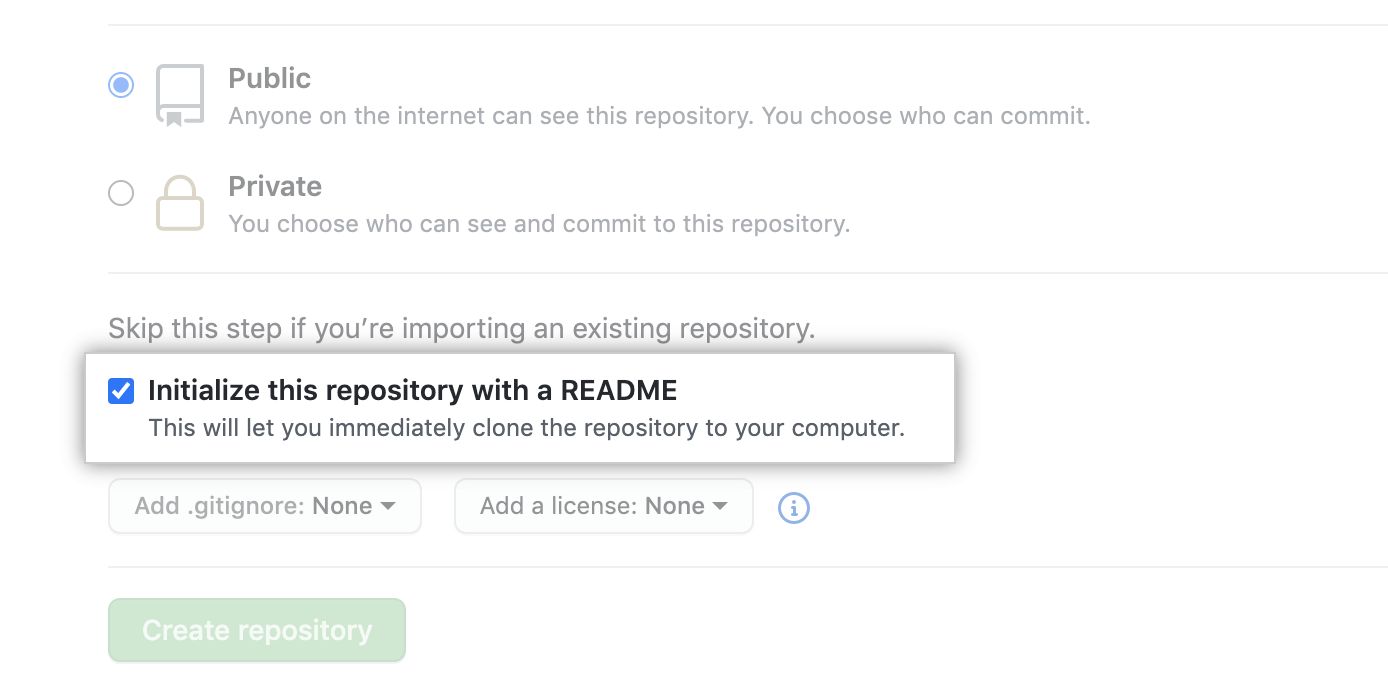
- Click Create repository.
Congratulations! You've successfully created your first repository, and initialized it with a README file.
Tip: You can also create repositories using the GitHub CLI. For more information, see "gh repo create" in the GitHub CLI documentation.
Commit your first change
A commit is like a snapshot of all the files in your project at a particular point in time.
When you created your new repository, you initialized it with a README file. README files are a great place to describe your project in more detail, or add some documentation such as how to install or use your project. The contents of your README file are automatically shown on the front page of your repository.
Let's commit a change to the README file.
- In your repository's list of files, click README.md.
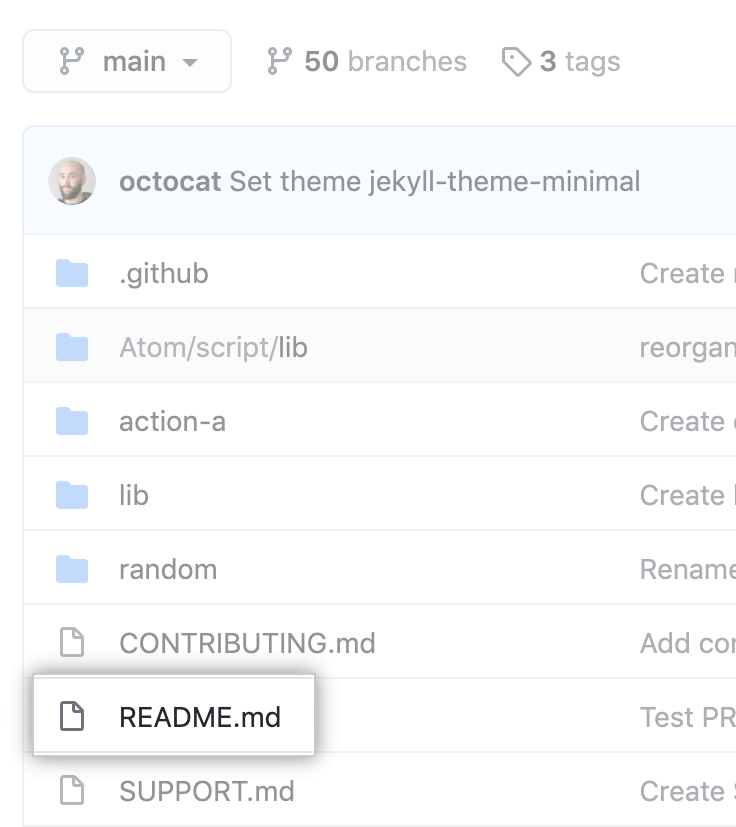
- Above the file's content, click .
- On the Edit file tab, type some information about yourself.
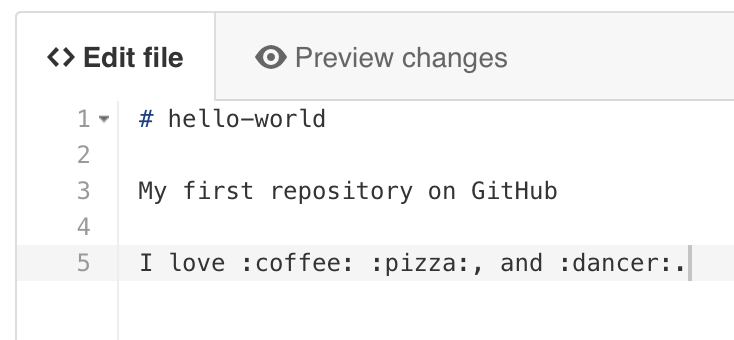
- Above the new content, click Preview changes.
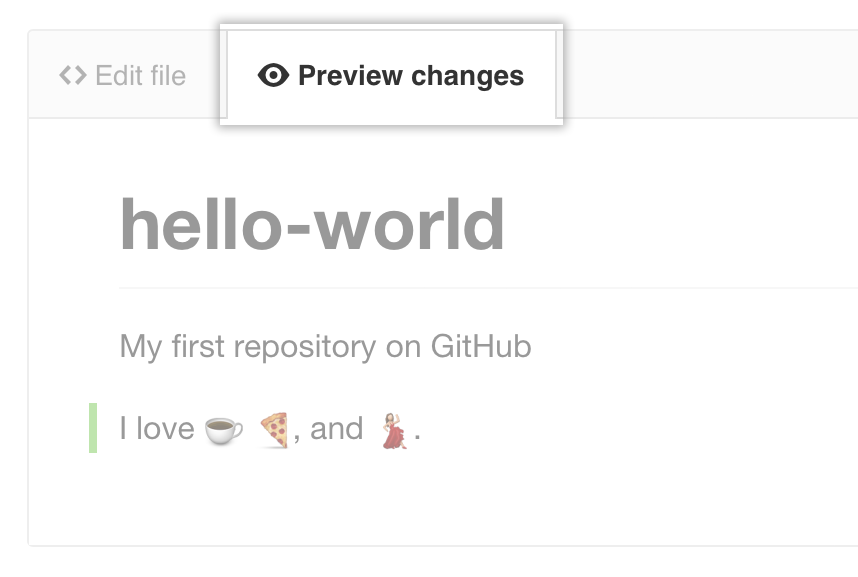
- Review the changes you made to the file. You'll see the new content in green.
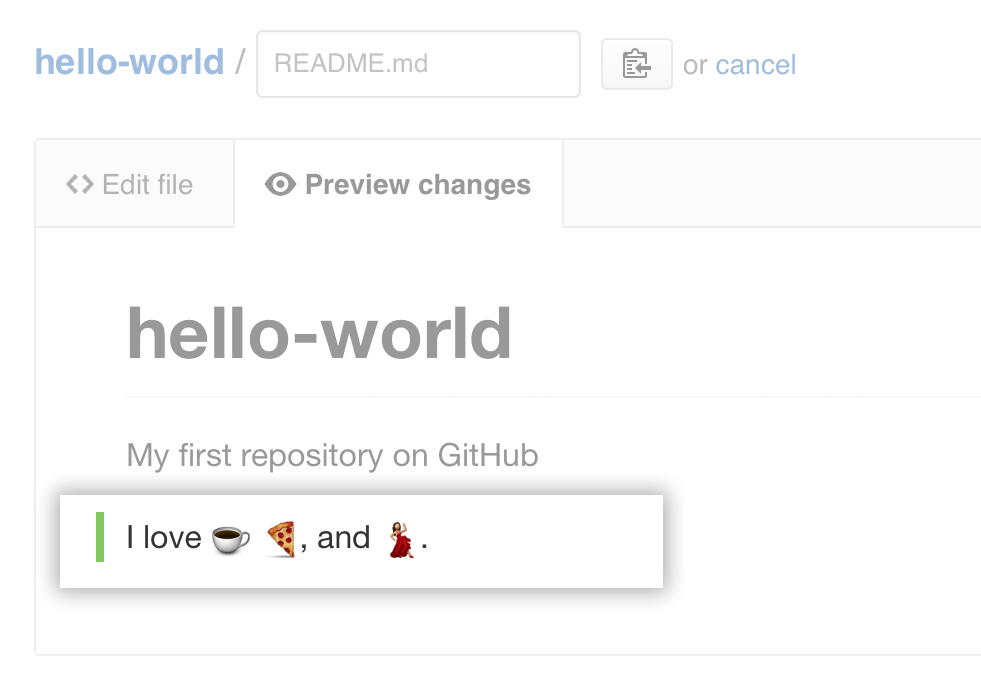
- At the bottom of the page, type a short, meaningful commit message that describes the change you made to the file. You can attribute the commit to more than one author in the commit message. For more information, see "Creating a commit with multiple co-authors."
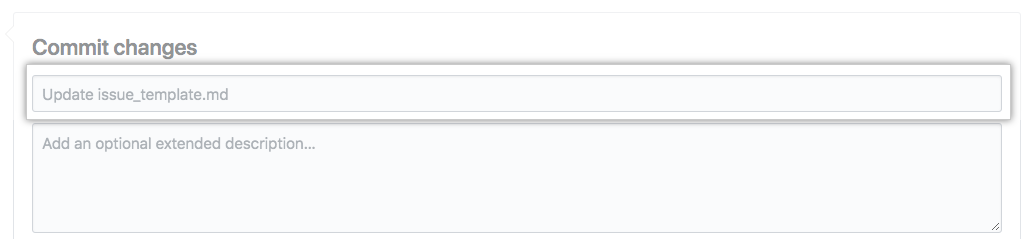
- Below the commit message fields, decide whether to add your commit to the current branch or to a new branch. If your current branch is the default branch, you should choose to create a new branch for your commit and then create a pull request. For more information, see "Creating a new pull request."
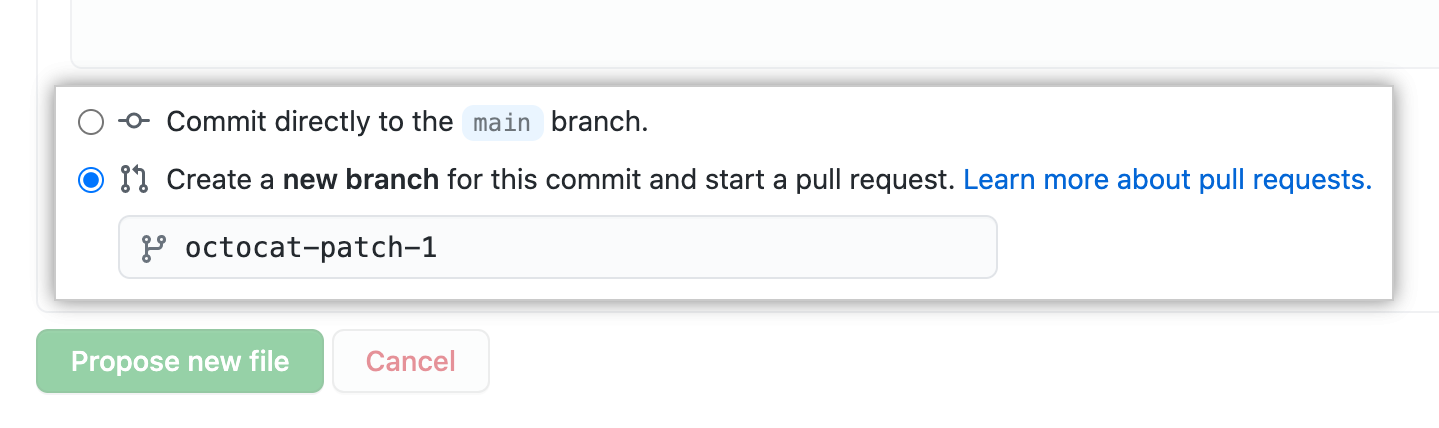
- Click Propose file change.

Celebrate
Congratulations! You have now created a repository, including a README file, and created your first commit on your GitHub Enterprise Server instance. What do you want to do next?
- "Set up Git"
- Create a repository
- "Fork a repository"
- "Be social"
- Connect with people around the world in the GitHub Community Support