If you need help with GitHub Copilot Chat and can't find the answer here, you can report a bug or ask for help. For more information, see "Sharing feedback about GitHub Copilot Chat."
If you can't find GitHub Copilot Chat in your editor, make sure you have checked the "Prerequisites" section.
Troubleshooting authentication issues in your editor
You can use GitHub Copilot Chat in Visual Studio Code and Visual Studio. You can use the tabs at the top of this article for troubleshooting information relevant to the editor you're using.
Troubleshooting authentication issues in Visual Studio Code
If you are experiencing authentication issues after installing the GitHub Copilot Chat extension in Visual Studio Code, you can try the following steps to resolve the issue.
- In the bottom left corner of the Visual Studio Code window, click the Accounts icon, hover over your GitHub username, and click the Sign out button.
- To reload Visual Studio Code, press F1 to open the command palette, and select Developer: Reload Window.
- After Visual Studio Code reloads, sign back in to your GitHub account.
Troubleshooting authentication issues in Visual Studio
If you are experiencing authentication issues after installing the GitHub Copilot Chat extension in Visual Studio, you can try the following steps to resolve the issue.
-
Check that the GitHub ID you are signed into Visual Studio with is the same as the one you have been granted access to GitHub Copilot Chat with.
-
Check whether your GitHub ID/credentials need refreshing in Visual Studio. For more information, see "Work with GitHub accounts in Visual Studio" in the Visual Studio documentation.
-
Try removing and re-adding your GitHub ID to Visual Studio and restarting Visual Studio.
-
If the above steps don't work, click the Share feedback button and select Report a problem to report the issue to the Visual Studio team.
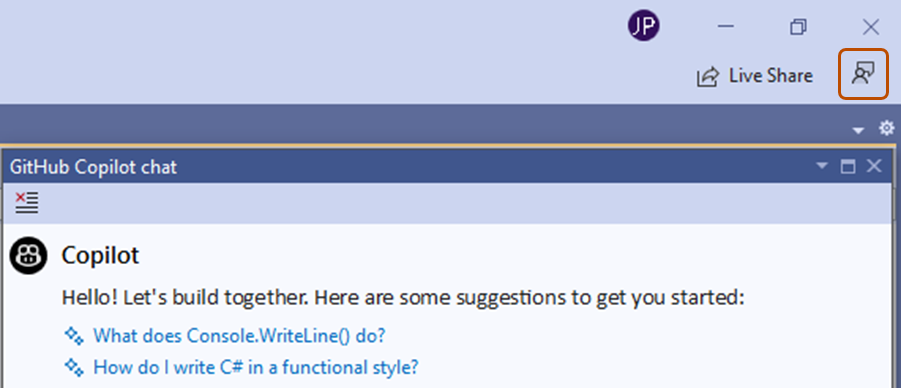
Error: "Oops, your response got filtered"
You may encounter this error unexpectedly while using GitHub Copilot Chat. GitHub is aware of this issue and working to fix it. You can report the error in this GitHub Community discussion.