About ticket management
如果您之前已通过已弃用的 GitHub 企业支持门户联系过 GitHub Enterprise 支持 ,则应使用 GitHub 支持门户 打开新事件单,但仍可以在 https://enterprise.githubsupport.com 查看过去的事件单。
You can use the GitHub Support Portal to view current and past support tickets and respond to GitHub 支持.
要打开、查看和评论与企业帐户或企业帐户拥有的组织相关的支持事件单,您必须具有帐户的支持权利。 企业所有者和帐单管理员自动拥有支持权利,企业所有者可以向企业成员添� 支持权利。 更多信息请参阅“管理企业的支持权利”。
Viewing your support tickets
-
Navigate to the GitHub Support Portal.
-
In the header, click My Tickets.

-
Optionally, to view tickets associated with an organization or enterprise account, select the My Tickets drop-down menu and click the name of the organization or enterprise account.
You must have an enterprise support entitlement to view tickets associated with an organization or enterprise account. 更多信息请参阅“管理企业的支持权利”。
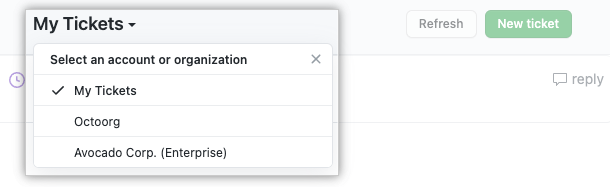
-
In the list of tickets, click the subject of the ticket you want to view.

-
Under the text box, you can read the comment history. The most recent response is at the top.
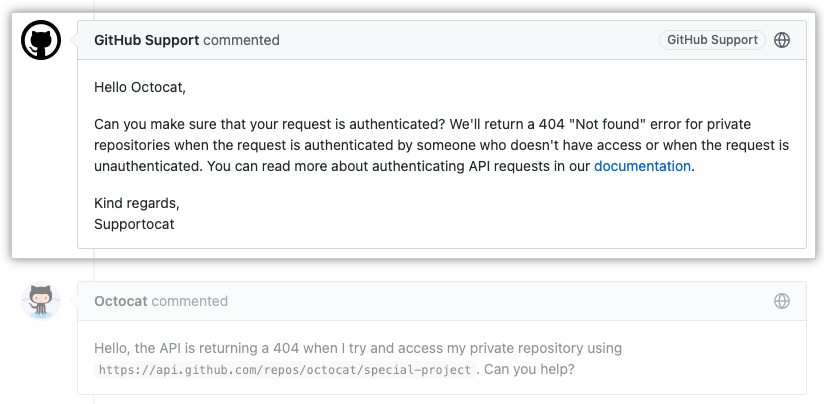
Updating support tickets
-
Navigate to the GitHub Support Portal.
-
In the header, click My Tickets.

-
Optionally, to view tickets associated with an organization or enterprise account, select the My Tickets drop-down menu and click the name of the organization or enterprise account.
You must have an enterprise support entitlement to view tickets associated with an organization or enterprise account. 更多信息请参阅“管理企业的支持权利”。
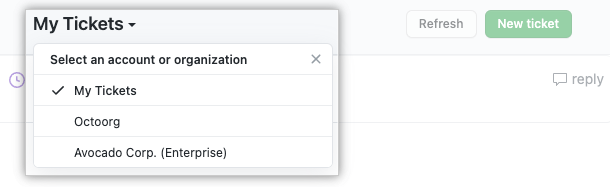
-
In the list of tickets, click the subject of the ticket you want to view.

-
Optionally, if the issue is resolved, under the text box, click Close ticket.
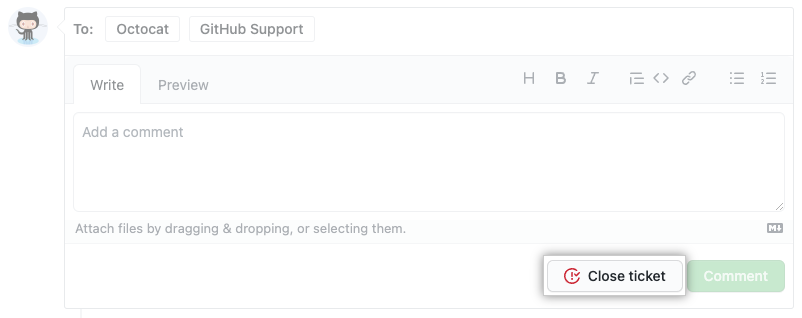
-
To respond to GitHub Support and add a new comment to the ticket, type your response in the text box.
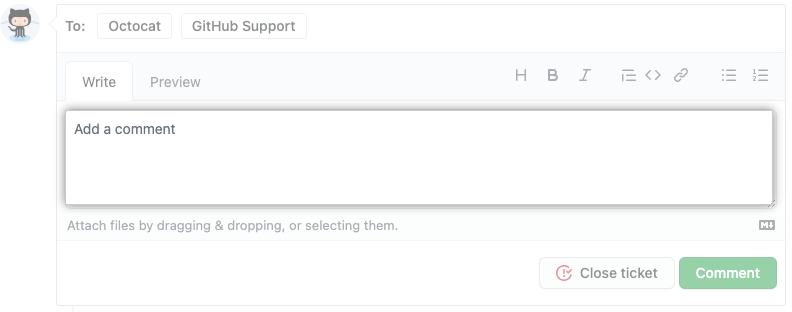
-
To add your comment to the ticket, click Comment.
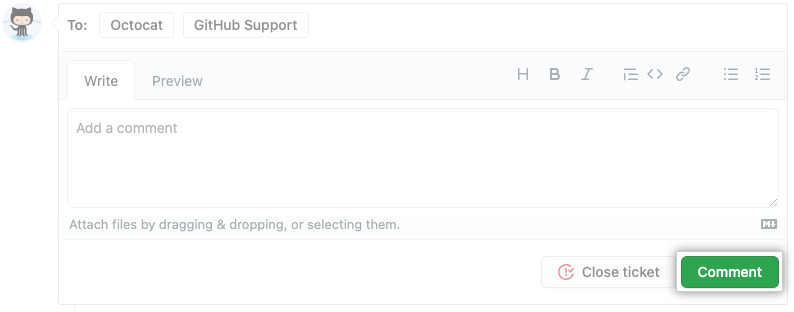
Collaborating on support tickets
You can collaborate with your colleagues on support tickets using the support portal. Owners, billing managers, and other enterprise members with support entitlements can view tickets associated with an enterprise account or an organization managed by an enterprise account. For more information, see "Managing support entitlements for your enterprise."
In addition to viewing tickets, you can also add comments to support tickets if your email address is copied on the ticket or if the person who opened the ticket used an email address with a domain that is verified for the enterprise account or organization managed by an enterprise account. For more information about verifying a domain, see "Verifying or approving a domain for your enterprise" and "Verifying or approving a domain for your organization."