About labels
You can manage your work on GitHub Enterprise Server by creating labels to categorize issues and pull requests. You can apply labels in the repository the label was created in. Once a label exists, you can use the label on any issue or pull request within that repository.
About default labels
GitHub Enterprise Server provides default labels in every new repository. You can use these default labels to help create a standard workflow in a repository.
| Label | Description |
|---|---|
bug | Indicates an unexpected problem or unintended behavior |
documentation | Indicates a need for improvements or additions to documentation |
duplicate | Indicates similar issues or pull requests |
enhancement | Indicates new feature requests |
good first issue | Indicates a good issue for first-time contributors |
help wanted | Indicates that a maintainer wants help on an issue or pull request |
invalid | Indicates that an issue or pull request is no longer relevant |
question | Indicates that an issue or pull request needs more information |
wontfix | Indicates that work won't continue on an issue or pull request |
Default labels are included in every new repository when the repository is created, but you can edit or delete the labels later.
Issues with the good first issue label are used to populate the repository's contribute page. For an example of a contribute page, see github/docs/contribute.
Organization owners can customize the default labels for repositories in their organization. For more information, see "Managing default labels for repositories in your organization."
Creating a label
Anyone with write access to a repository can create a label.
- 在 您的 GitHub Enterprise Server 实例 上,导航到仓库的主页面。
- 在仓库名称下,单击 Issues(议题)或 Pull requests(拉取请求)。

- 在议题列表或拉取请求上方,单击 Labels(� �签)。

- To the right of the search field, click New label.
- 在“Label name(� �签名称)”下,输入� �签名称。
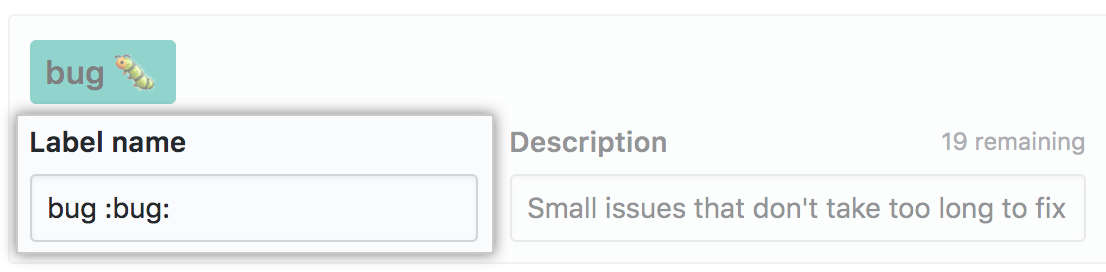
- 在“Description(描述)”下,输入描述以帮助他人理解和使用您的� �签。
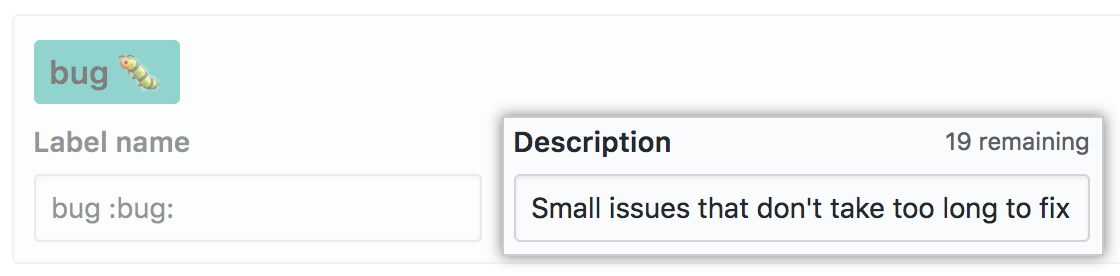
- (可选)您可以自定义� �签的颜色,编辑十六进制数字,或点击刷新按钮以进行另一次随机选择。
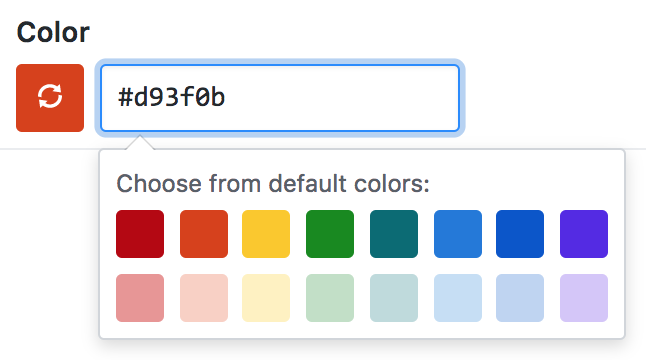
- 要保存新� �签,请单击 Create label(创建� �签)。
Applying a label
Anyone with triage access to a repository can apply and dismiss labels.
- Navigate to the issue or pull request.
- In the right sidebar, to the right of "Labels", click , then click a label.
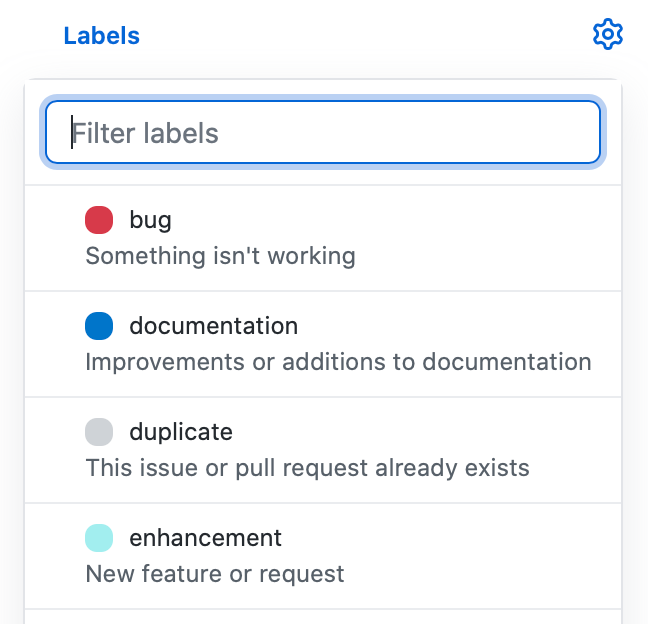
Editing a label
Anyone with write access to a repository can edit existing labels.
- 在 您的 GitHub Enterprise Server 实例 上,导航到仓库的主页面。
- 在仓库名称下,单击 Issues(议题)或 Pull requests(拉取请求)。

- 在议题列表或拉取请求上方,单击 Labels(� �签)。

- 在� �签列表中您要编辑的� �签右侧,单击 Edit(编辑)。
- 在“Label name(� �签名称)”下,输入� �签名称。
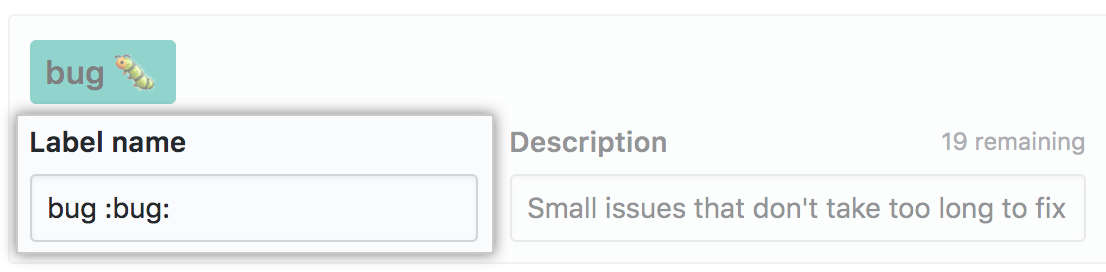
- 在“Description(描述)”下,输入描述以帮助他人理解和使用您的� �签。
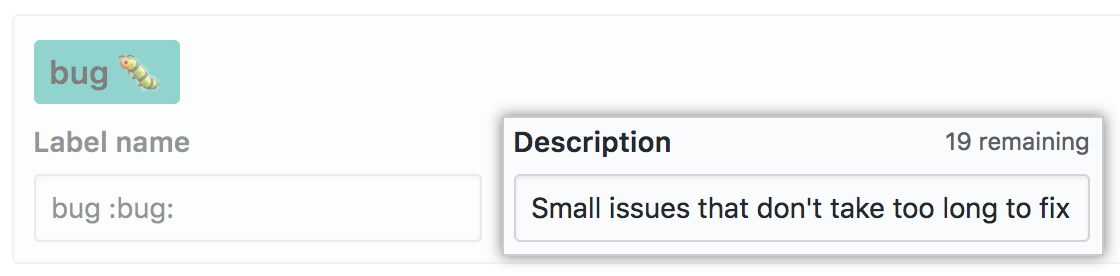
- (可选)您可以自定义� �签的颜色,编辑十六进制数字,或点击刷新按钮以进行另一次随机选择。
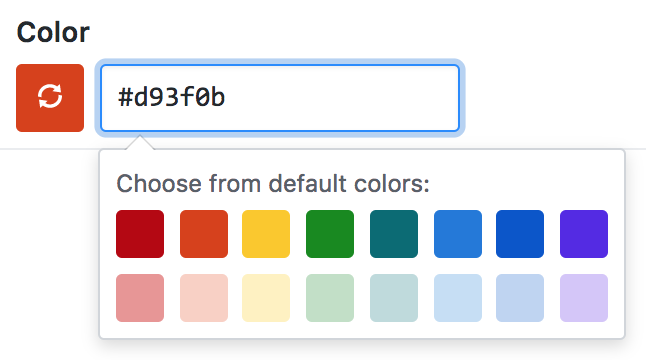
- 单击 Save changes(保存更改)。
Deleting a label
Anyone with write access to a repository can delete existing labels.
Deleting a label will remove the label from issues and pull requests.
- 在 您的 GitHub Enterprise Server 实例 上,导航到仓库的主页面。
- 在仓库名称下,单击 Issues(议题)或 Pull requests(拉取请求)。

- 在议题列表或拉取请求上方,单击 Labels(� �签)。

- 在� �签列表中您要� 除的� �签右侧,单击 Delete(� 除)。