About the list of people in your enterprise
To audit access to your enterprise's resources and manage license usage, you can see a list of all the people who have access to your enterprise.
You can see all current enterprise members and enterprise administrators. To make it easier to consume this information, you can search and filter the lists.
Viewing enterprise administrators
You can view all the current enterprise owners for your enterprise. You can find a specific person by searching for their username or display name.
You can also remove an administrator. For more information. see "Inviting people to manage your enterprise."
-
No canto superior � direita de GitHub Enterprise Server, clique na foto do perfil e clique em Configurações da empresa.
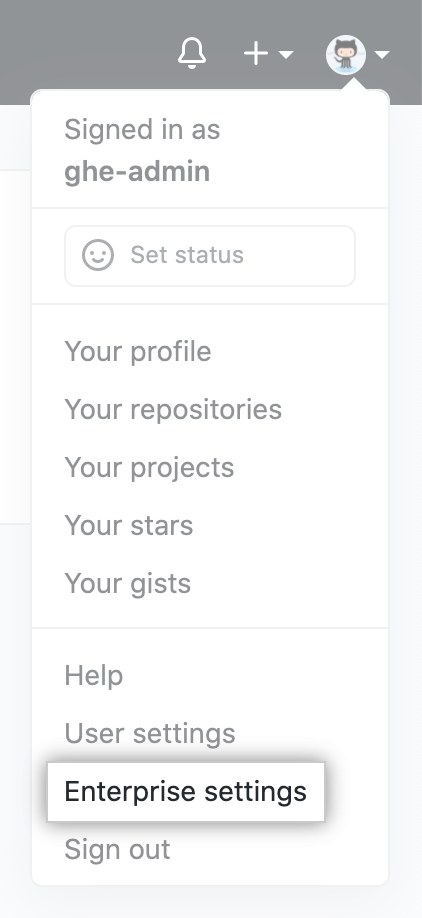
-
Na barra lateral da conta corporativa, clique em Pessoas.
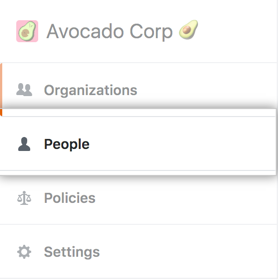
-
Em " Pessoas", clique em Administradores.
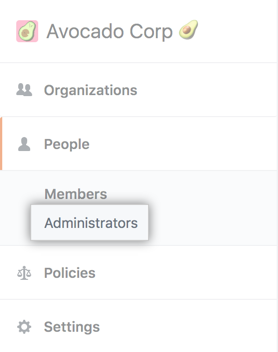
Viewing members and outside collaborators
You can see all the current members or outside collaborators for your enterprise. You can see useful information about each account and filter the list in useful ways, such as by role. You can find a specific person by searching for their username or display name.
You can view more information about the person's access to your enterprise, such as the organizations the person belongs to, by clicking on the person's name.
-
No canto superior � direita de GitHub Enterprise Server, clique na foto do perfil e clique em Configurações da empresa.
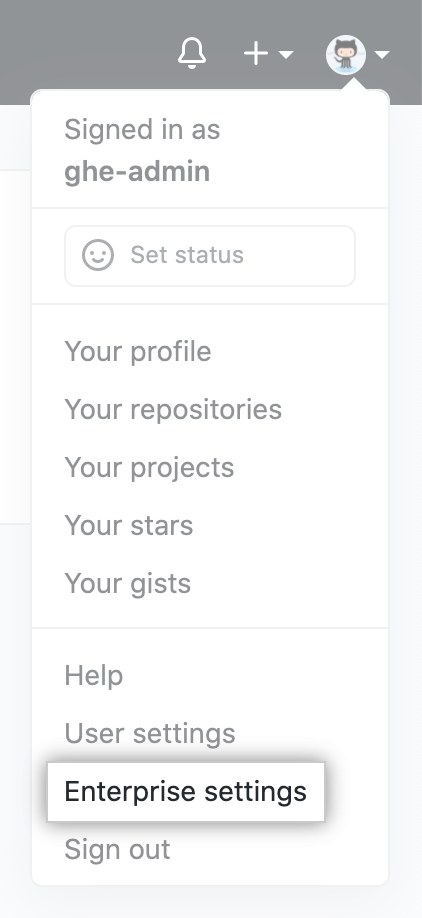
-
Na barra lateral da conta corporativa, clique em Pessoas.
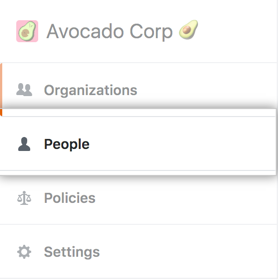
-
Optionally, to view a list of outside collaborators rather than the list of members, click Outside collaborators.

Viewing dormant users
You can view a list of all dormant users who have not been suspended and who are not site administrators. Por padrão, uma conta de usuário é considerada inativa se não está ativa por 90 dias. Você pode configurar o período durante o qual um usuário precisa estar inativo para ser considerado inativo e optar por suspender os usuários inativos para liberar as licenças de usuário. For more information, see "Managing dormant users."
Viewing members without an email address from a verified domain
You can view a list of members in your enterprise who don't have an email address from a verified domain associated with their user account on GitHub.com.
- No canto superior � direita de GitHub Enterprise Server, clique na foto do perfil e clique em Configurações da empresa.
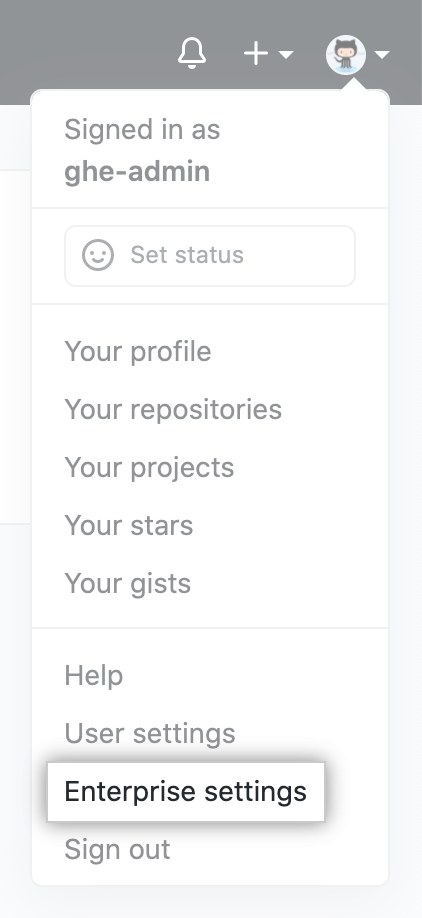
- Na barra lateral da conta corporativa, clique em Configurações.
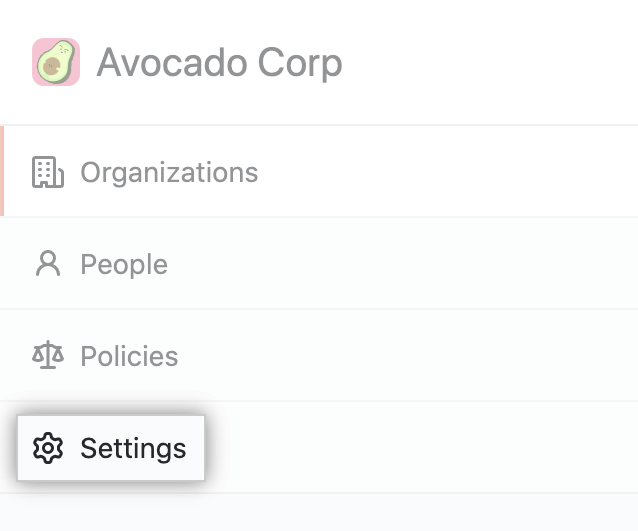
- Em "Configurações", clique em Domínios verificados e aprovados.

- Under "Notification preferences", click the View enterprise members without an approved or verified domain email link.