About maintenance mode
Some types of operations require that you take your GitHub Enterprise Server instance offline and put it into maintenance mode:
- Upgrading to a new version of GitHub Enterprise Server
- Increasing CPU, memory, or storage resources allocated to the virtual machine
- Migrating data from one virtual machine to another
- Restoring data from a GitHub Enterprise Server Backup Utilities snapshot
- Troubleshooting certain types of critical application issues
We recommend that you schedule a maintenance window for at least 30 minutes in the future to give users time to prepare. When a maintenance window is scheduled, all users will see a banner when accessing the site.
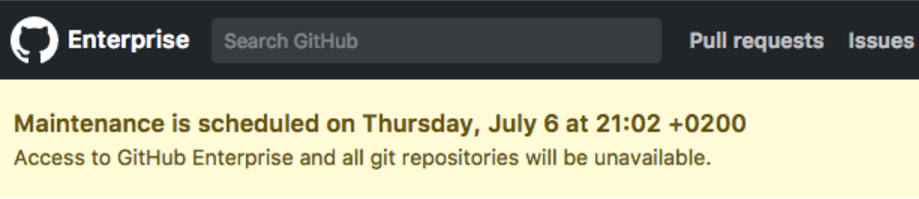
When the instance is in maintenance mode, all normal HTTP and Git access is refused. Git fetch, clone, and push operations are also rejected with an error message indicating that the site is temporarily unavailable. In high availability configurations, Git replication will be paused. GitHub Actions jobs will not be executed. Visiting the site in a browser results in a maintenance page.
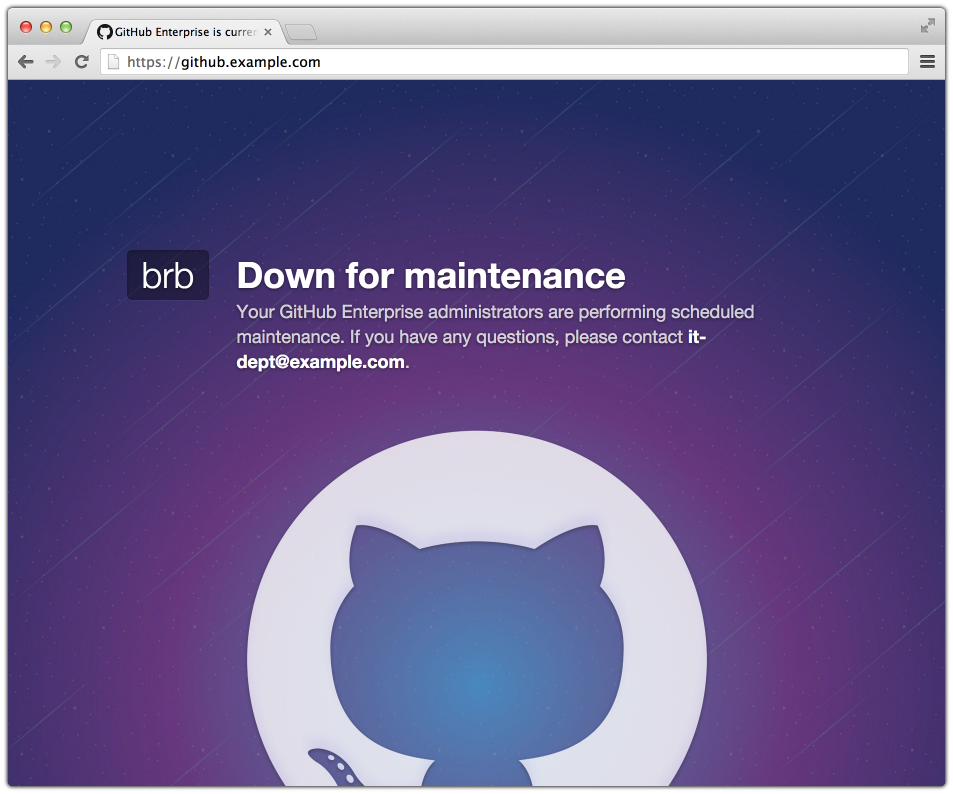
Enabling maintenance mode immediately or scheduling a maintenance window for a later time
-
Em uma conta administrativa no GitHub Enterprise Server, no canto superior direito de qualquer página, clique em .

-
Se você ainda não estiver na página "Administração do site", no canto superior esquerdo, clique em Administração do site.

-
Na barra lateral � esquerda, clique em Console de Gerenciamento .
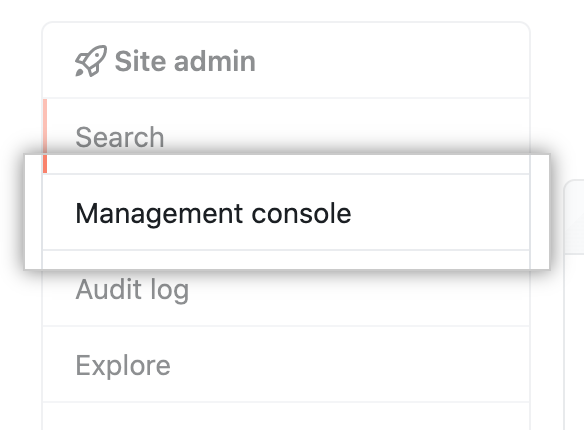
-
At the top of the Console de Gerenciamento, click Maintenance.

-
Under "Enable and schedule", decide whether to enable maintenance mode immediately or to schedule a maintenance window for a future time.
- To enable maintenance mode immediately, use the drop-down menu and click now.
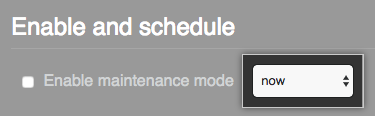
- To schedule a maintenance window for a future time, use the drop-down menu and click a start time.

- To enable maintenance mode immediately, use the drop-down menu and click now.
-
Select Enable maintenance mode.
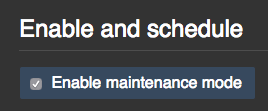
-
Na barra lateral esquerda, clique em Salvar configurações.
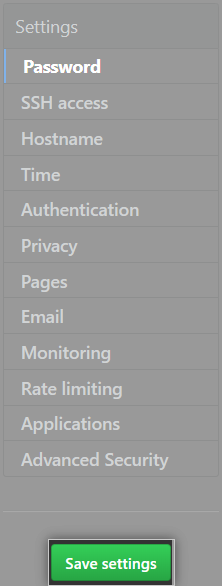
Observação: se você salvar as configurações no Console de Gerenciamento, isso reiniciará os serviços do sistema, o que poderá resultar em tempo de inatividade visível pelo usuário.
-
Aguarde a conclusão da execução de suas configurações.
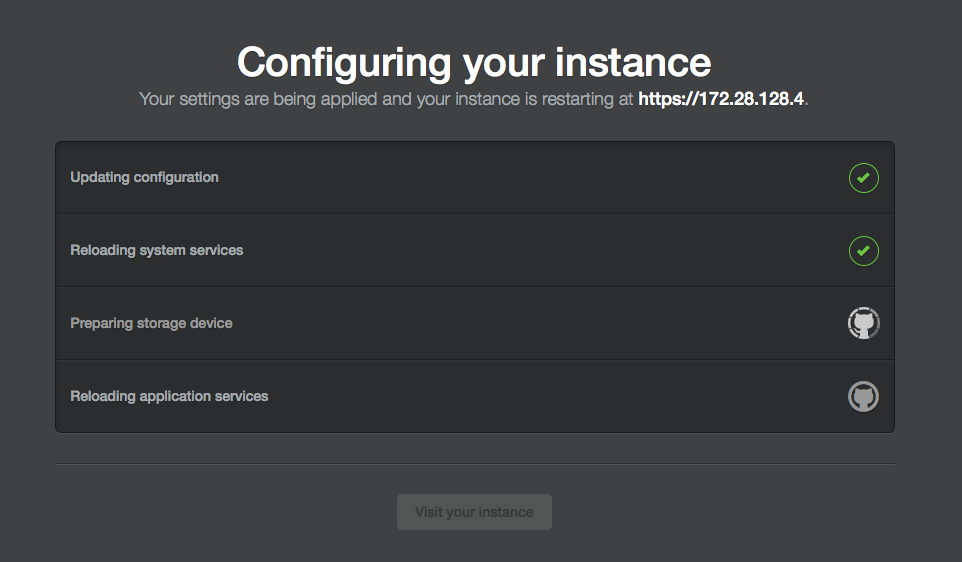
Scheduling maintenance mode with the GitHub Enterprise Server APIs
You can schedule maintenance for different times or dates with the GitHub Enterprise Server APIs. For more information, see "Management Console."
Enabling or disabling maintenance mode for all nodes in a cluster
With the ghe-cluster-maintenance utility, you can set or unset maintenance mode for every node in a cluster.
$ ghe-cluster-maintenance -h
# Shows options
$ ghe-cluster-maintenance -q
# Queries the current mode
$ ghe-cluster-maintenance -s
# Sets maintenance mode
$ ghe-cluster-maintenance -u
# Unsets maintenance mode