Requesting a new password
-
To request a new password, visit
https://[hostname]/password_reset. -
Enter the email address associated with your account on GitHub Enterprise Serverインスタンス, then click Send password reset email. The email will be sent to the backup email address if you have one configured.
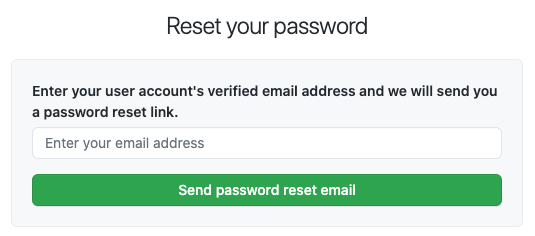
-
We'll email you a link that will allow you to reset your password. You must click on this link within 3 hours of receiving the email. If you didn't receive an email from us, make sure to check your spam folder.
-
If you have enabled two-factor authentication, you will be prompted for your 2FA credentials:
- If you have GitHub Mobile, you will be sent a push notification to verify your identity. Open the push notification or the GitHub Mobile app and enter the two-digit code shown to you on the password reset page in your browser.
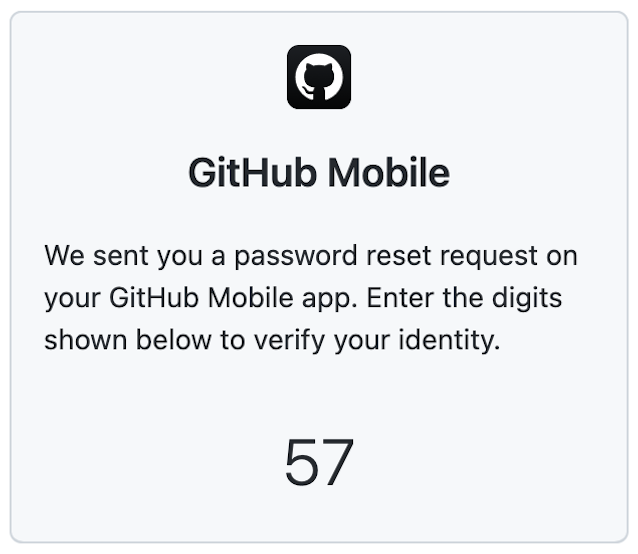
- To skip using GitHub Mobile to verify, click Enter two-factor authentication or recovery code.
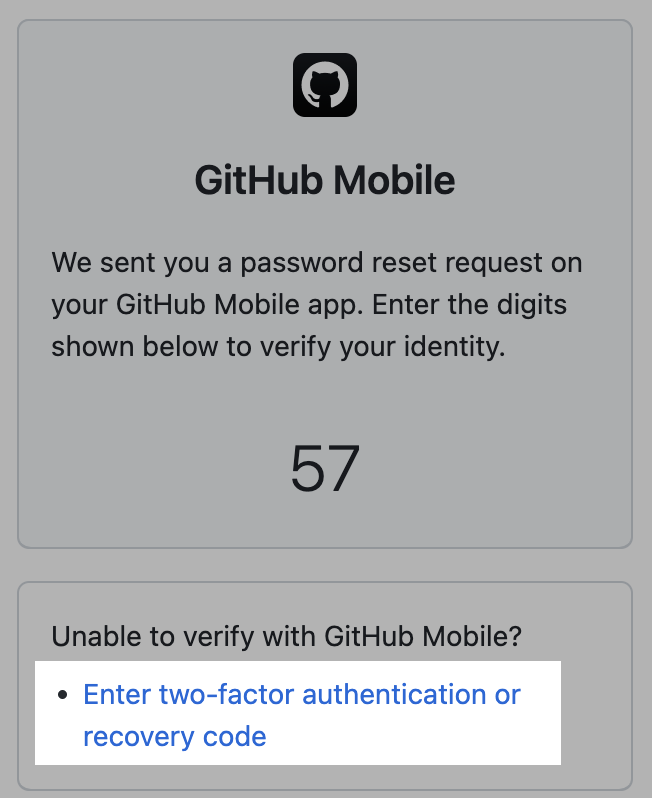
- To skip using GitHub Mobile to verify, click Enter two-factor authentication or recovery code.
- Type your authentication code or one of your recovery codes and click Verify.
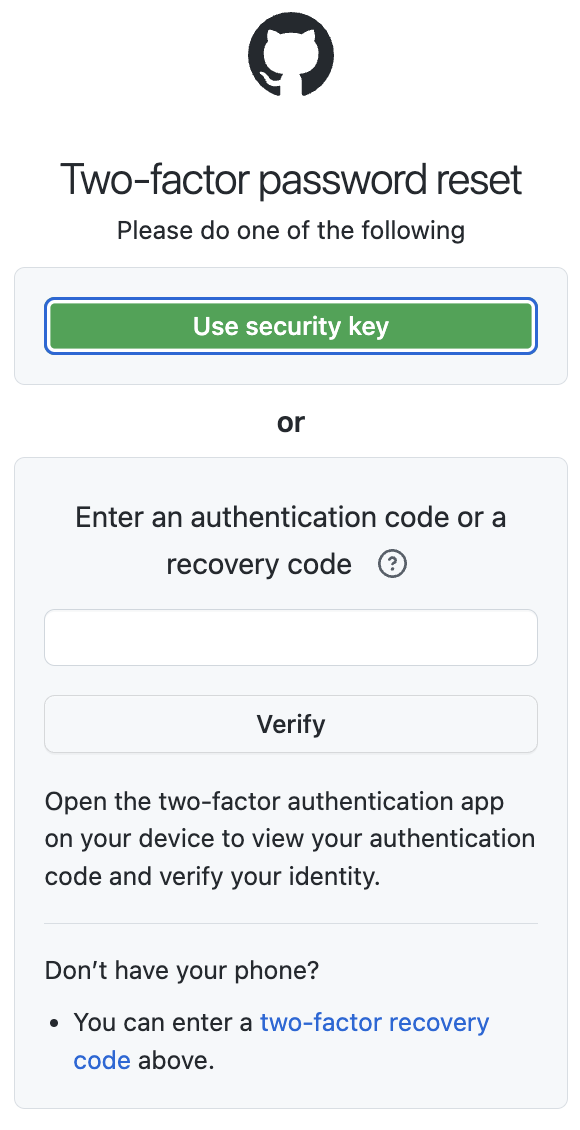
- If you have added a security key to your account, click Use security key instead of typing an authentication code.
- If you have set up GitHub Mobile, click Authenticate with GitHub Mobile instead.
- If you have GitHub Mobile, you will be sent a push notification to verify your identity. Open the push notification or the GitHub Mobile app and enter the two-digit code shown to you on the password reset page in your browser.
-
Type a new password, confirm your new password, and click Change password. For help creating a strong password, see "Creating a strong password."
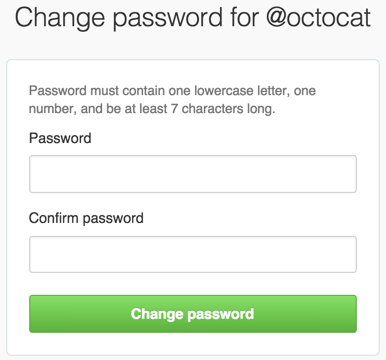
To avoid losing your password in the future, we suggest using a secure password manager, like LastPass or 1Password.
Changing an existing password
-
サインイン (
https://[hostname]/login) to GitHub Enterprise Server. -
任意のページの右上で、プロフィール画像をクリックし、続いてSettings(設定)をクリックしてく� さい。
![ユーザバーの [Settings(設定)] アイコン](https://githubdocs.azureedge.net/github-images/enterprise/3.1/assets/cb-34573/images/help/settings/userbar-account-settings.png)
-
左のサイドバーでAccount security(アカウントのセキュリティ)をクリックしてく� さい。
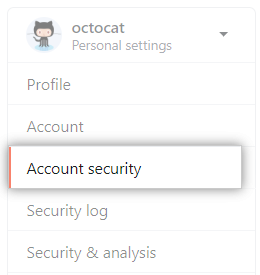
-
Under "Change password", type your old password, a strong new password, and confirm your new password. For help creating a strong password, see "Creating a strong password"
-
Click Update password.
For greater security, enable two-factor authentication in addition to changing your password. See About two-factor authentication for more details.
Updating your access tokens
See "Reviewing your authorized integrations" for instructions on reviewing and deleting access tokens. To generate new access tokens, see "Creating a personal access token."
If you have reset your account password and would also like to trigger a sign-out from the GitHub Mobile app, you can revoke your authorization of the "GitHub iOS" or "GitHub Android" OAuth App. This will sign out all instances of the GitHub Mobile app associated with your account. For additional information, see "Reviewing your authorized integrations."
Updating your SSH keys
See "Reviewing your SSH keys" for instructions on reviewing and deleting SSH keys. To generate and add new SSH keys, see "Generating an SSH key."
Resetting API tokens
If you have any applications registered with GitHub Enterprise Server, you'll want to reset their OAuth tokens. For more information, see the "Reset an authorization" endpoint.
Preventing unauthorized access
For more tips on securing your account and preventing unauthorized access, see "Preventing unauthorized access."