About commits
De forma similar al guardar un archivo que se editó, una confirmación registra los cambios en uno o más archivos en tu rama. Git asigna una ID única a cada comentario, a la cual se le llama SHA o hash, la cual identifica:
- Los cambios específicos
- Cuando se realizaron los cambios
- Quién creó los cambios
Cuando realizas una confirmación, debes incluir un mensaje de confirmación que describa brevemente los cambios.
You can add a co-author on any commits you collaborate on. For more information, see "Creating a commit with multiple authors."
Rebasing allows you to change a series of commits and can modify the order of the commits in your timeline. For more information, see "About git rebase."
About commit branches and tag labels
You can see which branch a commit is on by looking at the labels beneath the commit on the commit page.
- En tu instancia de GitHub Enterprise Server, visita la página principal del repositorio.
- En la página principal del repositorio, haz clic en las confirmaciones para navegar a sus páginas.
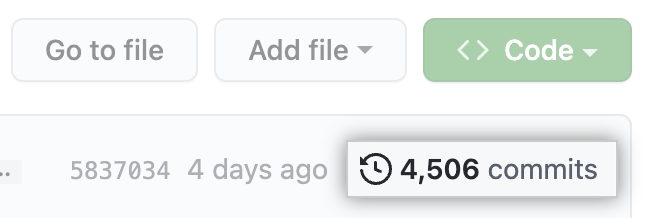
- Navigate to the commit by clicking the commit message link.
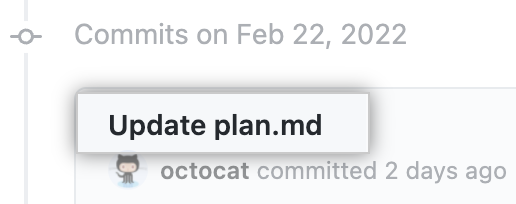
- To see what branch the commit is on, check the label below the commit message.
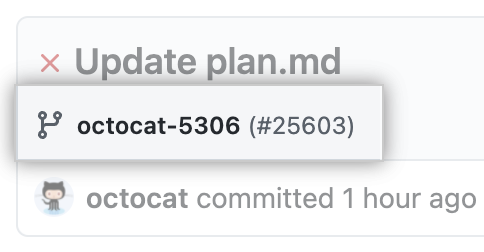
If your commit is not on the default branch (main), the label will show the branches which contain the commit. If the commit is part of an unmerged pull request, you can click the link to go to the pull request.
Once the commit is on the default branch, any tags that contain the commit will be shown and the default branch will be the only branch listed. For more information on tags, see "Git Basics - Tagging" in the Git documentation.
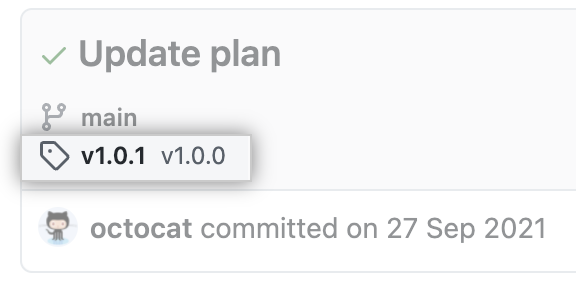
Further reading
- "Committing and reviewing changes to your project" on GitHub Desktop