In a pull request, you can review and discuss commits, changed files, and the differences (or "diff") between the files in the base and compare branches.
When you're reviewing a pull request, you can choose to leave individual comments on specific changes. When you've finished reviewing the proposed changes, you can submit an overall review with a summary comment to approve the pull request or request additional changes.
Starting a review
 Under your repository name, click Pull requests.
Under your repository name, click Pull requests.
In the list of pull requests, click the pull request you'd like to review.
 On the pull request, click Files changed.
On the pull request, click Files changed.
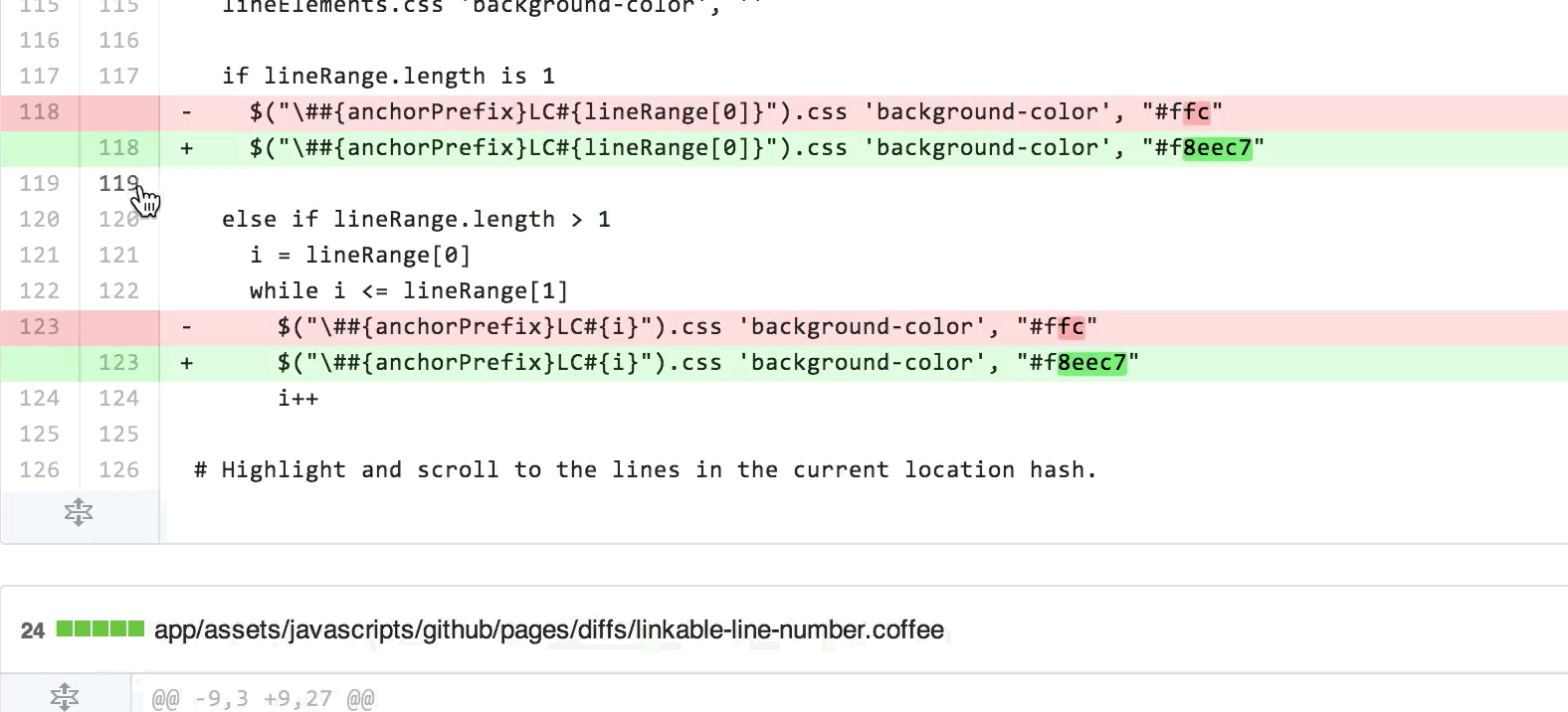 Hover over the line of code where you'd like to add a comment, and click the blue comment icon.
Hover over the line of code where you'd like to add a comment, and click the blue comment icon.
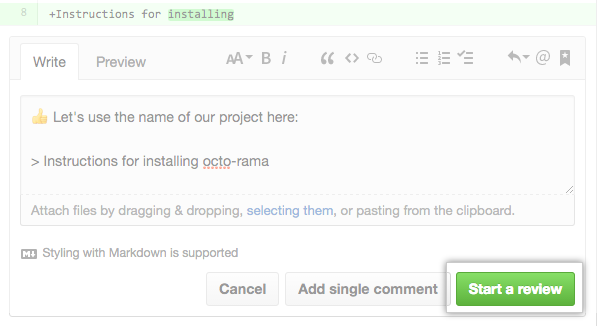 In the comment window, type your comment. When you're done, click Start a review. If you have already started a review, you can click Add review comment.
In the comment window, type your comment. When you're done, click Start a review. If you have already started a review, you can click Add review comment.
Before you submit your review, your line comments are pending and only visible to you. You can edit pending comments anytime before you submit your review. To cancel a pending review, including all of its pending comments, scroll down to the end of the timeline on the Conversation tab, then click Cancel review.
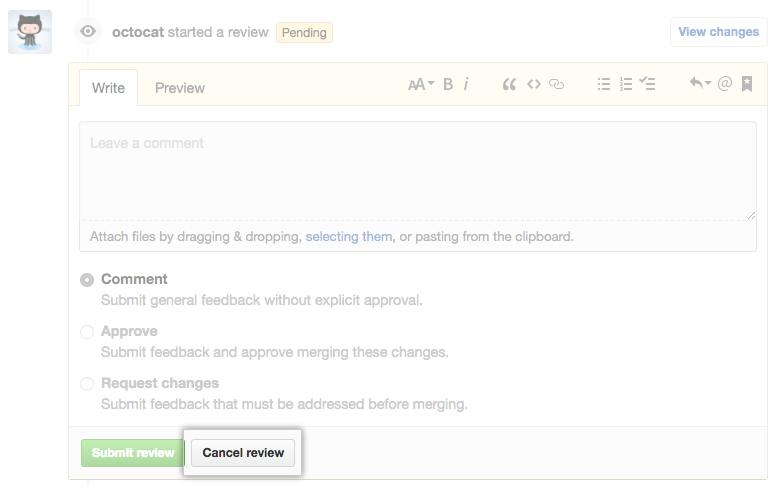
Submitting your review
After you've finished reviewing the proposed changes in the pull request, submit your review.
 On the pull request, click Files changed.
On the pull request, click Files changed.
 Above the changed code, click Review changes.
Above the changed code, click Review changes.
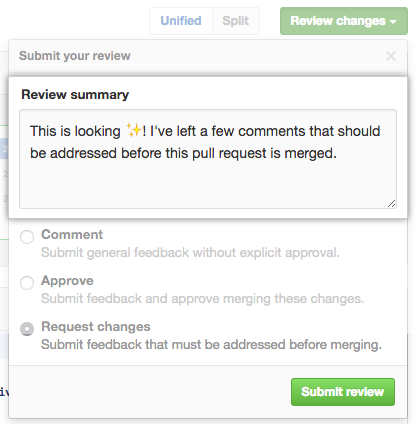 Type a comment summarizing your feedback on the proposed changes.
Type a comment summarizing your feedback on the proposed changes.
-
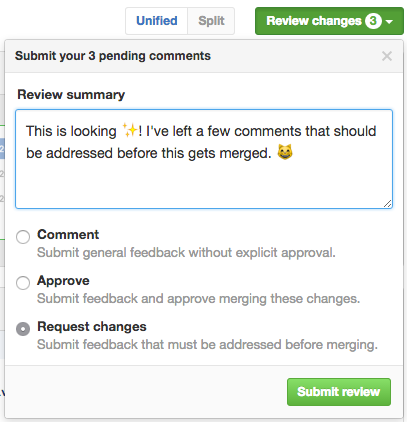 Select the type of review you'd like to leave:
Select the type of review you'd like to leave:
- Select Comment to leave general feedback without explicitly approving the changes or requesting additional changes.
- Select Approve to submit your feedback and approve merging the changes proposed in the pull request.
- Select Request changes to submit feedback that must be addressed before the pull request can be merged.
- Click Submit review.
Tips:
- If required reviews are enabled and a collaborator with write, admin, or owner access to the repository submits a review requesting changes, the pull request cannot be merged until the same collaborator submits another review approving the changes in the pull request.
- Repository owners and administrators can merge a pull request even if it hasn't received an approved review, or if a reviewer who requested changes has left the organization or is unavailable.