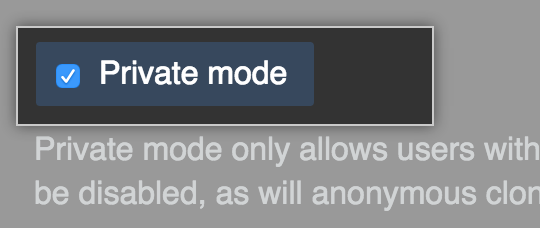In private mode, GitHub Enterprise requires every user to sign in to access the installation.
You must enable private mode if your GitHub Enterprise instance is publicly accessible over the Internet. In private mode, users cannot anonymously clone repositories over git://. If built-in authentication is also enabled, an administrator must invite new users to create an account on the instance. For more information, see "Using built-in authentication."
Warning: If you add an image attachment to a pull request or issue comment, anyone can view the anonymized image URL without authentication, even if the pull request is in a private repository, or if private mode is enabled. To keep sensitive images private, serve them from a private network or server that requires authentication.
In the upper-right corner of any page, click .
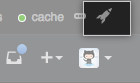
In the left sidebar, click Management Console.
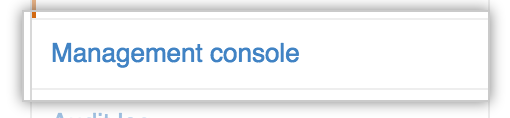
At the top of the Management Console, click Settings.

In the left sidebar, click Privacy.
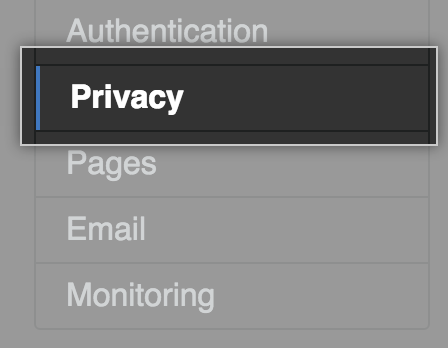
Select Private mode.