You can enable or disable Git LFS on individual repositories.
By default, the Git LFS client stores large assets on the same server that hosts the Git repository. When Git LFS is enabled on the GitHub Enterprise appliance, large assets are stored on the data partition in /data/user/storage. For more information, see "Configuring Git Large File Storage for your appliance."
Users cannot push Git LFS assets to GitHub Enterprise if Git LFS is disabled on the appliance or repository.
Note: Each repository automatically inherits default settings from the organization or user that owns it. You cannot override the default setting if the repository's owner has enforced the setting on all of their repositories.
Sign in to your GitHub Enterprise instance at
http(s)://[hostname]/login.In the upper-right corner of any page, click .
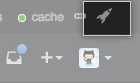
In the search field, type the name of the repository and click Search.
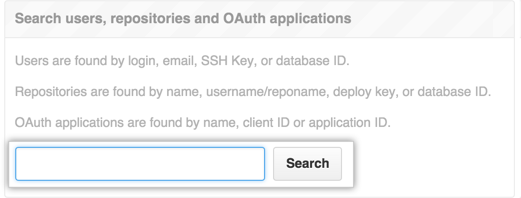
In the search results, click the name of the repository.
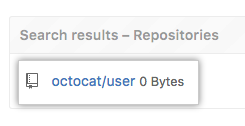
In the upper-right corner of the page, click Admin.

In the left sidebar, click Admin.
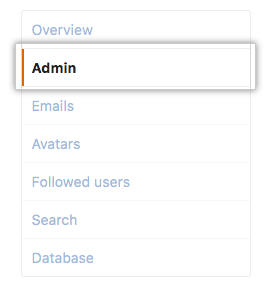
In the Git LFS section, click Enable or Disable.

